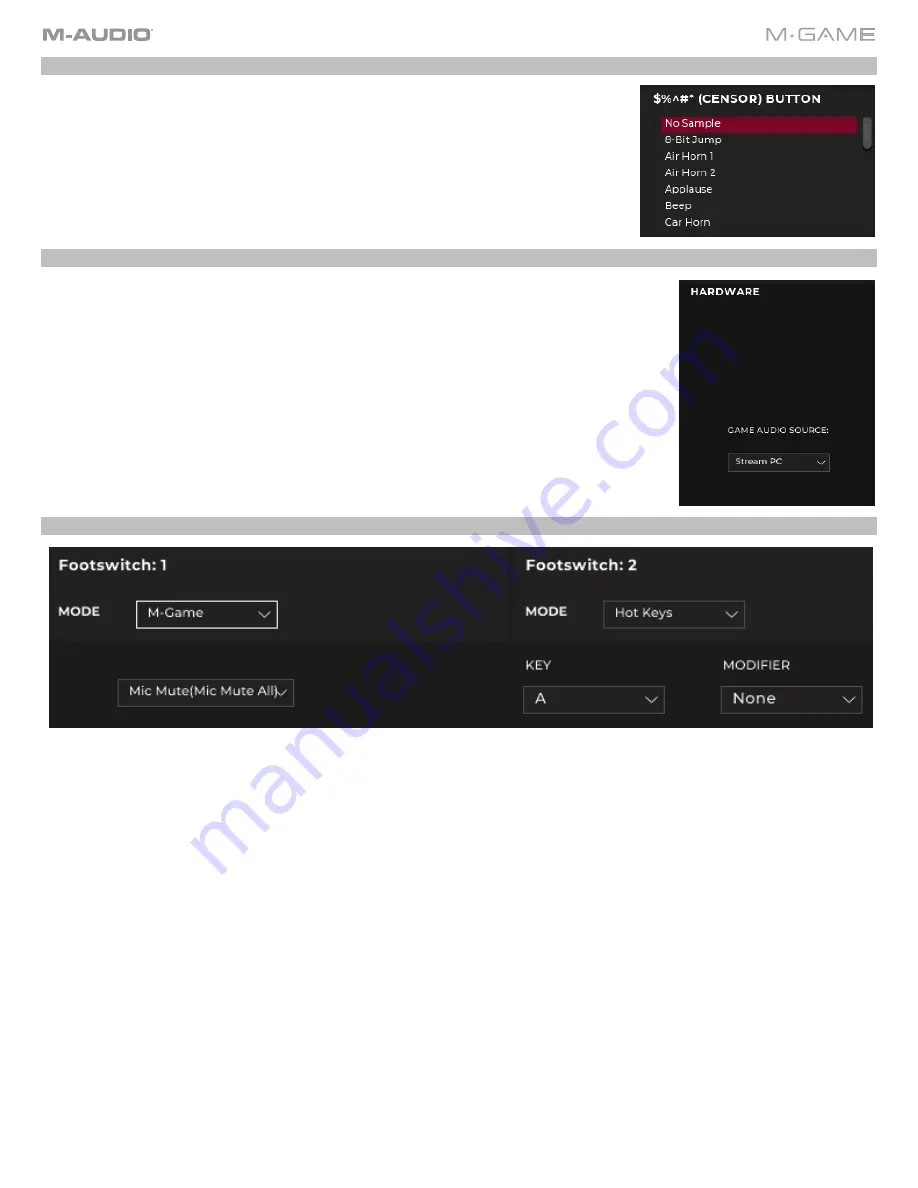
14
"$%^#*" (CENSOR) Button
This selection enables you to select and set the sample that will be triggered when the
"$%^#*"
(CENSOR) button is pressed. When the
"$%^#*"
(CENSOR)
button is
pressed the selected sample will play as a one-shot and the microphone signal will be
muted for as long as the button is pressed and held.
Hardware Control Settings
This section shows from what source the Game Audio will be received from.
Game Audio Source:
Stream PC, Game PC or Console/Television (Optical)
Footswitches
These can be independently set to one of two modes, M-Game or Hot Keys.
In M-Game mode, a footswitch can be set to trigger any button on the hardware. A list of all potential hardware buttons will
be shown.
In Hot Key mode, a footswitch can trigger a hot key (macro/keyboard shortcut) combo. A dropdown list will be seen to
select the key and modifier key.















































