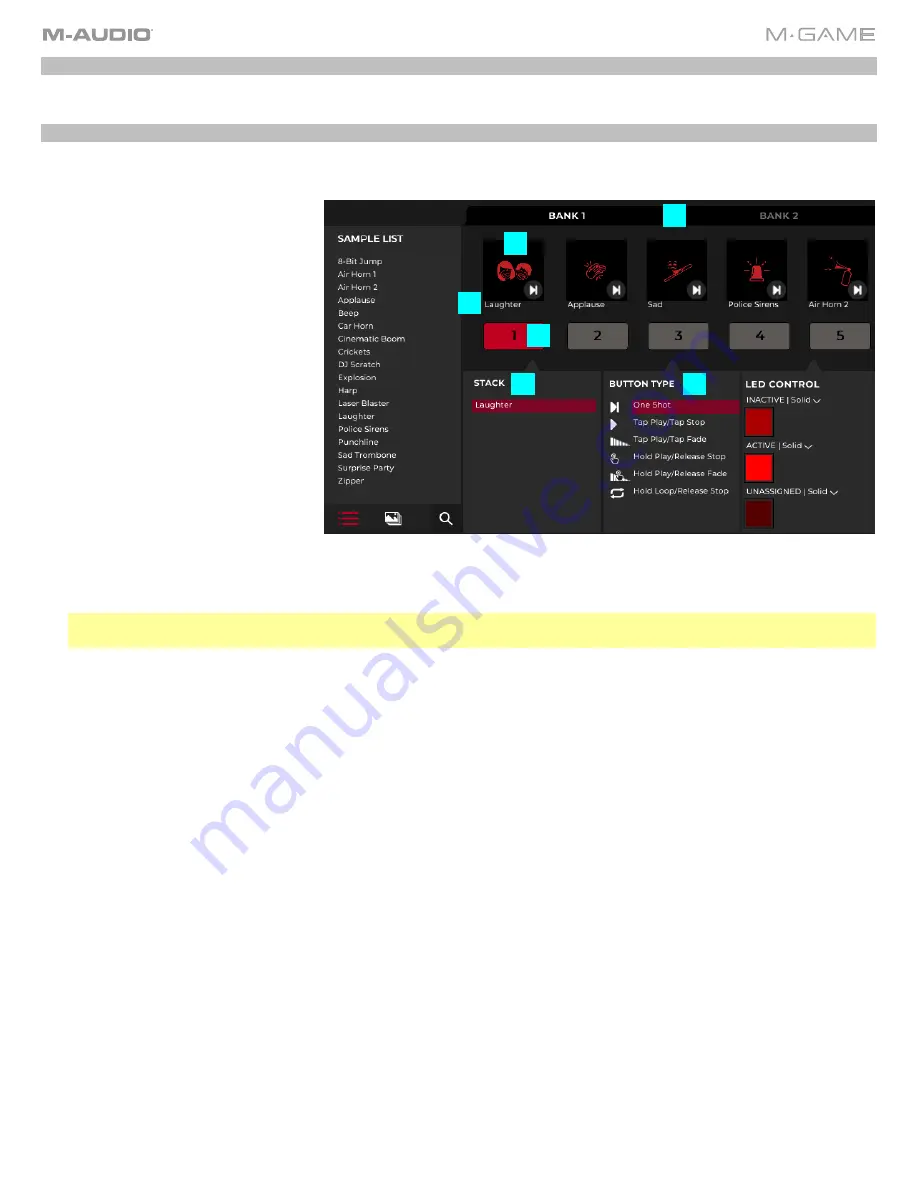
18
Sample List
This is a list of the current available samples.
Sample Control
This gives a visual display of the hardware where you can configure the sample buttons.
1.
Bank Toggle
: This shows a bank
selection toggle to determine
which bank you are affecting.
2.
Frame
: When a sample has been
assigned, these frame areas will
show a sample’s corresponding
image and Button Type (Play
Mode).
3.
Name and Clear
: Below each
floating frame is the name of the
sample. You can drag samples
from the sample list onto a button
or into the image frame, and it will
associate that button with the
sample.
The image will fill the
empty frame, the name of the
sample will appear below, and the
button type will appear in the small
frame at the bottom right of the
image.
Right-click (Windows) or
secondary click (macOS) on a
button to bring up an option to
clear the button.
Note:
If dragging a sample into the frame or onto the button, the sample will replace all of the samples in the current
Stack.
4.
Selecting a button
: When a new sample is dropped onto a button, it will also select that button. Click on a button to
also select that button. When a button is selected, its settings appear in the Button Control panel.
•
To assign a sample to a button
: Drag the sample from the sample list to either the frame or the representation of
the button. This will clear all current contents for the button (except LED settings) and assign that sample to that
button. While dragging a sample, if the mouse is over a button, you can visually see the contents of the button
underneath before releasing the mouse and affecting a change to that button. To cancel, move the mouse off the
button and stack areas and release to cancel the potential change.
5.
Stack
: In addition to dragging samples directly onto buttons, a sample can be dragged onto the Stack list for a selected
button. Samples can be rearranged inside of a stack by clicking and dragging. Right click on a sample in the stack list
to pull up a menu with move up, move down, and remove options. Double click on a sample in a stack to select it in the
editor and auto-select it in the sample list.
6.
Button Types
: The sample button types are:
•
One Shot
: Plays the sample one time all the way through.
•
Tap Loop / Tap Stop
: Plays the sample and loops it until pressed again.
•
Tap Play / Tap Fade
: Plays the sample and loops it. When tapped again it will begin to fade out.
•
Hold Play / Release Stop
: Plays the sample and loops it until released, at which time it abruptly stops.
•
Hold Play / Release Fade
: Plays a sample until released, at which time it begins to fade out.
•
Hold Loop / Release Stop
: Plays a sample and loops it until released.
1
2
3
4
5
6
Summary of Contents for M-Game RGB Dual
Page 1: ...M Game RGB Dual User Guide v1 2...
Page 37: ......






























