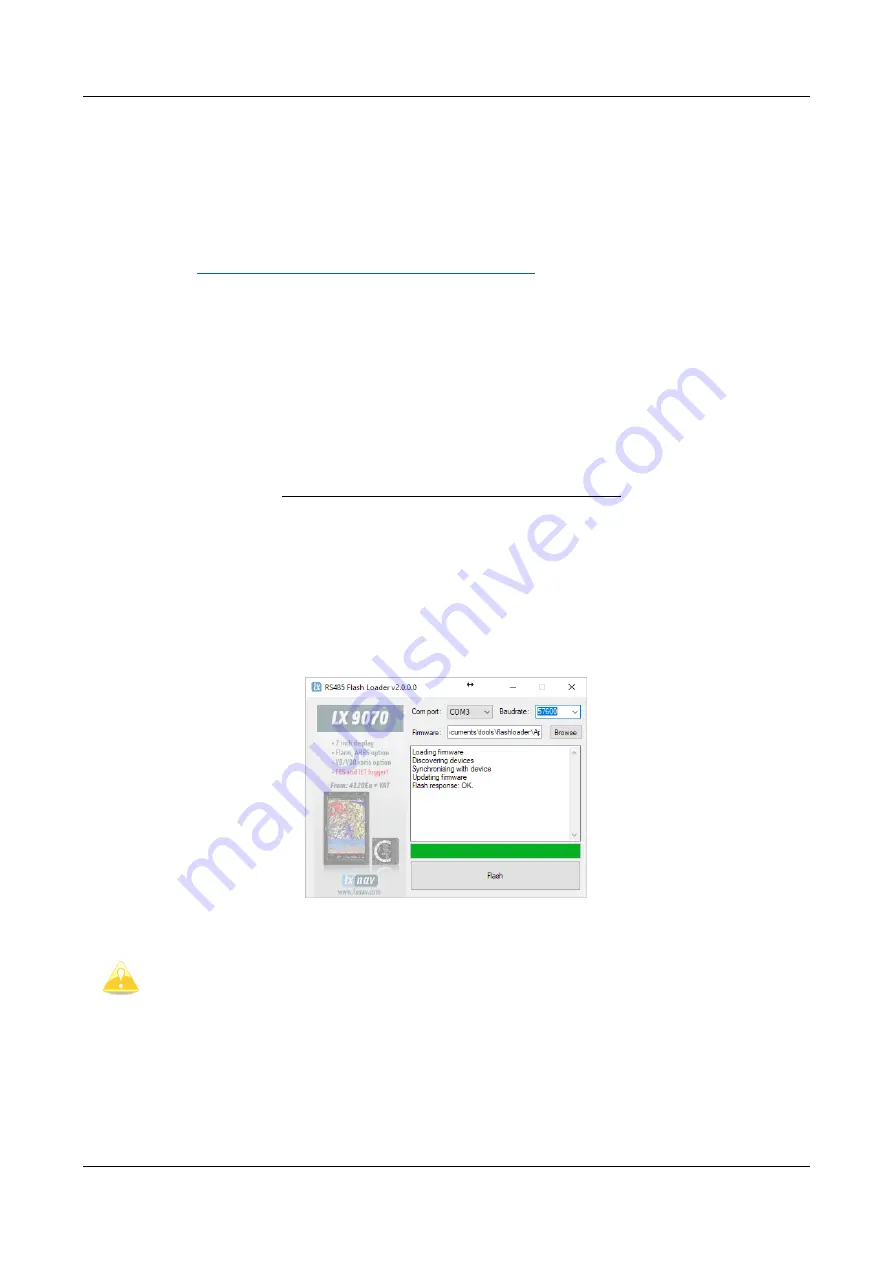
Rev #17
Version 1.18
November 2019
Page 15 of 22
6
Data transfer
6.1
Firmware Update
6.1.1
Firmware update via USB port (USB stick)
This Method is the easiest one and therefore preferred. The firmware update will be executed, when
the system finds the file named flarm_x
*.fw
(x= version nr.) on the USB stick root. This file can be
downloaded at
https://gliding.lxnav.com/lxdownloads/firmware/
Update procedure:
•
Switch off the Flarm and insert the USB stick.
•
Now switch on the device
•
The procedure will start automatically, it takes about one minute.
•
When ready, switch off the Flarm
•
Please delete the firmware file from the USB stick after the update
6.1.2
ADS-B firmware update via Flash Loader
This method is used if you wish to update an ADS-B module in PowerMouse.
You can get flash loader at: https://gliding.lxnav.com/lxdownloads/firmware/ (S7 PC update tool).
For the update you need
file named _x
*.lxfw
(x= version nr.) on your computer.
Update procedure:
•
Switch off the Flarm and connect it to your PC via Port 2 on PowerMouse.
•
Select communication port to which your PowerMouse is connected to
•
Select baudrate 57600
•
Select root direction of your .lxfw file
•
Press Flash
•
Turn the device back on
To update ADS-B module, a cable
Flarm update 12V DC
is required and a Comm
port on PC.






















