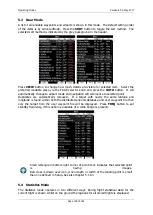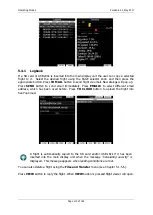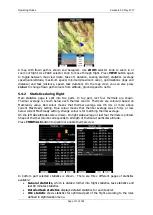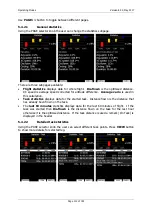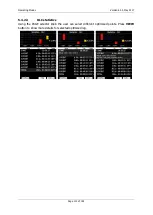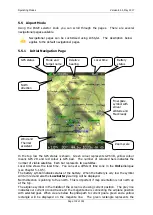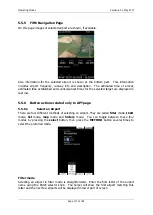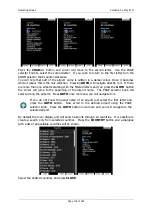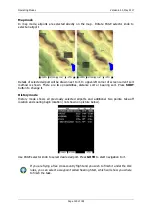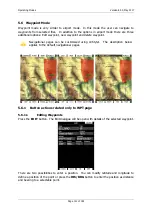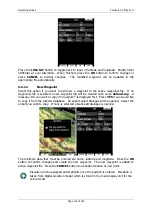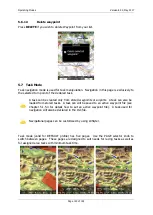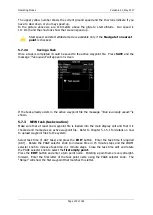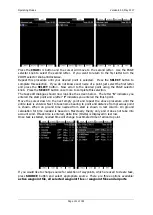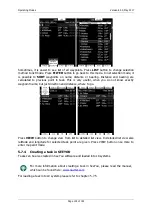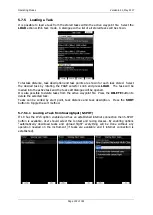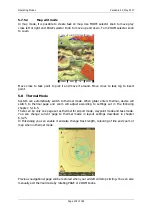Operating Modes
Version 6.03, May 2017
Page 122 of 192
Press the
LON/LAT
button to toggle back to input of latitude and longitude. Modify other
attributes at your discretion. When finished, press the
OK
button to confirm changes or
press
CANCEL
to dismiss changes. The modified waypoint will be updated in the
appropriate file automatically.
5.6.1.2
New Waypoint
Select this option if you want to add new a waypoint to the active waypoints file. If no
waypoints file is selected a new waypoint file will be created with name
default.cup
. A
message
“Do you want to copy from airport?”
is displayed first. Press
YES
if you would like
to copy it from the Airports database. An airport select dialogue will be opened. Select the
airport you wish to copy. If none is selected a blank edit dialogue is opened.
The minimum data that must be entered are name, latitude and longitude. Press the
OK
button to confirm changes and create the new waypoint. The new waypoint is added to
active waypoint file. Press the
CANCEL
button to abandon creation of new point.
Elevation will be assigned automatically once the position is entered. Elevation is
taken from digital elevation model which is stored in the main display unit for the
entire world.