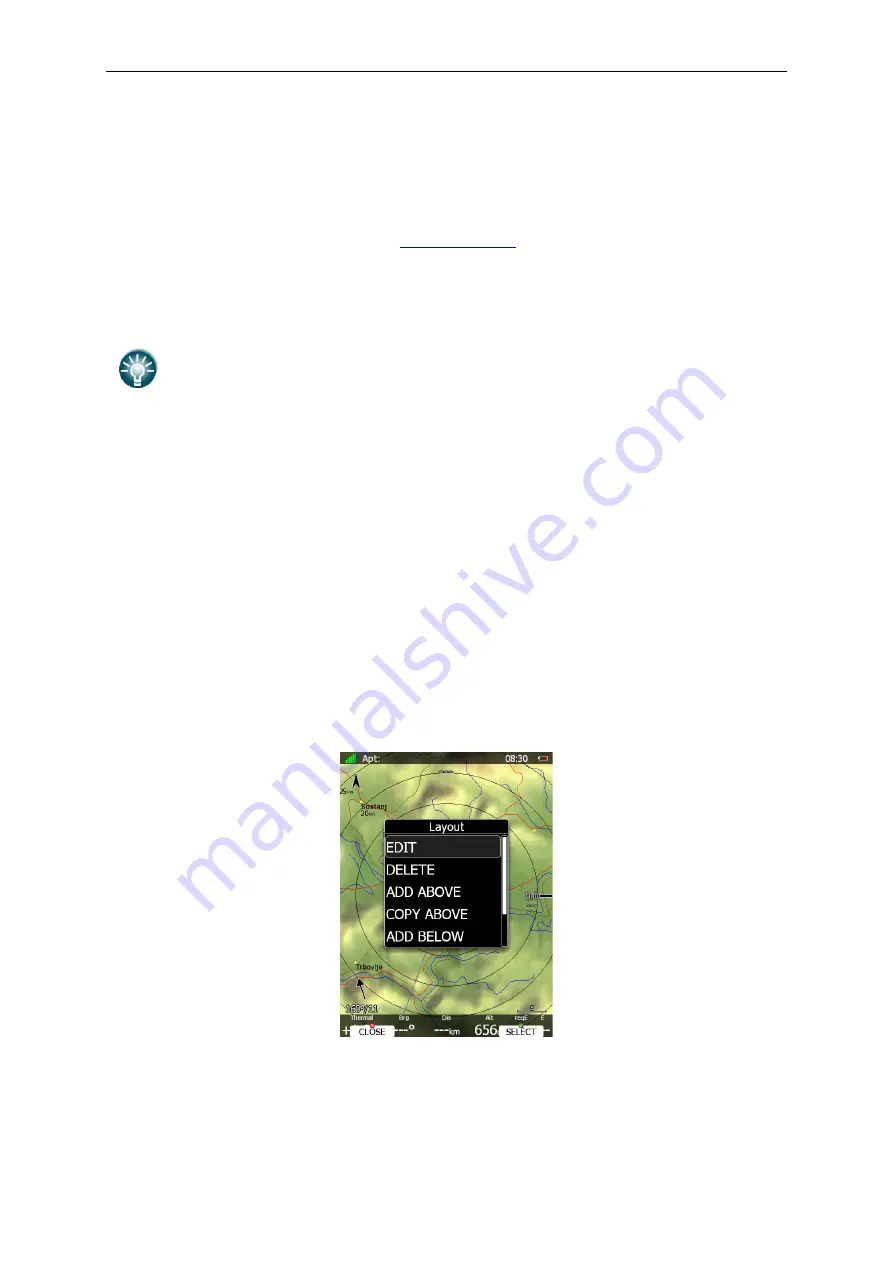
Rev #
23
Version 7.10
December
2019
6
Navigational Page Layout
On the main display unit navigational page layout can be completely modified and
customized to match user preferences.
There are two possibilities for page customization.
•
LX Styler program
, a free program for Windows operating system, which can be
(
see the LX St
yler manual for more
details)
.
•
The
LAYOUT
option on the
main display unit, where you can modify selected
navigational page
s.
We highly recommend using
the LX
Styler program instead of
the
LAYOUT op
tion.
LX Styler
can be used in comfort of your home during long winter period, when
you have limited access to your glider.
Use
the
LAYOUT
option to make
quick
changes to layout just before going to fly.
In this chapter only,
customization on
the
device will be explain
ed.
For more info about
LX
Styler please refer to its manual.
The n
avigational page consists of many symbols and navboxes, each of them is
fully
customizable.
Press the
LAYOUT
button on
the
navigational screen and a dialogue
with several opt
ions
will appe
ar.
•
EDIT
option will enter page customizati
on mode.
•
DELETE
will delete current page.
A confirmation message will be displayed prior to
this
action.
•
ADD (ABOVE/BELOW)
options create empty page and place it above or below
the
current one.
New
ly created pag
es
will then be
entered in edit mode.
•
COPY (ABOVE/BELOW)
options copy
the
current page above or below it.
Duplicated page
s
will then enter
in edit mode.
•
SETTINGS
will open
a
dialogue, where global properties of
a
navigational page are
set.
Use this dialo
g
ue
if you want to change font propert
i
es for all the symbols at
once.






























