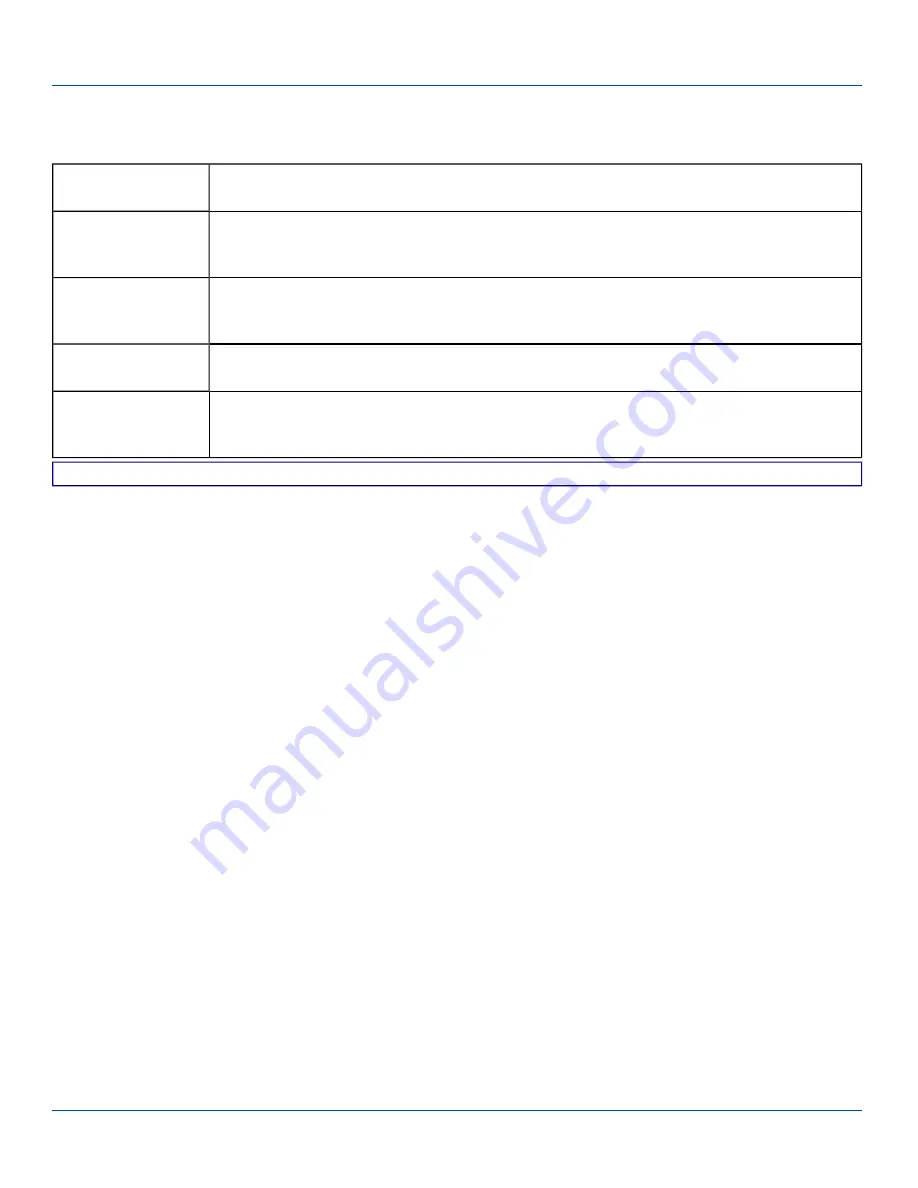
Barcode Data Match Edit Buttons
Barcode Data Match Edit Buttons
Add
Entering data into the text entry box enables the Add button. Click the
Add
button and the data is
added to the next empty location in the Custom ID list.
Insert
Click on an empty line in the Custom ID list. The
Add
button changes to
Insert
. Enter data into both
the Name and ID Code fields and click the Insert button. The data is added to the selected line in
the Custom IDs list.
Edit
Double click on the item to edit. Its values are copied to the text boxes for editing. The
Add
button
changes to
Replace
. When Replace is clicked, the values for the current item in the list are
updated.
Clear All
When no item in the Custom IDs list is selected, clicking the Clear All button clears the Custom ID
list and any text written (and not yet added or inserted) in the Name and ID Code text boxes.
Remove
The
Clear All
button changes to a
Remove
button when an item in the Custom IDs list is selected.
Click the desired line item and then click the Remove button to delete it. Line items are Removed
one at a time. Contents of the text box fields are cleared at the same time.
Notes
l
Prefix
and
Suffix
data is always added on after stripping is complete, and is not affected by any stripping settings.
l
If the stripping configuration results in a 0 length barcode, a good beep will still be emitted, since barcode data was read
from the scanner.
E-EQ-MX8WMRG-C [ 110 ] MX8WM Reference Guide






























