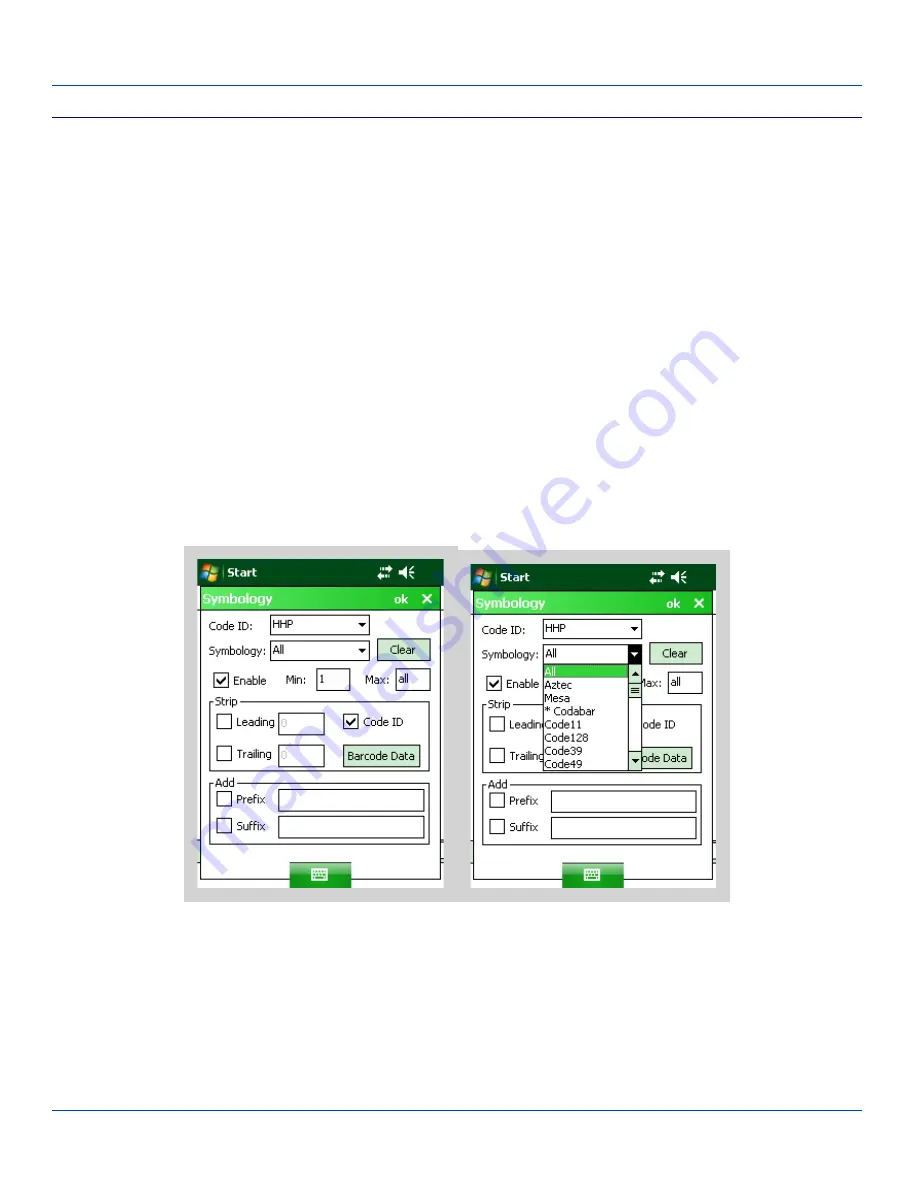
Symbology Settings
Symbology Settings
Start | Settings | System | Data Collection | Symbology Settings button
The Symbology selected in the Symbology drop down list defines the symbology for which the data is being configured. The
features available on the Symbology panel include the ability to
l
individually enable or disable a barcode from scanning,
l
set the minimum and maximum size barcode to accept,
l
strip Code ID,
l
strip data from the beginning or end of a barcode,
l
or (based on configurable Barcode Data) add a prefix or suffix to a barcode.
The Code ID drop down box only filters the available symbologies in the Symbology drop down box by the selected Code ID.
This Code ID box does not enable or disable the Code ID as that function is controlled by the Enable Code ID box on the Data
Options tab.
The Symbology drop down box contains all symbologies
supported by the device selected on the Main tab
. An asterisk
appears in front of symbologies that have already been configured or have been modified from the default value.
Each time a Symbology is changed, the settings are saved as soon as ok is clicked. Settings are also saved when a new
Symbology is selected from the Symbology drop down list.
Symbology Settings
Clear Button
This button will erase any programmed overrides, returning to the default settings for the selected symbology.
If Clear is pressed when All is selected as the symbology, a confirmation dialog appears. Click the Yes button and all
symbologies are reset to their factory defaults, and all star (*) indications are removed from the list of Symbologies.
E-EQ-MX8WMRG-C [ 105 ] MX8WM Reference Guide






























