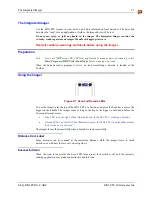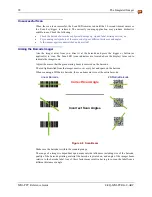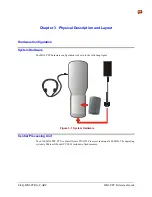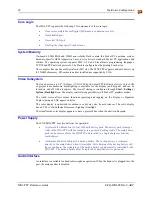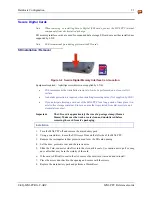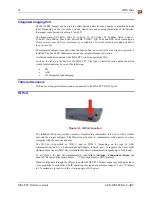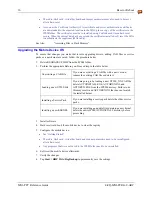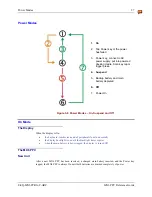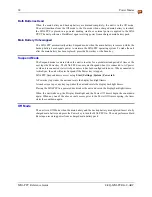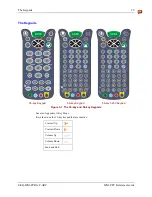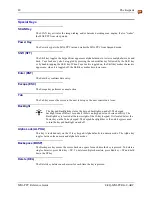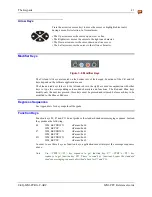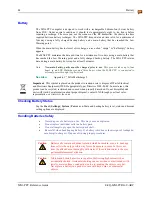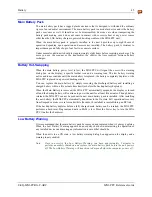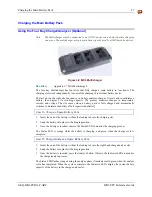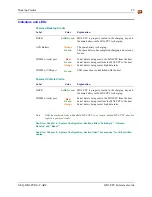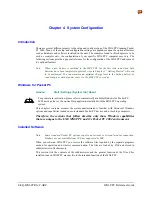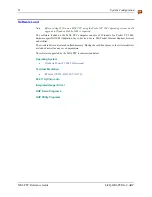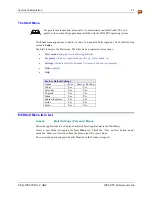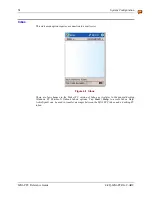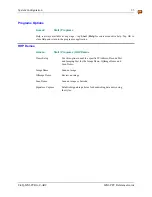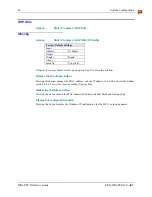The Keypads
41
E-EQ-MX6PCRG-C-ARC
MX6 PPC Reference Guide
Arrow Keys
Press the arrow (or cursor key) to move the cursor or highlighted text entry
during a menu/list selection. In Normal mode:
• The Up arrow moves the cursor up one row or line.
• The Right arrow moves the cursor to the right one character.
• The Down arrow moves the cursor down one line or row.
• The Left arrow moves the cursor to the left one character.
Modifier Keys
Figure 3-8 Modifier Keys
The Ctrl and Alt keys are located on the bottom row of the keypad. Functions of the Ctrl and Alt
keys depend on the software application in use.
The blue and red keys (blue is to the left and red is to the right) are used in conjunction with other
keys to type the corresponding color-coded characters and functions. The Red and Blue keys
modify only the next key pressed; these keys must be pressed and released before each key to be
modified to the Blue or Red case.
Keypress Sequences
See Appendix A for key maps for all keypads.
Function Keys
Function keys F6, F7 and F11 do not produce the standard windows messaging sequence. Instead
they produce the following:
F6 WM_KEYDOWN wParam=0x60
WM_KEYUP
wParam=0x60
F7 WM_KEYDOWN wParam=0x61
WM_KEYUP
wParam=0x61
F11 WM_KEYDOWN
wParam=0x62
WM_KEYUP
wParam=0x62
In order to use these keys as function keys, applications must interpret the message sequences
above.
Note: Use <CTRL>+<F1> key sequence to get function key F7, <CTRL>+<F5> key
sequence to get function key F11. These “second key” functions bypass the standard
windows messaging sequence described above for F7 and F11.