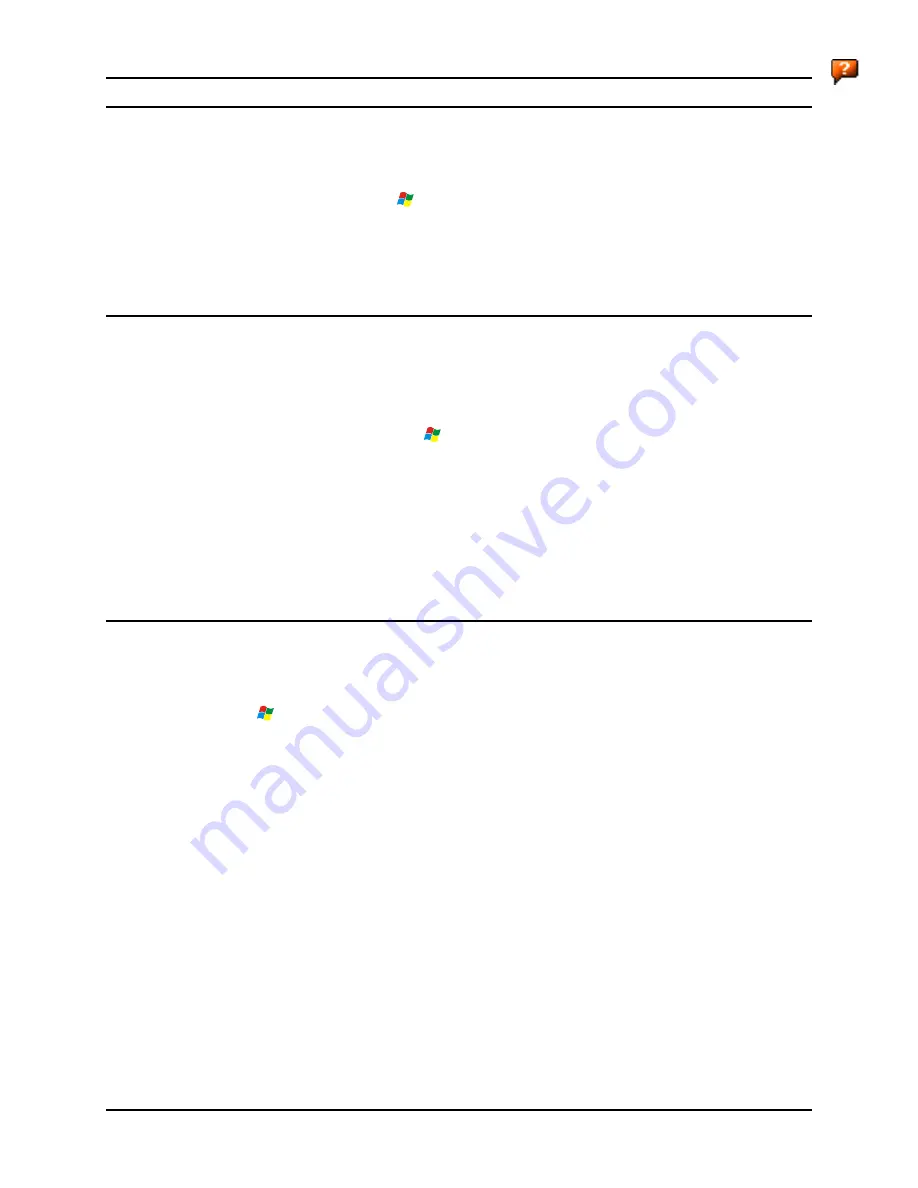
How To
21
E-EQ-MX5CERG-D
MX5X Reference Guide
Set Time Zone (Optional)
Note:
The first time it is used, or the device returns from a Cold Reset, the MX5X sets Date and
Time to the factory default values.
To set the Time Zone, tap the
| Settings | Control Panel | Date/Time icon.
Select the physical time zone. Enable the checkbox next to Automatically adjust clock for daylight
saving if applicable.
Adjust the time and calendar date and tap Apply. Tap OK when you are finished or X to ignore
any changes.
Enter Owner Information (Optional)
Note: Upon initial startup, the MX5X automatically runs the touch screen calibration program
and the Date/Time dialog.
Use the virtual keyboard or keys on the keypad to enter the following data.
To set Owner information, tap the
| Settings | Control Panel | Owner icon.
Select the Identification tab, and enter Name, Company, Address, and telephone numbers. Enable
the Display owner identification checkbox if you want this information displayed each time the
system powers on.
Select the Notes tab, enter a note to see at power on. Enable the Display owner notes checkbox to
see the note at power on.
Select the Network ID tab and enter the User Name, Password and Domain.
Tap OK when finished or X to ignore any changes.
Set the Display and Keypad Backlight Timers
Note: Refer to the section titled Power Modes later in this manual for information relating to
the power states of the MX5X.
Select
| Settings | Control Panel | Display | Backlight tab. Change the parameter values and tap
OK to save the changes.
The first option affects the MX5X when it is running on battery power only. The second option
affects the MX5X when it is running on external power (e.g. AC adapter, powered vehicle or
desktop cradle).
The default value for the battery power timer is 1 minute. The default value for the external power
timer is 10 minutes. The backlight will remain on all the time when both checkboxes are blank.
The transmissive color display backlight timer
dims the backlight
at the end of the specified time.
Summary of Contents for MX5X
Page 4: ......
Page 18: ...xiv Table of Contents MX5X Reference Guide E EQ MX5CERG D...
Page 50: ...32 Getting Help MX5X Reference Guide E EQ MX5CERG D...
Page 78: ...60 Cradles MX5X Reference Guide E EQ MX5CERG D...
Page 235: ...218 Certificates MX5X Reference Guide E EQ MX5CERG D...
Page 251: ...234 Multi Application Configuration MX5X Reference Guide E EQ MX5CERG D...
Page 263: ...246 Appendix B Technical Specifications MX5X Reference Guide E EQ MX5CERG D...
Page 288: ...Revision History 271 E EQ MX5CERG D MX5X Reference Guide...
Page 296: ...280 Index MX5X Reference Guide E EQ MX5CERG D...











































