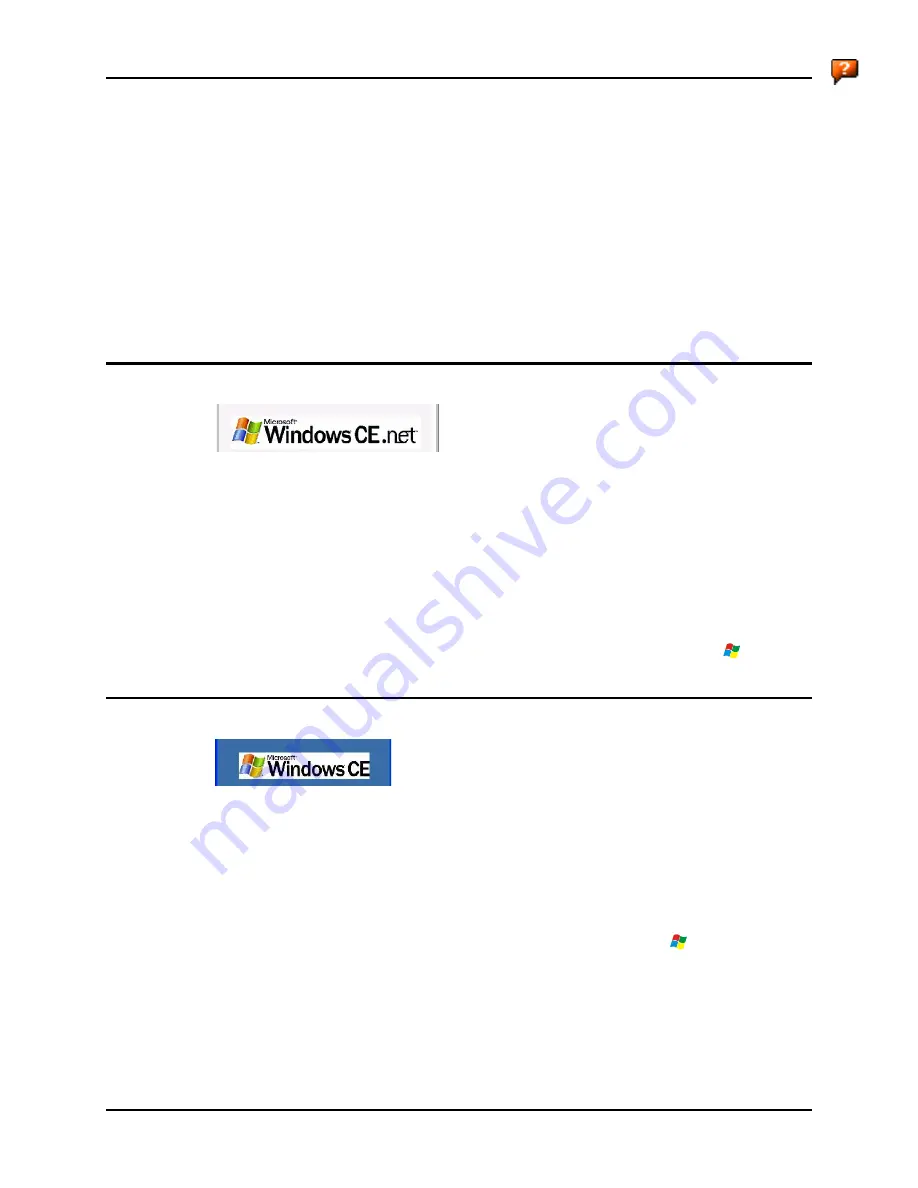
8
Getting Started
MX5X Reference Guide
E-EQ-MX5CERG-D
Getting Started
Note: When your MX5X is pre-configured, the wireless client, flash card and scanner are
programmed by LXE to your specifications. The sequence of steps in Getting Started must
also be completed when the MX5X returns from a Cold Reset and when a new OS version
is loaded. The wireless client, flash card, virtual keyboard and scanner parameters may
also need to be reset after a cold reset.
This section’s instructions are based on the assumption that your new system is pre-configured
and requires only accessory installation (e.g. handstrap) and a power source. LXE recommends
that installation or removal of accessories be performed on a clean, well-lit surface. When
necessary, protect the work surface, MX5X, and components from electrostatic discharge.
In general, the sequence of events is:
Windows CE .NET 4.2
MX5X Desktop CE Indication
1.
Insert a fully charged battery. (Always put a fully charged battery in the MX5X at the
beginning of the shift or workday.)
2.
Connect an external power source to the unit (if available).
3.
If the screen does not automatically display, tap the Power key.
4.
Press < N > when the message Update Micro/Boot? Y/N (
timer countdown
) is displayed, or,
let the timer count down.
5.
Calibrate the touchscreen.
After all files are loaded and the Desktop is displayed, adjust audio volume and other parameters if
desired. If needed, change the Time and Date from it’s default value by tapping the
| Settings |
Control Panel | Date/Time
icon.
Windows CE 5.0
MX5X Desktop CE Indication
1.
Insert a fully charged battery. (Always put a fully charged battery in the MX5X at the
beginning of the shift or workday.)
2.
If the screen does not automatically display, tap the Power key.
3.
Calibrate the touchscreen.
After all files are loaded and the Desktop is displayed, adjust audio volume and other parameters if
desired.
If needed, change the Time and Date from it’s default value by tapping the
| Settings | Control
Panel | Date/Time
icon.
Summary of Contents for MX5X
Page 4: ......
Page 18: ...xiv Table of Contents MX5X Reference Guide E EQ MX5CERG D...
Page 50: ...32 Getting Help MX5X Reference Guide E EQ MX5CERG D...
Page 78: ...60 Cradles MX5X Reference Guide E EQ MX5CERG D...
Page 235: ...218 Certificates MX5X Reference Guide E EQ MX5CERG D...
Page 251: ...234 Multi Application Configuration MX5X Reference Guide E EQ MX5CERG D...
Page 263: ...246 Appendix B Technical Specifications MX5X Reference Guide E EQ MX5CERG D...
Page 288: ...Revision History 271 E EQ MX5CERG D MX5X Reference Guide...
Page 296: ...280 Index MX5X Reference Guide E EQ MX5CERG D...






























