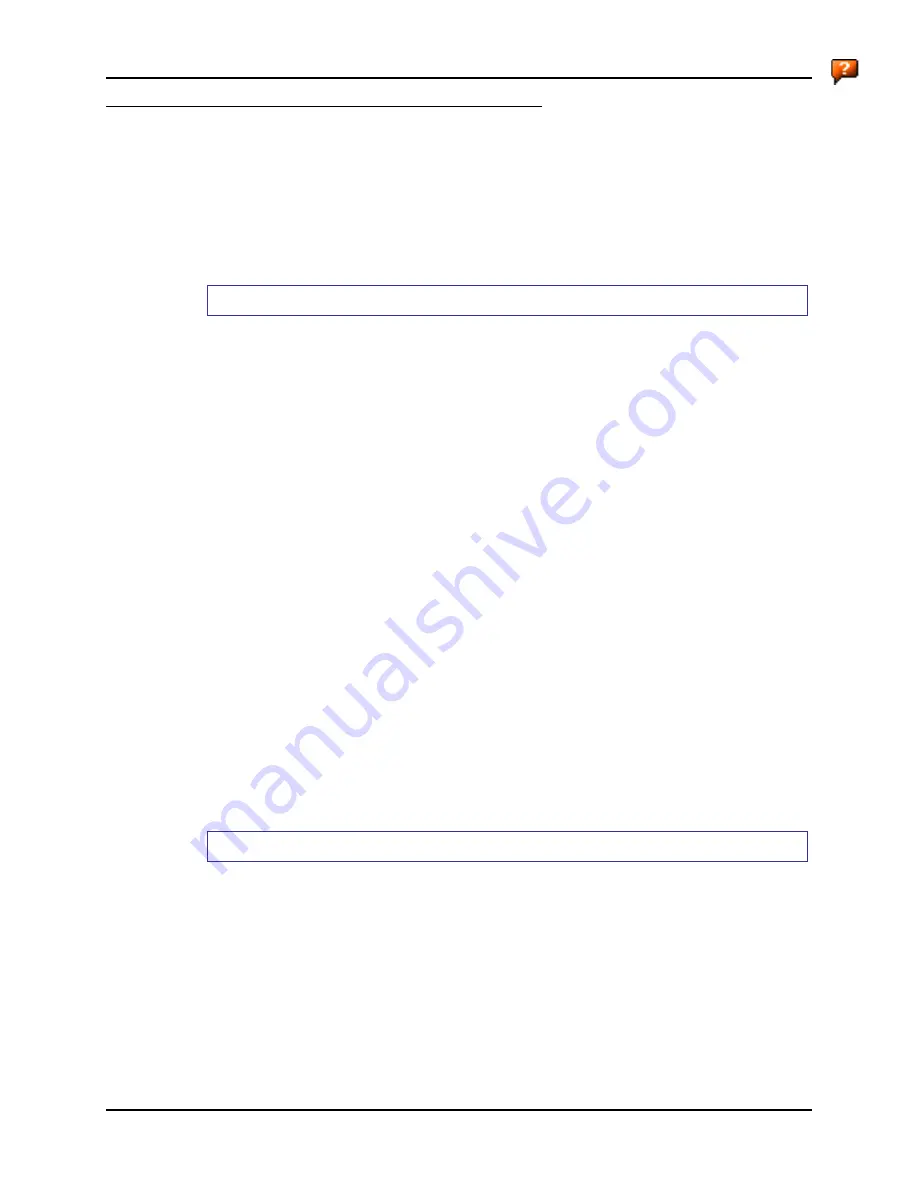
Summit Client Configuration
169
E-EQ-MX5CERG-D
MX5X Reference Guide
Sign-On vs. Stored Credentials
When using wireless security that requires a user name and password to be entered, the Summit
Client Utility offers two choices:
•
The Username and Password may be entered on the Credentials screen. If this method is
selected, anyone using the device can access the network.
•
The Username and Password are left blank on the Credentials screen. When the device
attempts to connect to the network, a sign on screen is displayed. The user must enter the
Username and Password at that time to authenticate.
How to: Use Stored Credentials
1.
After completing the other entries in the profile, click on the
Credentials
button.
2.
Enter the
Username
and
Password
on the Credentials screen and click the
OK
button.
3.
Click the
Commit
button.
4.
For LEAP and WPA/LEAP, configuration is complete.
5.
For PEAP-MSCHAP, PEAP-GTC and EAP-TLS import the CA certificate into the Windows
certificate store.
6.
For EAP-TLS, also import the User Certificate into the Windows certificate store.
7.
Access the Credentials screen again. Make sure the
Validate server
and
Use MS store
checkboxes are checked.
8.
The default is to use the entire certificate store for the CA certificate. Alternatively, use the
Browse
button next to the
CA Cert
(CA Certificate Filename) on the Credentials screen to
select an individual certificate.
9.
For EAP-TLS, also enter the
User Cert
(User Certificate filename) on the credentials screen
by using the
Browse
button.
10.
If using EAP FAST and manual PAC provisioning, input the PAC filename and password.
11.
Click the
OK
button then the
Commit
button.
12.
Verify the device is authenticated by reviewing the Status tab. When the device is property
configured, the Status tab indicates the device is Authenticated and the method used.
Notes: More details are provided in the appropriate Summit Wireless Security section following
in this chapter.
If invalid credentials are entered into the stored credentials, the authentication will fail.
No error message is displayed and the user is not prompted to enter valid credentials.
How to: Use Sign On Screen
1.
After completing the other entries in the profile, click on the
Credentials
button. Leave the
Username and Password blank. No entries are necessary on the Credentials screen for LEAP
or WPA/LEAP.
2.
For PEAP-MSCHAP, PEAP-GTC and EAP-TLS import the CA certificate into the Windows
certificate store.
3.
For EAP-TLS, also import the User Certificate into the Windows certificate store.
4.
Access the Credentials screen again. Make sure the
Validate server
and
Use MS store
checkboxes are checked.
Summary of Contents for MX5X
Page 4: ......
Page 18: ...xiv Table of Contents MX5X Reference Guide E EQ MX5CERG D...
Page 50: ...32 Getting Help MX5X Reference Guide E EQ MX5CERG D...
Page 78: ...60 Cradles MX5X Reference Guide E EQ MX5CERG D...
Page 235: ...218 Certificates MX5X Reference Guide E EQ MX5CERG D...
Page 251: ...234 Multi Application Configuration MX5X Reference Guide E EQ MX5CERG D...
Page 263: ...246 Appendix B Technical Specifications MX5X Reference Guide E EQ MX5CERG D...
Page 288: ...Revision History 271 E EQ MX5CERG D MX5X Reference Guide...
Page 296: ...280 Index MX5X Reference Guide E EQ MX5CERG D...






























