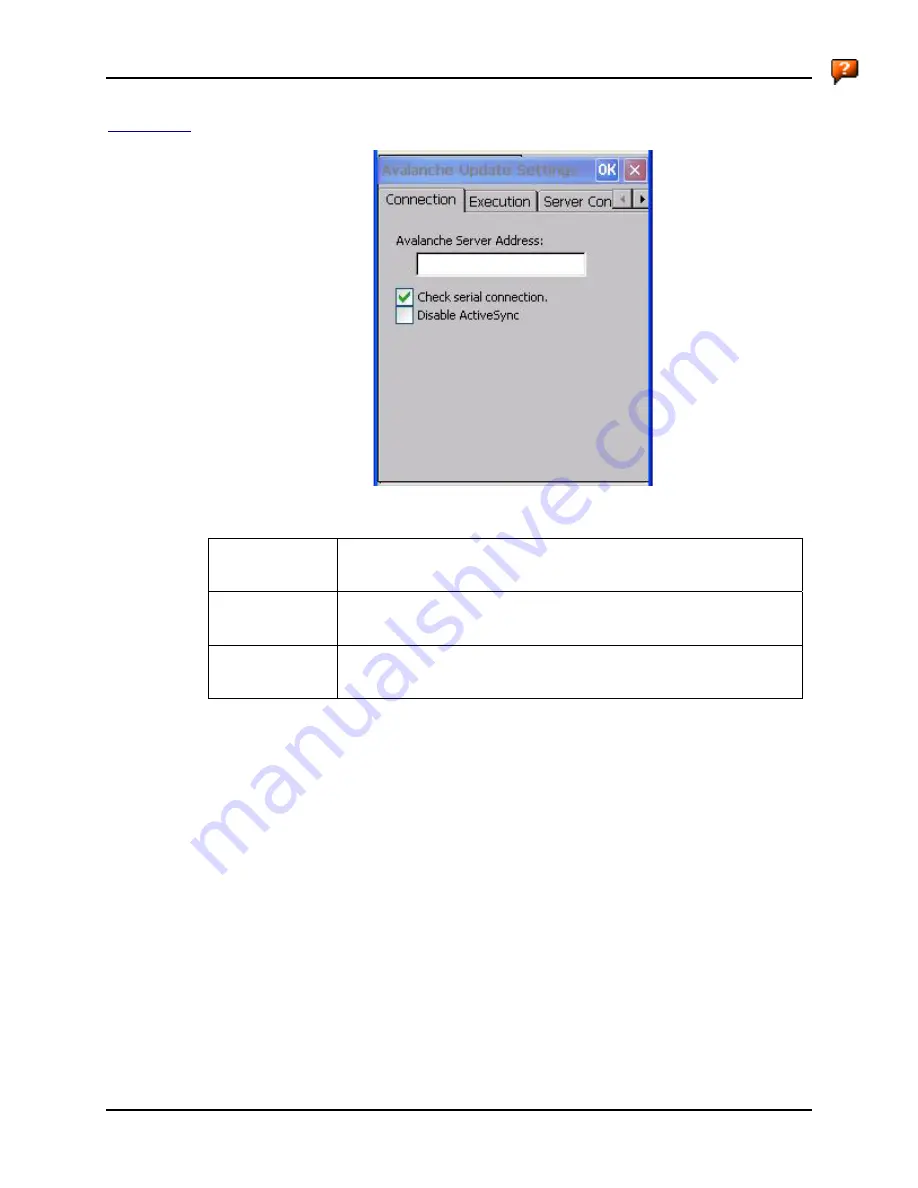
Wavelink Avalanche Enabler Configuration
121
E-EQ-MX5CERG-D
MX5X Reference Guide
Connection
Figure 3-28 Connection Options
Avalanche Server
Address
Enter the IP Address or host name of the Agent assigned to the mobile
device.
Check Serial
Connection
Indicates whether the Enabler should first check for serial port connection
to the Agent before checking for a wireless connection to the Agent.
Disable
ActiveSync
Disable ActiveSync connection with the Agent.
Summary of Contents for MX5X
Page 4: ......
Page 18: ...xiv Table of Contents MX5X Reference Guide E EQ MX5CERG D...
Page 50: ...32 Getting Help MX5X Reference Guide E EQ MX5CERG D...
Page 78: ...60 Cradles MX5X Reference Guide E EQ MX5CERG D...
Page 235: ...218 Certificates MX5X Reference Guide E EQ MX5CERG D...
Page 251: ...234 Multi Application Configuration MX5X Reference Guide E EQ MX5CERG D...
Page 263: ...246 Appendix B Technical Specifications MX5X Reference Guide E EQ MX5CERG D...
Page 288: ...Revision History 271 E EQ MX5CERG D MX5X Reference Guide...
Page 296: ...280 Index MX5X Reference Guide E EQ MX5CERG D...







































