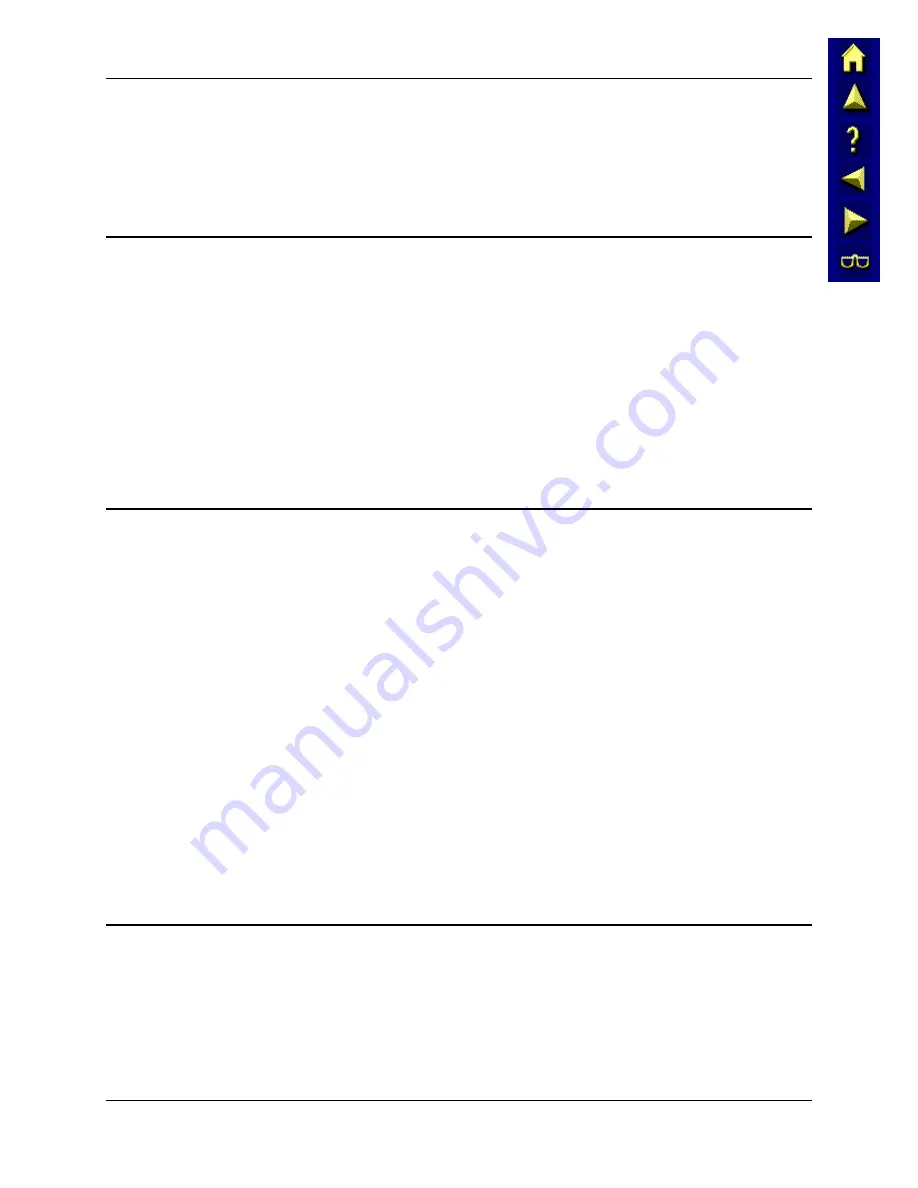
24
Enter Data
MX3X Reference Guide
E-EQ-MX3XRG-A
Enter Data
You can enter data into the MX3X through several different methods. The Scanner window
provides barcode data entry, the RS-232 or the IR port are used to input/output data, and the
keypad and stylus provide manual entry.
Keypad Entry
The keypad is used to manually input data that is not collected otherwise. Almost any function
that a full sized computer keyboard can provide is duplicated on the MX3X keypad but it may
take a few more keystrokes to accomplish a keyed task.
Almost every key has two or three different functions. The primary alpha or numeric character is
printed on the key.
For example, when the 2nd key is selected pressing the desired second-function key will produce
the 2nd character. The specific 2nd character is printed above the corresponding key. The 2
nd
key
LED will illuminate and turn off after the next keypress (unless when setting volume or contrast –
the 2
nd
key LED will flash at those times).
Please refer to “Appendix A - Key Maps” for instruction on the specific keypresses to access all
keypad functions.
Stylus Entry
Note: This section is directed to the MX3X user. The assumption is that the unit has been
configured and the touch panel calibrated by the System Administrator prior to releasing
the MX3X for use. The touch screen should be calibrated before initial use.
The stylus performs the same function as the mouse that is used to point to and click elements on
a desk top computer. The stylus is used in the same manner as a mouse – single tap or double tap
to select menu options, drag the stylus across text to select, hold the stylus down to activate slider
bars, etcetera. Always use the point of the stylus for tapping or making strokes on the display.
Never use an actual pen, pencil or sharp object to write on the touch screen.
Hold the stylus as if it were a pen or pencil. Touch an element on the screen with the tip of the
stylus then remove the stylus from the screen. The touch screen responds to an actuation force
(touch) of 4 oz. (or greater) of pressure.
The stylus can be used in conjunction with the keyboard and scanner and an input/output device
connected to one of the MX3X's serial ports.
•
Touch the stylus to the field of the data entry form to receive the next data feed.
•
The cursor begins to flash in the field.
•
The unit is ready to accept data from either the keyboard, integrated scanner or a scanner
connected to the serial port, if the scanner applet is configured correctly.
Input Panel
To show or hide the input panel, tap the Input Panel button (the icon looks like a keyboard and is
shown in the System tray). Use the input panel to enter information in any program.
Summary of Contents for MX3X
Page 1: ...MX3X Reference Guide Copyright June 2004 by LXE Inc All Rights Reserved E EQ MX3XRG A ...
Page 38: ...28 Getting Help MX3X Reference Guide E EQ MX3XRG A ...
Page 62: ...52 Storage Cradles MX3X Reference Guide E EQ MX3XRG A ...
Page 70: ...60 Important Battery Charger Version Information MX3X Reference Guide E EQ MX3XRG A ...
Page 114: ...104 Clearing Persistent Storage MX3X Reference Guide E EQ MX3XRG A ...
Page 144: ...134 Appendix B Technical Specifications MX3X Reference Guide E EQ MX3XRG A ...
Page 150: ...140 Index MX3X Reference Guide E EQ MX3XRG A ...






























