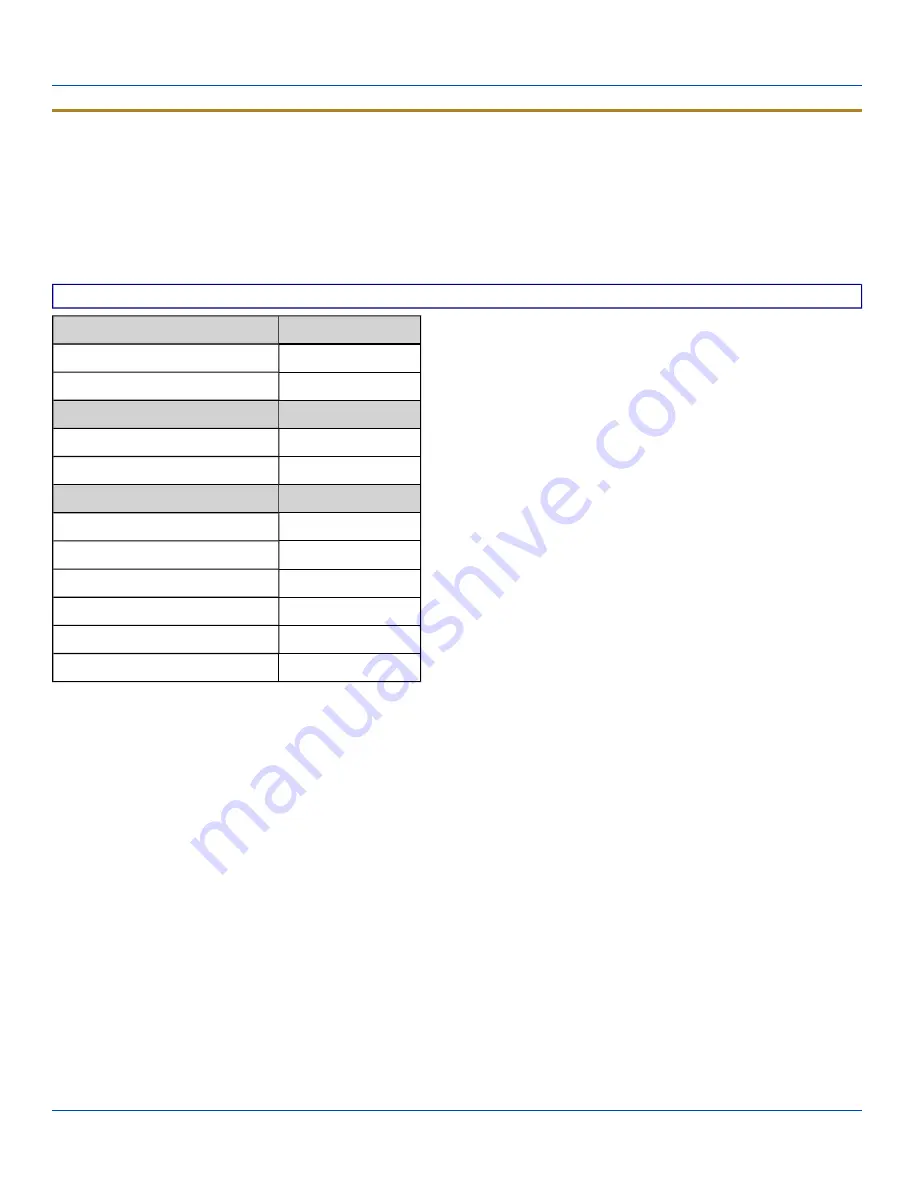
Display
Display
Start | Settings | Control Panel | Display
The display might also called the touchscreen.
Select the desktop background image and appearance scheme for the MX3Plus. Using the options on the Backlight tab, set
the display backlight and keypad backlight timers when running on battery or external power.
Adjust the settings and tap the OK button to save the changes. Saved changes take effect immediately.
Factory Default Settings
Background
Image
Windows CE
Image on background
Disabled
Appearance
Schemes (color displays)
Windows Standard
Schemes (monochrome displays) High Contrast White
Backlight
Battery power and user idle
3 seconds
Battery power and System idle
15 seconds
Battery power, idle, Suspend
5 minutes
External power and user idle
2 minutes
External power and System idle
2 minutes
External power, idle, Suspend
2 minutes
Background
There is very little change from general desktop PC Display Properties / Background options. Select an image from the
dropdown list (or tap the Browse button to select an image from another folder) to display on the Desktop, and then tap the OK
button to save the change. The change takes effect immediately.
Appearance
There is very little change from general desktop PC Appearance options. Select a scheme from the dropdown list and make
changes to the parameters. The default is High Contrast White for monochrome displays and Windows Standard for color
displays. Tap the Save button to save any changes, renaming the scheme if desired. Tap the Delete button to delete schemes.
Tap the Apply button to apply the selected scheme to the display.
E-EQ-MX3PLUSRG-J [ 95 ] MX3Plus Reference Guide






























