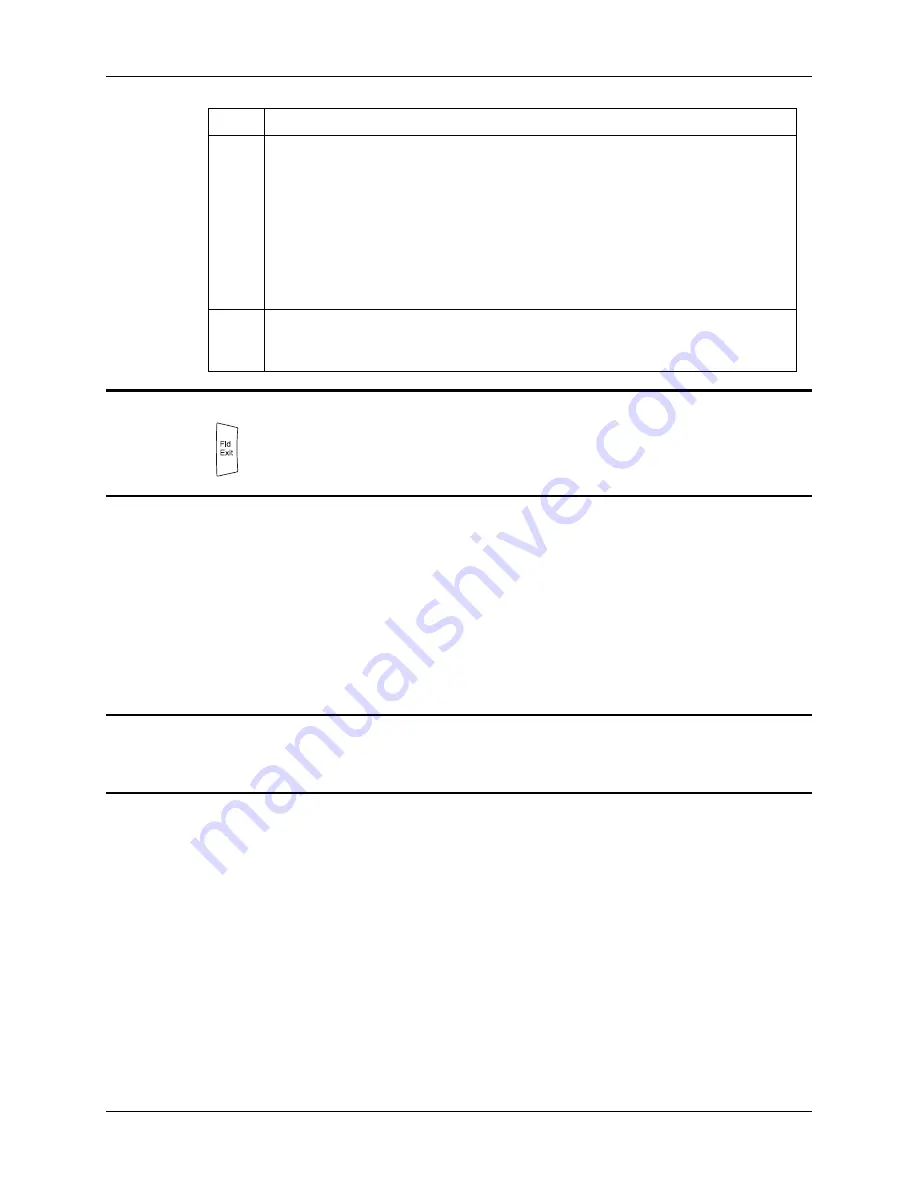
The Keypad
31
E-EQ-MX3RFIDOGWW-A MX3-RFID
User’s
Guide
Key Function
Shft
The Shft key enables the shifted functions of the keypad. This function is similar to a
regular keyboard’s Shift key. Note that the Shift key only stays active for one
keystroke. Each time you need to use a Shifted function, you need to press the Shft
key before pressing the desired key. When the Shft function is active, the Shft LED
illuminates.
When the Shft key is pressed the next key is determined by the major key legends,
i.e., the alpha keys display lower case letters -- when CAPS is On alpha characters
are capitalized. For example, when CAPS is on and the Shft key and the G key are
pressed, a lower case g is displayed.
Spc
The Spc key adds a space to the line of data on the display. This function is similar to
a regular keyboard’s Spacebar. Note that the Spc key only stays active for one
keystroke.
Field Exit Key Function (IBM 5250/TN5250 Only)
The Field Exit key is used to exit an input field. If the field is an Auto Enter field, the
auto transmit function is activated. This key function is present on the IBM
5250/TN5250 specific keypad only.
Caps Key and CapsLock Mode
This function is similar to a regular keyboard’s CapsLock key. Note that the CapsLock mode stays
active until the CapsLock key sequence is pressed again. Each time you need to use a Caps
function, you need to press the Caps key sequence first. To cancel a CapsLock function press the
Caps key sequence again. When the CapsLock mode is active, the Caps LED illuminates.
The CapsLock key sequence is <2
nd
>+ <F1>.
•
No CapsLock AND No Shift keypress – result is a lowercase letter.
•
CapsLock OR Shift – result is an uppercase letter.
•
CapsLock AND Shift keypress – result is a lowercase letter.
Keypress Sequences
See Appendix A for all key press sequences.
Custom Key Maps
The System Administrator creates Custom Key Maps. To activate the Custom keymap, select
Start | Settings | Control Panel | Keyboard
icon. Select the Custom keymap from the keyboard
popup menu, and close the control panel with the OK button.
To return to the default keymap, select
0409
from the keymap popup and tap OK.
Refer to the
MX3-RFID Reference Guide
for instruction.
Summary of Contents for MX3
Page 6: ...iv Table of Contents MX3 RFID User s Guide E EQ MX3RFIDOGWW A ...
Page 28: ...22 Getting Help MX3 RFID User s Guide E EQ MX3RFIDOGWW A ...
Page 44: ...38 The Passive Vehicle Cradle MX3 RFID User s Guide E EQ MX3RFIDOGWW A ...
Page 50: ...44 Key Maps MX3 RFID User s Guide E EQ MX3RFIDOGWW A ...
Page 64: ...58 Index MX3 RFID User s Guide E EQ MX3RFIDOGWW A ...






























