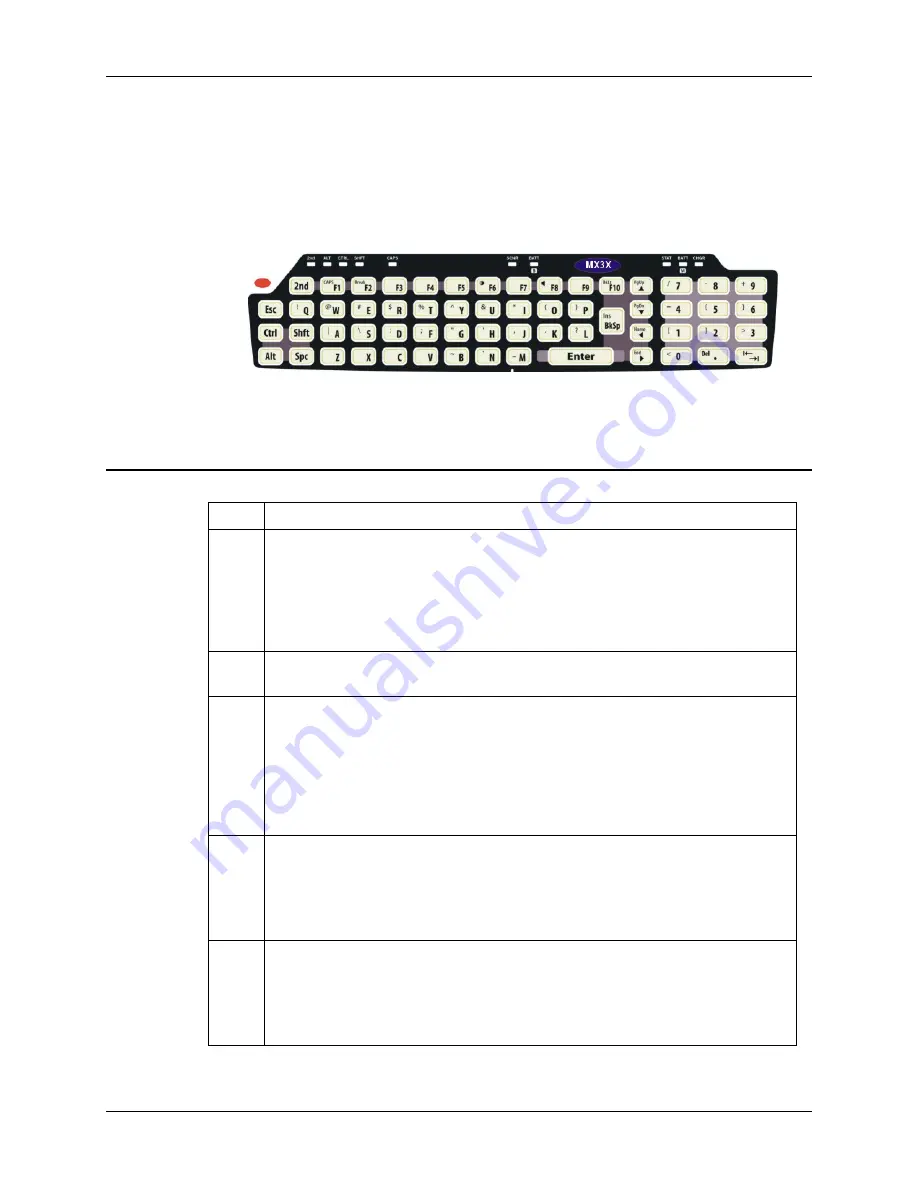
30
The Keypad
MX3-RFID User’s Guide
E-EQ-MX3RFIDOGWW-A
The Keypad
The QWERTY keypad is phosphorescent. A phosphorescent keypad does not use a keypad
backlight but glows in dim/dark areas after exposure to a light source.
The keypad is installed and configured by LXE.
Figure 25 The QWERTY Keypad
The keymaps (keypress sequences) are located in “Appendix A - Key Maps.”
Key Functions
Key Function
Scan
(
Scanner integrated into endcaps only
.)
The Scan key activates the scanner when a
scanner endcap is installed and the Scan button is pressed. The internal scanner scans
only when the Scan button is pressed. A Scan button press has no effect on externally
attached scanners.
When there is no integrated scanner endcap, the Scan keys function as Enter keys.
For IBM 5250 configurations, the left button is the “Field Exit” key.
Enter
The Enter key is used to confirm a forms entry or to transmit information. How it is
used is determined by the application running on the computer.
2
nd
The 2nd key is used to activate the 2
nd
functions of the keypad. Printed on many keys
at the upper left corner are small characters that represent the 2
nd
function of that key.
Using the 2
nd
key activates the second key function. Note that the 2
nd
key only stays
active for one keystroke. Each time you need to use the 2
nd
function you must press
the 2
nd
key. To cancel a 2
nd
function before pressing another key, press the 2
nd
key
again.
When the 2
nd
function is active, the 2
nd
LED illuminates.
Ctrl
The Ctrl key enables the control functions of the keypad. This function is similar to a
regular keyboard’s Control key. Note that the Ctrl key only stays active for one
keystroke. Each time you need to use a Ctrl function, you need to press the Ctrl key
before pressing the desired key.
When the Ctrl function is active, the Ctrl LED illuminates.
Alt
The Alt key enables the alternate functions of the keypad. This function is similar to a
regular keyboard’s Alt key. Note that the Alt key only stays active for one keystroke.
Each time you need to use an alternate function, you need to press the Alt key before
pressing the desired key.
When the Alt function is active, the Alt LED illuminates.
Summary of Contents for MX3
Page 6: ...iv Table of Contents MX3 RFID User s Guide E EQ MX3RFIDOGWW A ...
Page 28: ...22 Getting Help MX3 RFID User s Guide E EQ MX3RFIDOGWW A ...
Page 44: ...38 The Passive Vehicle Cradle MX3 RFID User s Guide E EQ MX3RFIDOGWW A ...
Page 50: ...44 Key Maps MX3 RFID User s Guide E EQ MX3RFIDOGWW A ...
Page 64: ...58 Index MX3 RFID User s Guide E EQ MX3RFIDOGWW A ...
















































