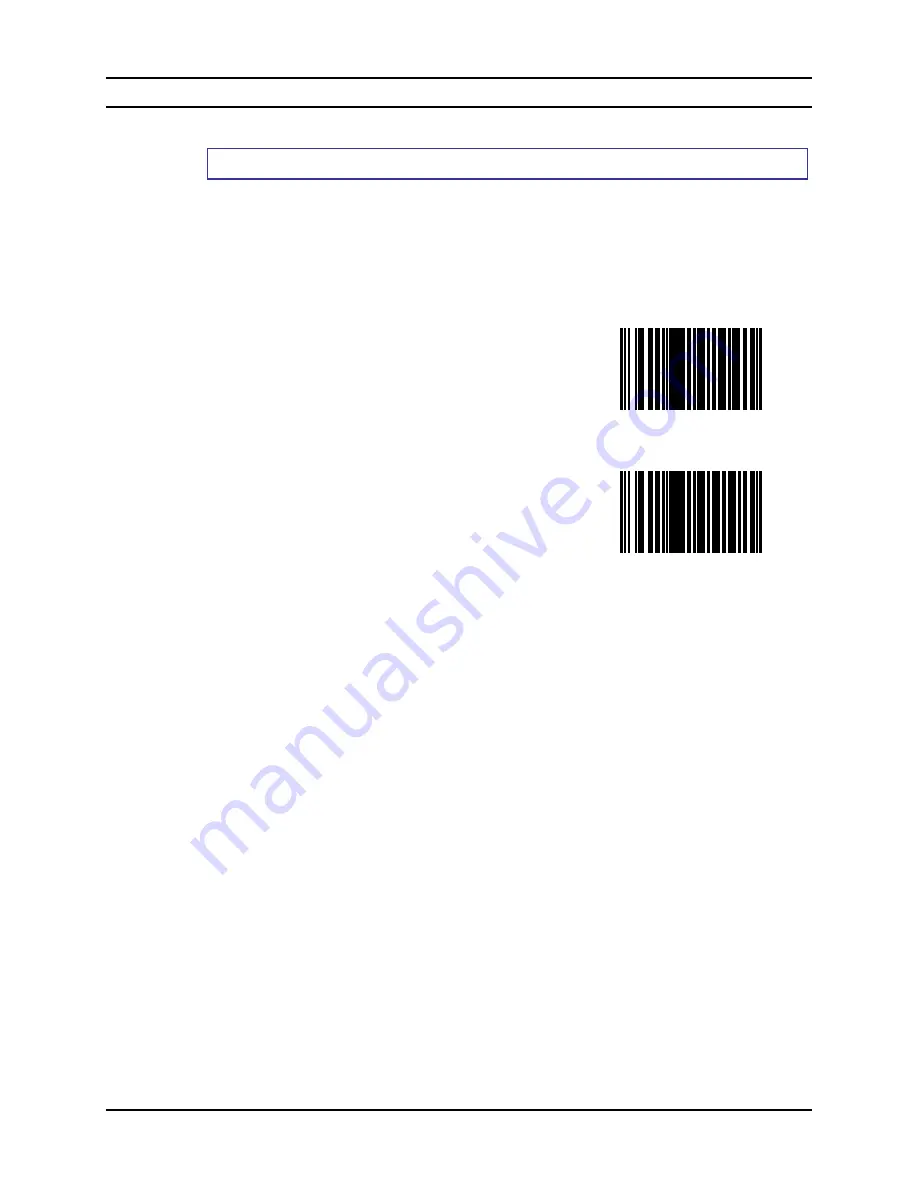
SE4400 Imager Barcodes
207
E-SW-BLUESCANPG-A
Bluetooth Ring Scanner Guide
Convert UPC-E to UPC-A
Parameter Default Value:
Disable
When this parameter is enabled, UPC-E (zero suppressed) decoded data is converted to UPC-A
format before transmission. After conversion, data follows UPC-A format and is affected by UPC-
A programming selections (e.g. Preamble, Check Digit, etc.).
When disabled, UPC-E (zero suppressed) decoded data is transmitted without conversion.
Select an option by scanning either of the barcodes shown below.
Enable UPC-E to UPC-A
Disable UPC-E to UPC-A
Summary of Contents for 8650
Page 12: ...x Table of Contents Bluetooth Ring Scanner Guide E SW BLUESCANPG A ...
Page 40: ...28 Introduction Bluetooth Ring Scanner Guide E SW BLUESCANPG A ...
Page 70: ...58 Bluetooth Module Programming Barcodes Bluetooth Ring Scanner Guide E SW BLUESCANPG A Y Z ...
Page 165: ...SE955 Laser Barcodes 153 E SW BLUESCANPG A Bluetooth Ring Scanner Guide 7 8 9 Cancel ...
Page 166: ...154 SE955 Laser Barcodes Bluetooth Ring Scanner Guide E SW BLUESCANPG A ...
Page 282: ...270 SE4400 Imager Barcodes Bluetooth Ring Scanner Guide E SW BLUESCANPG A 6 7 8 9 Cancel ...
Page 293: ...Appendix 281 E SW BLUESCANPG A Bluetooth Ring Scanner Guide 7 Click Finish ...
Page 298: ...286 Appendix Bluetooth Ring Scanner Guide E SW BLUESCANPG A ...
Page 308: ...296 Index Bluetooth Ring Scanner Guide E SW BLUESCANPG A ...
















































