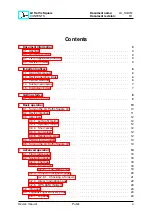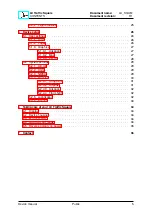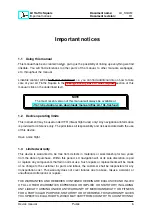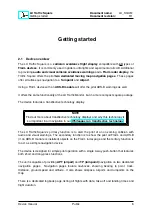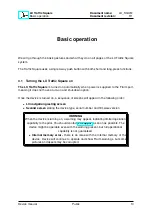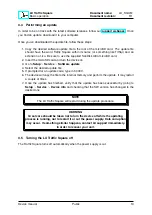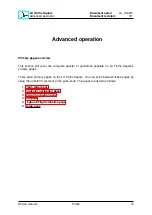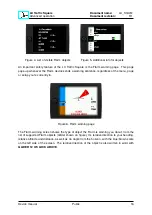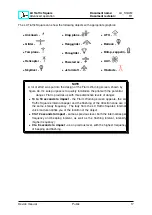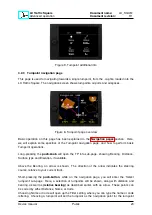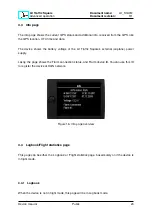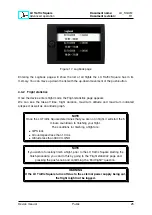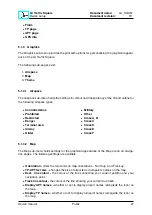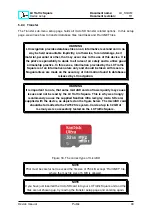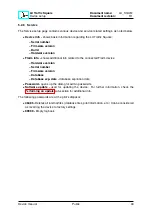LX Traffic Square
Advanced operation
Document name:
LX_SQUM
Document revision:
R1
4.2
Navigation pages
The LX Traffic Square offers 2 separate navigation pages, giving the pilot simultaneous
navigation to a
turnpoint & airport
.
The basic layout of each navigation page is the same. In the top of the page, we can see the
header. Below the header, we can see the moving map. A zoom scale is present and in the
bottom of the page, the NavBox line is positioned.
Long-pressing the
push-knob
will show additional info for the point we’re currently navigating
to on the
tunpoint & airport
. Moving the push-knob up and down will change the zoom level.
Short-pressing the
push-button
will open the turnpoint or airport selection sub-page.
4.2.1
The map
The Turnpoint navigation page is based on a map, covering the central part of the screen. The
map shows
turnpoints and airports
with small circles and their names, as well as
airspace
lines
.
On the Map, an aircraft icon represents your current location. The LX Traffic Square supports
both North-up and Track-up orientation, which can be set in the
section.
On the right, the map scale is shown.
Figure 7. A navigation page
Two lines can be seen on the screen, starting at the aircraft. The first one is showing the
direction of your movement, your track, and the second one is showing the direction to your
chosen turnpoint, the destination line. Colours can be changed in the
setup menu.
4.2.2
The Header
The Header represents the top part of the screen, covering three vital pieces of informa-
tion:
Page name, Turnpoint name
and
Relative bearing
.
Device manual
Public
18