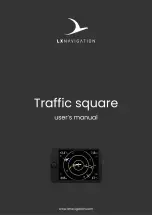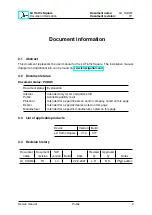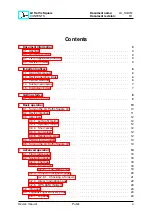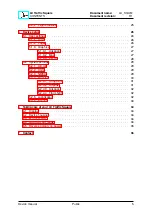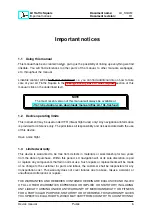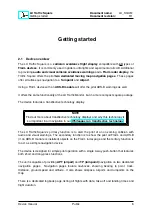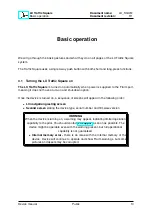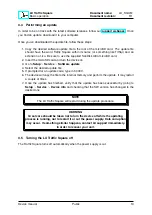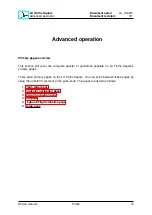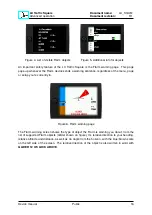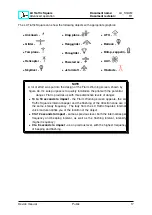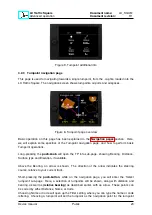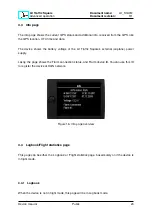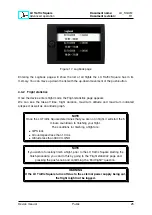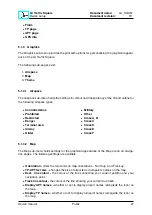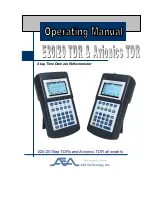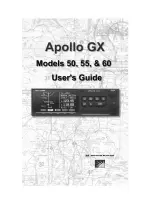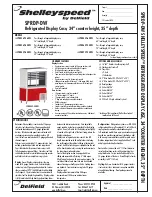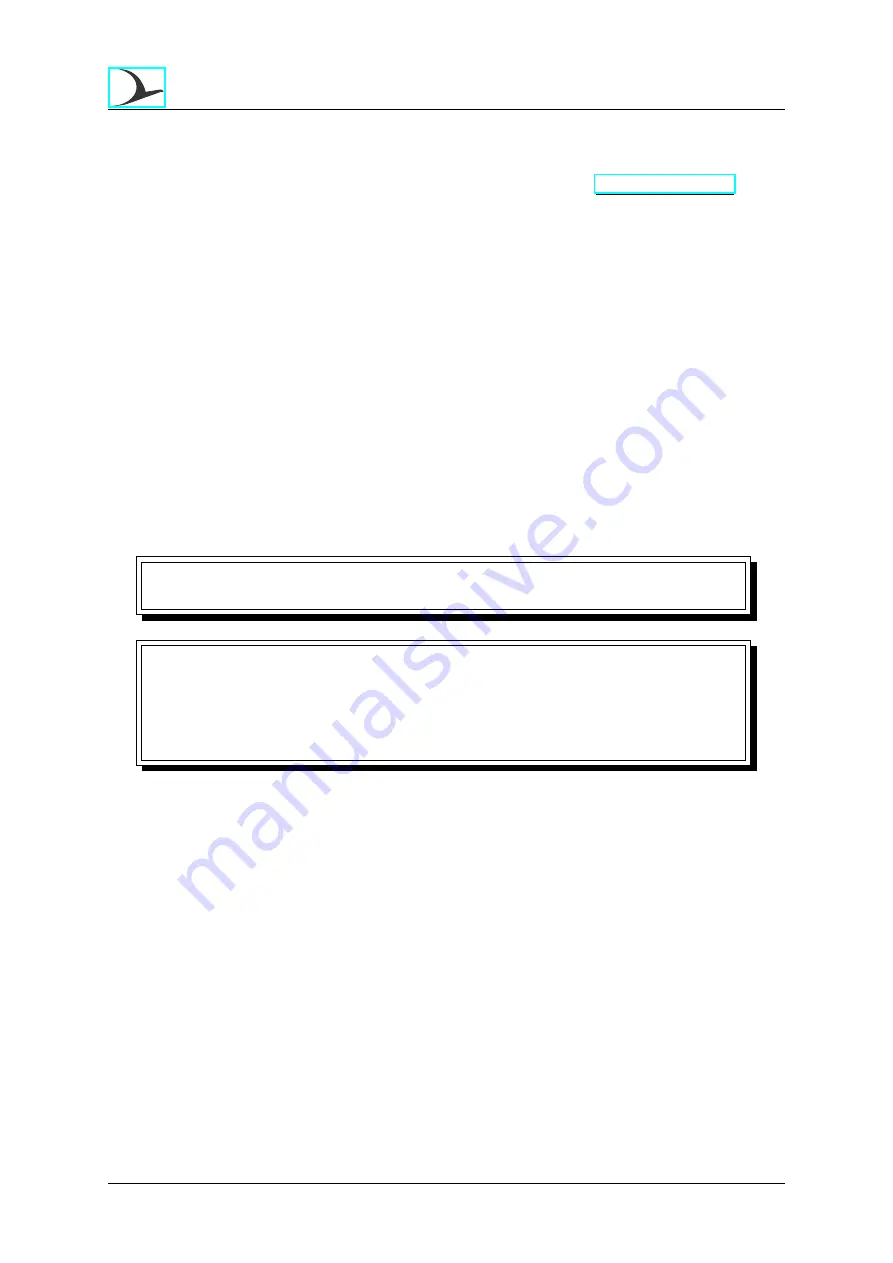
LX Traffic Square
Basic operation
Document name:
LX_SQUM
Document revision:
R1
3.4
Performing an update
In order to be on track with the latest software releases, follow our
. Once
you find an update, download it to your computer.
Once you’ve downloaded the update file, follow these steps:
1. Copy the desired software update file to the root of the microSD card. The update file
should have the word Traffic Square within its name (or something like TrfSqr) and an
extension of .lxu. Be sure to use the supplied SanDisk Ultra microSD card.
2. Insert the microSD card and turn the device on
3. Go to
Setup
>
Service
>
Software update
4. Select the desired update file
5. If prompted for an update code, type in ’00000’.
6. The device will copy the file to the internal memory and perform the update. It may restart
a couple of times.
7. Once the update has finished, verify that the update has been successful by going to
Setup
>
Service
>
Device info
and checking that the SW version has changed to the
desired one
NOTE
The LX Traffic Square will restart during the update procedure.
WARNING
Great care should be taken not to turn the device off while the updating
process is running, not to restart it or cut the power supply. Data corruption
may occur. If something similar happens, contact LX support immediately,
in order to recover your unit.
3.5
Turning the LX Traffic Square off
The Traffic Square turns off automatically when the power supply is cut.
Device manual
Public
13