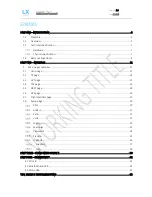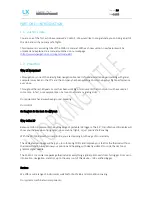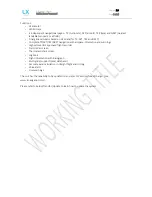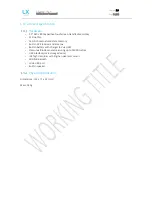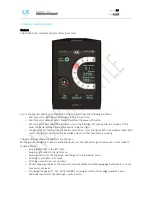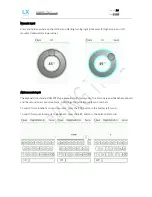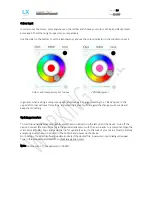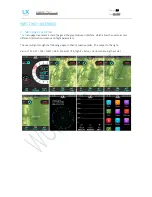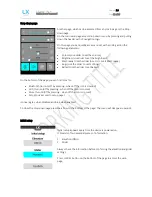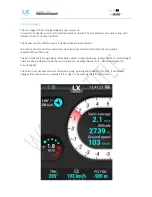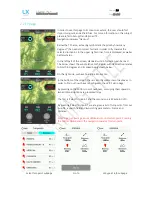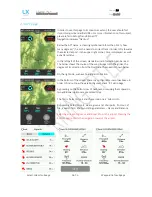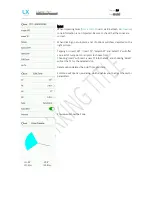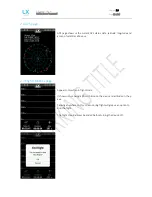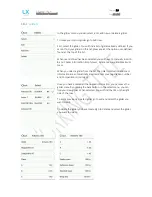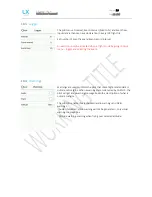Document Name:
Colibri X user’s manual
Version:
1.0
Page 8 of 34
1.5
Basic use & gestures
Gestures
The Colibri X user interface consists of two input tools.
First is the physical button on the left side of the unit, which has the following functions:
-
Short press (>1 second), when turned off, turns the unit on.
-
Short press (>1 second), when turned on, offers the power off option.
-
Short press (<1 second), when turned on, turns the backlight off, leaving the unit turned on. This
saves the battery while allowing the device to log the flight.
-
Long press (5 seconds), when the device is turned on, turns the device off on a hardware level (‘hard
reset’). Using this option should be avoided unless no other possibility is working.
The second input method is the unit’s touchscreen.
Most gestures needed, in order to handle the device, are mimicked from gestures we use on our modern
mobile phones:
-
Swiping left slides to the left menu
-
Swiping right slides to the right menu
-
Swiping down, from the top edge, will bring us the ‘Drop-down’ menu.
-
Pinching in will zoom in on maps
-
Pinching out will zoom out on maps
-
Double tapping will give us the maximum zoom available. Double tapping again will revert us to our
previous zoom level.
-
On navigation pages (TP, TSK, APT and NRST), swiping from the bottom edge upwards, opens
additional options for the said page – pull up menu.
Summary of Contents for Colibri X
Page 1: ......