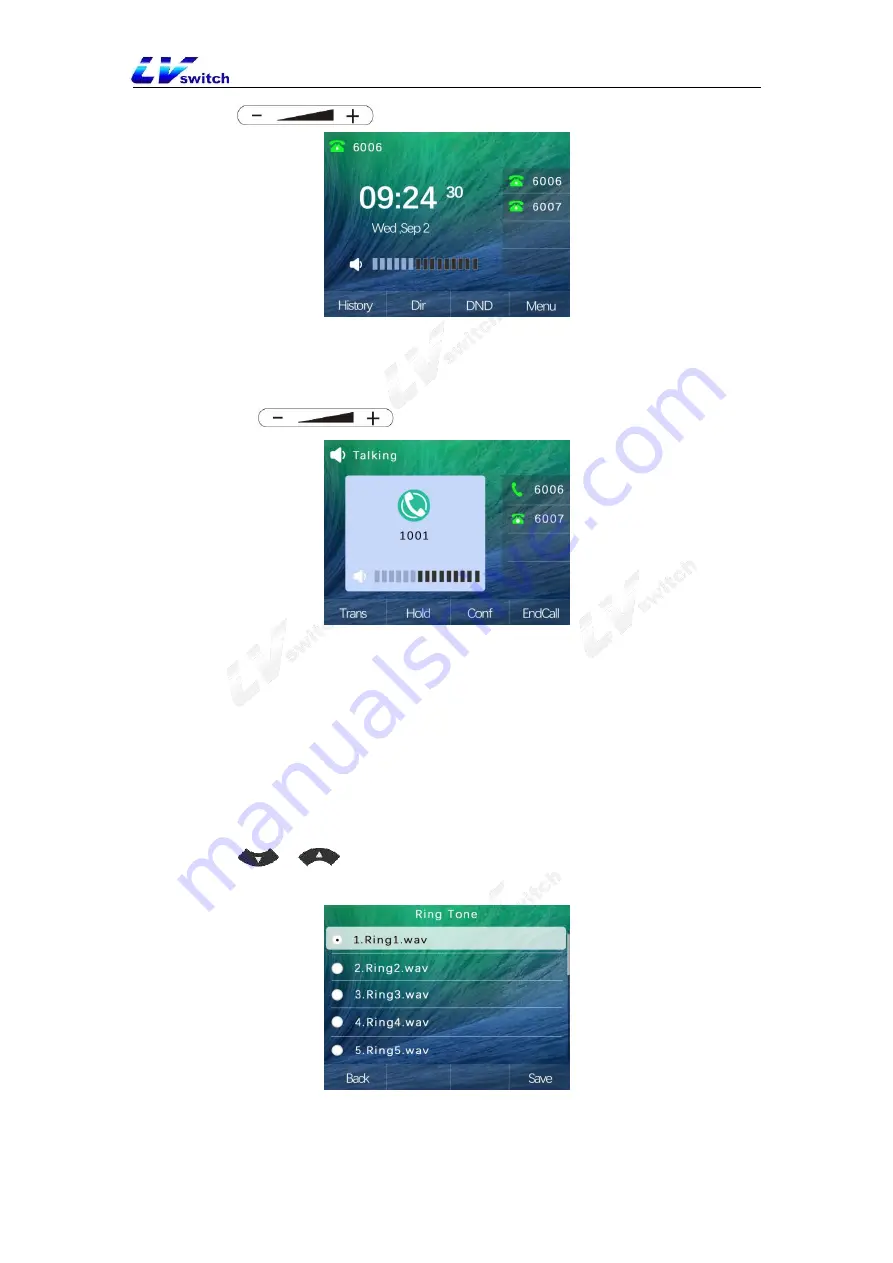
35
1. Press
to adjust the ring volume,as the diagram:
- Set the volume of the handset, speaker headset and other devices when a call
comes in
1. Press
adjust call volume,as the diagram shows:
4.2.2 Ringtone setting
You can set different ringtones for your phone to distinguish incoming calls. In addition
to unified ringtones, contacts can also set different ringtones to distinguish incoming
calls from different contacts. The system provides a total of 10 default ringtones to
choose from.
- Set the ringtone for incoming calls on the phone interface
1. Press
Menu->settings->basic settings->sounds->ring tone
2. Press
or
to select the ring tone.
3. Press the Save soft key to save the selected ringtone.
- Set the contact ringtone in the web browser
1. Log in phone web interface via IP address.
2. Directories
(B)->Address list(x).






























