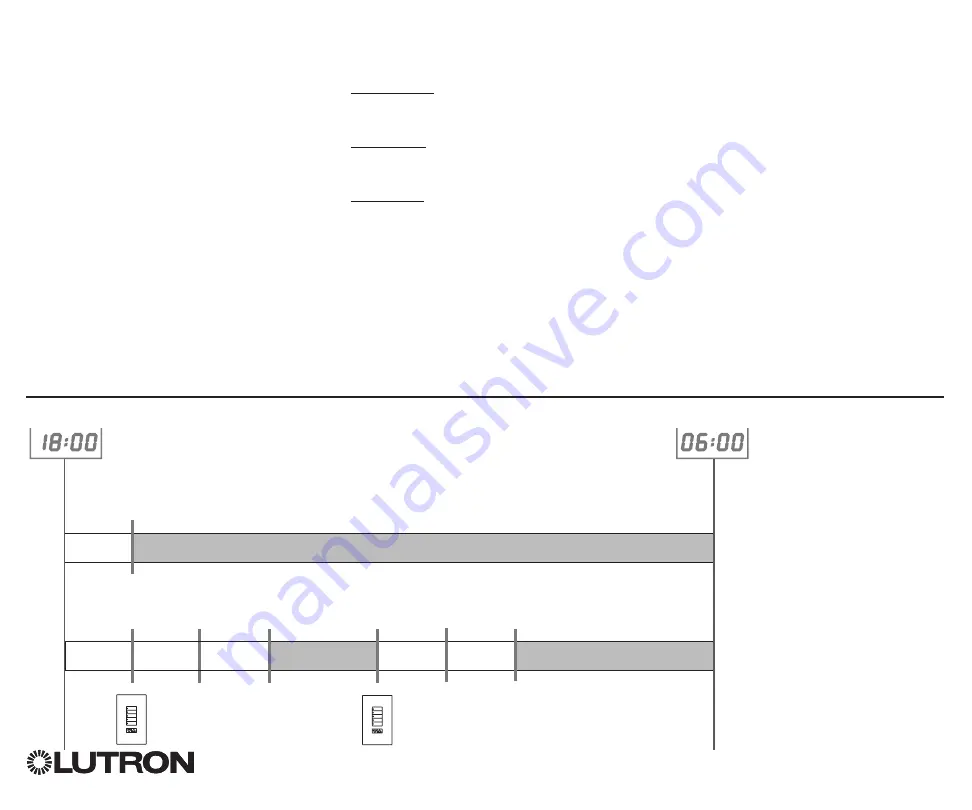
QS Timeclock Installation and Operation Guide 20
®
Afterhours
The Afterhours feature of the QS
Timeclock can be used to automatically
set lights to an energy-saving level
(typically “Scene Off”). This feature allows
occupants to manually turn on lights, but
will automatically turn them off after a
specified amount of time.
When Afterhours starts, the lights will
flash to alert occupants that the lights
will soon fade to the Afterhours Scene.
Occupants then can press a keypad
button to extend the time until the
Afterhours feature flashes the lights again.
Note:
The Afterhours feature must
be programmed to start or end
through Timeclock events or the
integral contact closure input.
The QS Timeclock will activate this
feature only if the Afterhours mode
has been set to “Enabled”.
Afterhours Settings
Flash count: The amount of times the
lights will flash to alert the room that the
Afterhours Scene will soon be activated.
Delay time: The amount of time after
the end of the “Flash count” before the
Afterhours Scene is activated.
Warn time: The amount of time the
system will wait after the Afterhours
Scene is interrupted before flashing the
lights again and restarting the Delay Time
countdown.
Programming the Afterhours Feature
1. Enable afterhours on QS Timeclock.
2. Add one or more events on the
QS Timeclock that will start or end the
afterhours feature. Alternatively, the
integral CCI can be set up to start and
end Afterhours.
3. Refer to the instructions for your
Energi Savr Node unit to program the
afterhours settings.
Afterhours Examples
Afterhours starts;
Lights flash
Delay time
Button press:
Office worker
Button press:
Security guard
Delay time
(lights
flash)
Delay time
(lights
flash)
Warn Time
Warn Time
Delay time
Afterhours Scene
Afterhours Scene
Afterhours
Scene
Example 1: Typical Office
Example 2: Late Night/Security Check
Afterhours ends






























