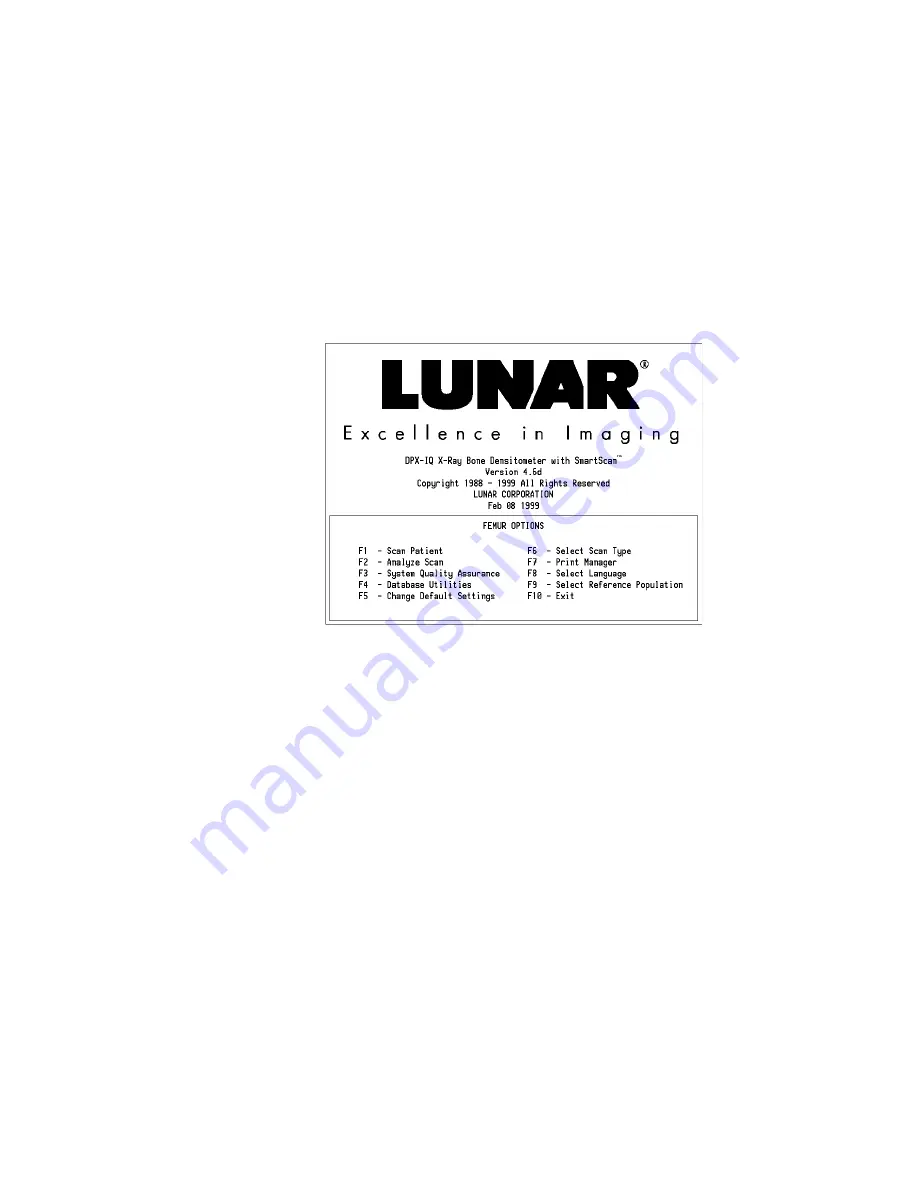
2-2
Basic Procedures
DPX-IQ Operator’s Manual
(
Select Scan Type to access the necessary scan type to acquire or analyze.
)
Print Manager to access the print manager program. Refer to chapter 4.
*
Select Language to change the language shown on the screen and the
printed reports.
+
Select Reference Population to access the reference databases necessary to
compare BMD results.
,
Exit to leave the LUNAR program and go back to the Windows desktop.
Figure 2-1. Options screen
2.1.2
Common Keys
The common keys that follow are shown on many screens during the
DPX-IQ program:
•
Use the arrow keys (
-.
) to highlight an option. The arrow keys let you move
up and down lists shown on the screen.
•
Use the escape key (
!
) to move to the next screen. During analysis, use
!
to
save changes.
Summary of Contents for DPX-IQ
Page 6: ...vi DPX IQ Operator s Manual This page left blank intentionally...
Page 12: ...xii Table of Contents DPX IQ Operator s Manual...
Page 54: ...4 8 Default Settings DPX IQ Operator s Manual Figure 4 3 Analysis Results report 4 6d...
Page 56: ...4 10 Default Settings DPX IQ Operator s Manual This page left blank intentionally...
Page 68: ...A 12 AP Spine DPX IQ Operator s Manual This page left blank intentionally...
Page 79: ...DPX IQ Operator s Manual Femur B 11 Figure B 12 Position Neck ROI...
Page 80: ...B 12 Femur DPX IQ Operator s Manual This page left blank intentionally...
Page 100: ...D 10 Total Body DPX IQ Operator s Manual This page left blank intentionally...
Page 130: ...G 14 Orthopedic Hip DPX IQ Operator s Manual Figure G 15 Transverse Histogram screen...
Page 160: ...J 6 Precision and Accuracy DPX IQ Operator s Manual This page left blank intentionally...
Page 166: ...This page left blank intentionally...






























