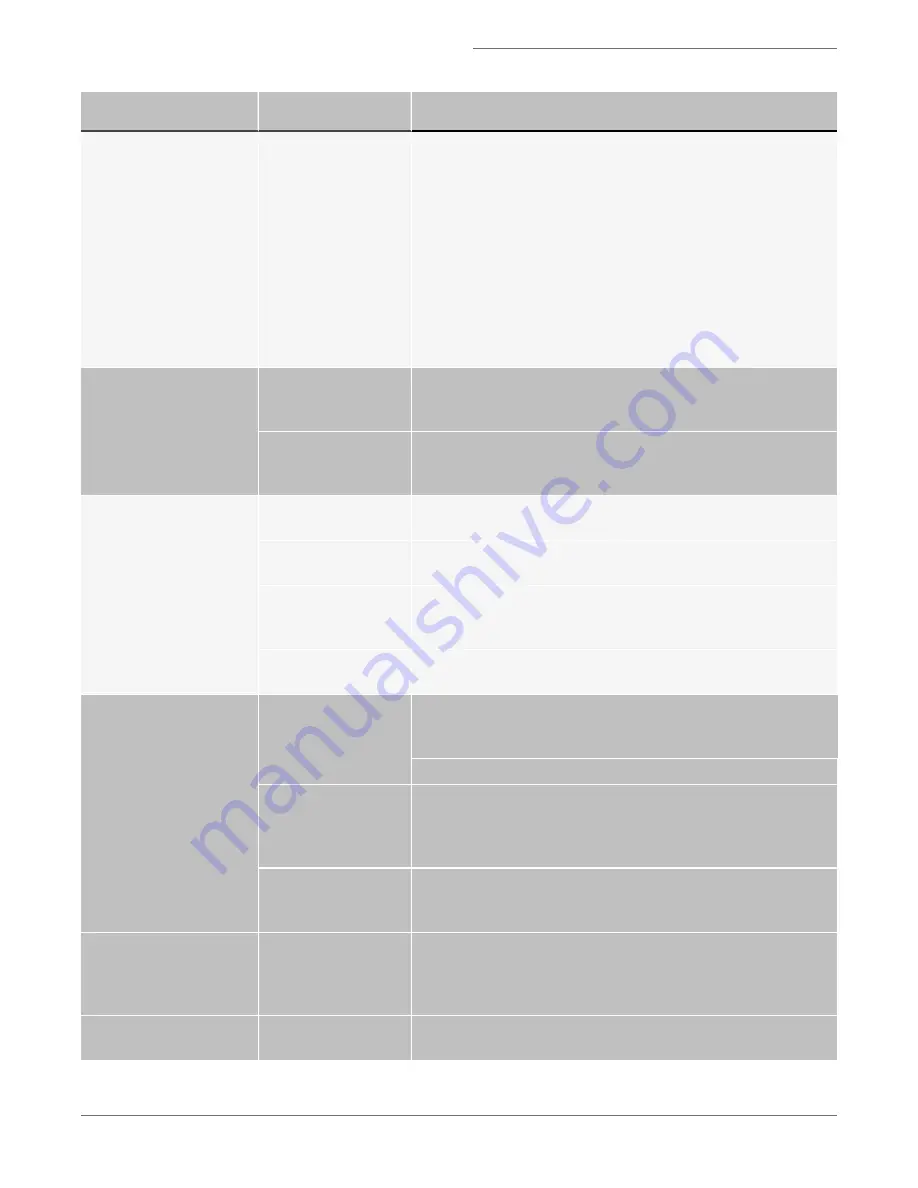
Symptom
Possible Causes
Recommended Solutions
The INSPIRE
™
applic-
ation has crashed
Open the Windows Task Manager by simultaneously pressing
<Ctrl + Alt + Del>. Click the Applications tab. If the INSPIRE
™
for
FlowSight
®
Software status is ‘Not Responding’, select the
INSPIRE
™
task and click End Now. Restart the INSPIRE
™
application
by double clicking the FlowSight
®
Software icon on the desktop. If
the program restarts, make sure the lasers and brightfield lamp
are turned on and then re-establish the core stream. If the applic-
ation does not start, use the Windows Task Manager to end the
INSPIRE
™
task again. Shut the FlowSight
®
Software computer down
from the Start menu. Then turn on the instrument as described. If a
crash occurs during the day, a complete shutdown is recom-
mended at the end of the day, prior to running the sterilize script.
INSPIRE
™
fails to launch
Splash screen is not
responding
On the keyboard press Ctrl-Alt-Delete, open the task manager,
select INSPIRE
™
for FlowSight
®
Software and press end task. Wait
60 seconds and try restarting INSPIRE
™
.
Loss of communication
between the computers
and instrument.
Shut down the computer, and power off the instrument. Verify all
computers are off. Power on the instrument and then the com-
puter, wait 5 min and try launching INSPIRE
™
.
Plots fail to update, or
update slowly
Computer resources
are being over used
Close all third party software.
Too many plots in the
template
For optimal plot update rates limit the number of plots to 15.
Parent population has
no qualifying events
Right click on the plot, select graph properties, and change the
selected population to “all” or a population that has qualifying
events.
Plots are scaled incor-
rectly
In the plot tool bar, press the magnifying glass and rescale the plot.
Data file fails to collect
No events qualify for
the region
Make sure there are events going into the collection region by view-
ing that region in the image gallery and updating the acquisition col-
lection population appropriately.
Verify the cell concentration is appropriate. 1x10^7 cells/ml is ideal.
Computer hard drive is
full
Verify the computer hard drive has sufficient room to save the data
file. To do this go to Start / Computer / right click on properties
and a pie chart showing how much disk space is available is dis-
played. Backup and delete data to free up disk space.
Data file collected rap-
idly
Some samples have high concentrations and acquire faster than
the display rate. Check the destination folder and see if the raw
data was collected.
File directory was lost
Collecting data over a downed network or changing the name of
the destination folder will cause FlowSight
®
Software to lose the
data directory. Verify the data destination folder is accessible using
the browse button in the Acquisition Settings section.
No .rif or .fcs file was
created
Go to the file drop down-menu and check Generate .rif and or .fcs
file.
For Research Use Only. Not for use in diagnostic procedures.
47
Amnis
®
FlowSight
®
Imaging Flow Cytometer User Manual




















