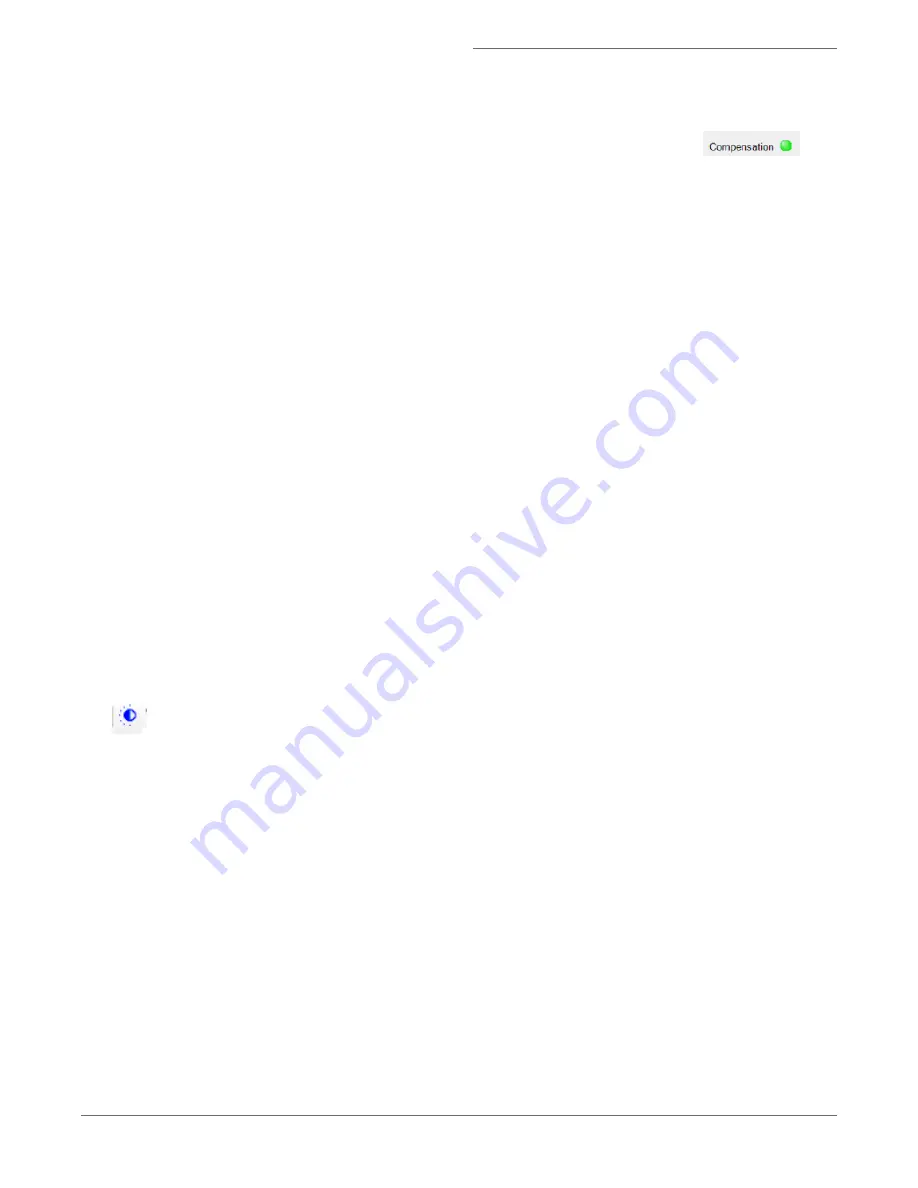
11. Click Exit when finished and save the matrix (.ctm) when done.
The previous instrument settings will be restored and the compensation matrix is now being applied to the Intensity
features and images. This is indicated by the green compensation button in the lower task bar
NOTE: Uncompensated pixel values will still be collected. You are now ready to continue collecting the rest of the
experimental samples. The experimental template is reloaded when the compensation wizard is finished. If you
are collecting compensation files manually, collect the files with scatter and brightfield OFF and all channels
enabled. Be sure to turn the scatter laser back ON, brightfield ON, and select the channels to acquire before col-
lecting your experimental samples.
12. When finished running samples for the day press Shutdown.
Setting the Image Display Properties
There are two methods for setting the display of the imagery. The display properties wizard will adjust the display as the
images are being collected. The display can also be set manually by the following procedure.
NOTE: These settings adjust the monitor display and do not change the pixel intensities of the images collected.
Using the Wizard
1. Click on the wand next to the analysis area tools and select the Display Settings Wizard.
2. Select the channels to set and click Finish.
The wizard will adjust the display for a channel with greater than 75 Raw Max Pixel values using the Min and Max
pixels from the images being collected. If there are no positive events in a channel the default settings (35-750) are
used. The manual settings may be used for channels with rare events since there may not be enough data for the
wizard.
Manual Method
1. Click on the settings tool or a channel name to open the window.
2. Select the channel by clicking on the channel name.
3. To change the channel name, type a new name. To change the channel color click on the color box.
4. To change the color shown for saturated pixels click on the Saturation Color box.
For Research Use Only. Not for use in diagnostic procedures.
26
Amnis
®
FlowSight
®
Imaging Flow Cytometer User Manual






























