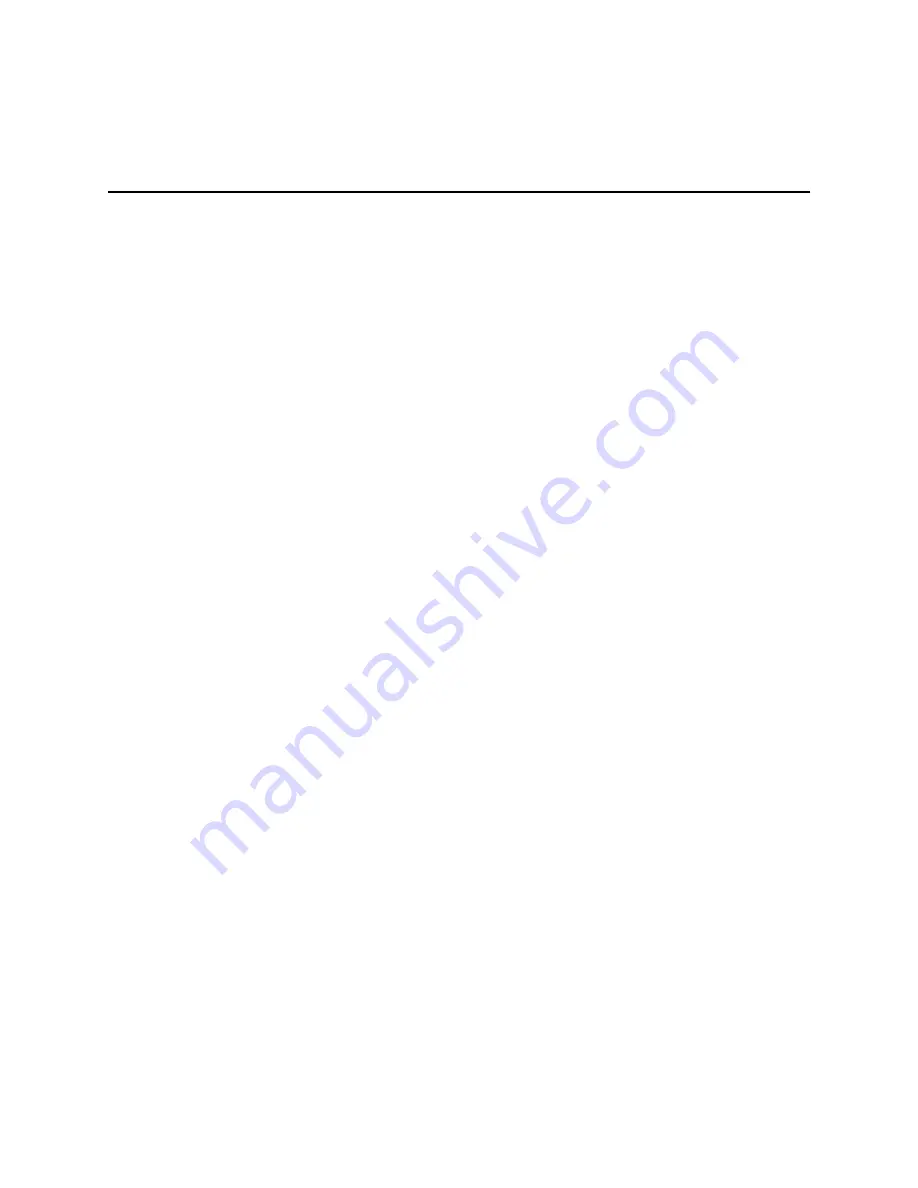
Ordering ISDN Service
D-7
Ordering Instructions
5.
Choose a service provider for long-distance ISDN service.
Staying with the telephone company that provides your existing analog
long-distance service might be easier than choosing another carrier, although this is
not a requirement.
6.
Configure your site wiring to support ISDN service.
Ask your provider what additional wiring is necessary to support ISDN on your
premises.
Depending on your existing wiring, you might need to have an extra pair of
copper wires brought to your premises or additional inside wiring installed.
If your ISDN wall jack is an RJ-11 jack (four pins, like a standard telephone jack),
use an RJ-11-to-RJ-45 cable. If it is an RJ-45 jack (eight pins), use an RJ-45-to-RJ-45
cable.
7.
Get your service profile identifiers (SPIDs) and directory numbers.
You need this information to configure the Communication Server.
The SPID identifies your equipment to the ISDN switch. Directory numbers are the
telephone numbers assigned to your ISDN B channels by the telephone company.
To configure the ISDN switch type, SPID, and/or port directory numbers on the
PortMaster, see the chapter on ISDN connections in the
Configuration Guide for
PortMaster Products
.
Summary of Contents for PortMaster PM-2
Page 4: ......
Page 8: ...Contents viii Communications Server Hardware Installation Guide...
Page 38: ...Set the Network Address 2 18 Communications Server Hardware Installation Guide...
Page 50: ...Removing PortMaster Expansion Boards 3 12 Communications Server Hardware Installation Guide...
Page 84: ...Ordering Instructions D 8 Communications Server Hardware Installation Guide...
Page 88: ...Index Index 4 Communications Server Hardware Installation Guide...






































