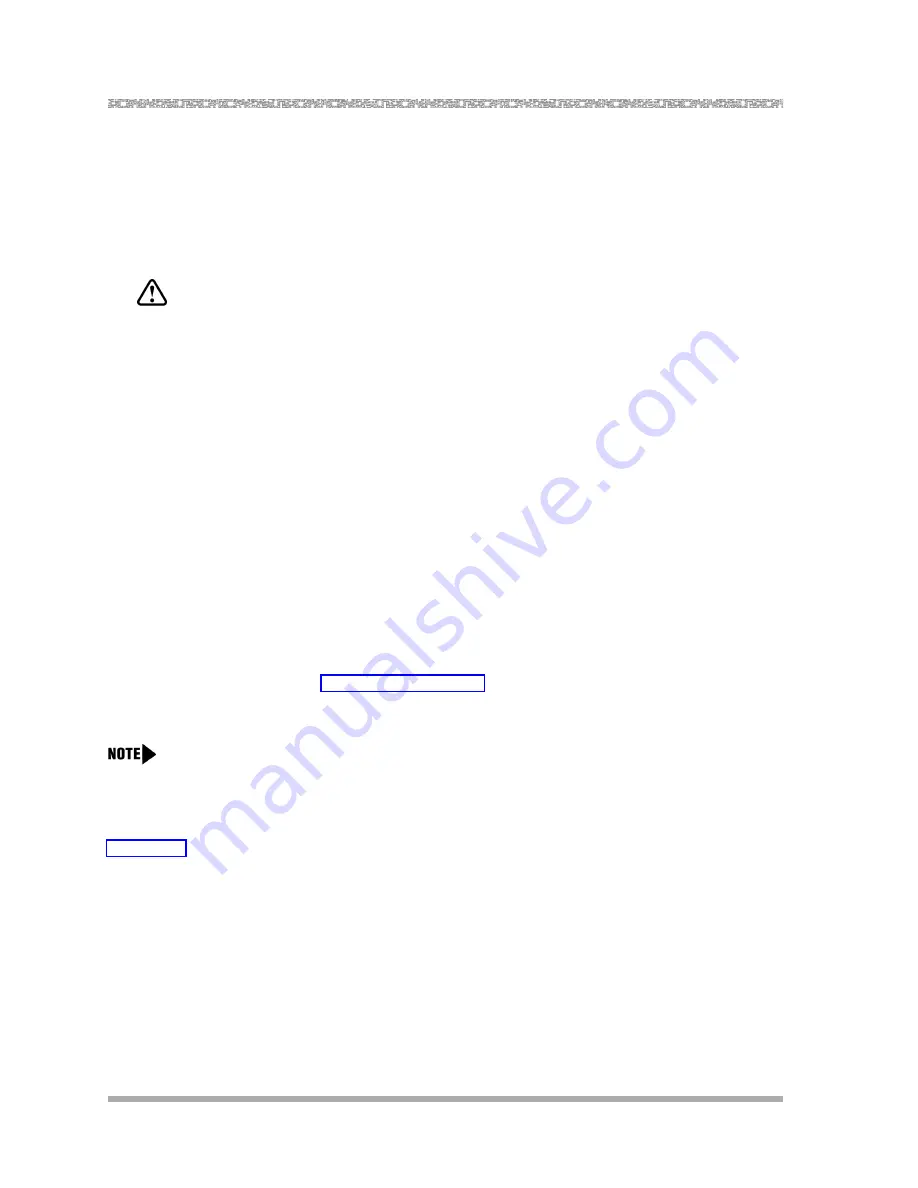
PARTNER Voice Messaging Installation and Programming
Reinitializing a Mailbox
24
Reinitializing a Mailbox
To prepare a previously used mailbox for a new subscriber, you can reinitialize the mailbox. This
procedure deletes any messages left in the mailbox and turns off the phone’s message light (if on),
erases the personal greeting (if recorded), returns the Call Answer Mode to the factory setting of
Record Mode (Release 3.0 and later), and changes the password back to the factory setting
(1234).
WARNING:
Initializing a mailbox erases its greeting, messages, and password.
To reinitialize a mailbox:
1.
Log into System Administration according to the appropriate procedure.
2.
Press
7
to reinitialize a mailbox.
3.
Do one of the following:
— For PARTNER Voice Messaging Release 2.0, enter the two-digit number of the mailbox
you want to initialize.
— For PARTNER Voice Messaging Release 3.0 or later, enter the mailbox number and
press
#
.
— Press
*7
to return to the Programming Main Menu without making changes.
Reconfiguring System Capacity
(Release 3.0 or later)
You can increase or decrease the number of mailboxes configured for the PARTNER Voice
Messaging system. Refer to “System Specifications,” in Chapter 1, for the minimum and maximum
number of mailboxes that can be supported by PARTNER Voice Messaging R3S and R3L
configurations.
If you increase the number of mailboxes configured for the PARTNER Voice Messaging system, this
procedure deletes any messages left in existing mailboxes and turns off the telephone message
light (if on); however, the personal greetings (if recorded), passwords, the mailbox Call Answer Mode,
and mailbox extension assignments are not affected when you reconfigure system capacity. See
Appendix B for information on mailbox extension assignments.
If you decrease the number of mailboxes configured for the PARTNER Voice Messaging system, this
procedure will initialize all mailboxes, including:
— delete all personal greetings
— initialize all mailbox passwords (except that for the System Manager)
— reset Call Answer Mode to default (Record Mode)
— delete all messages in mailboxes






























