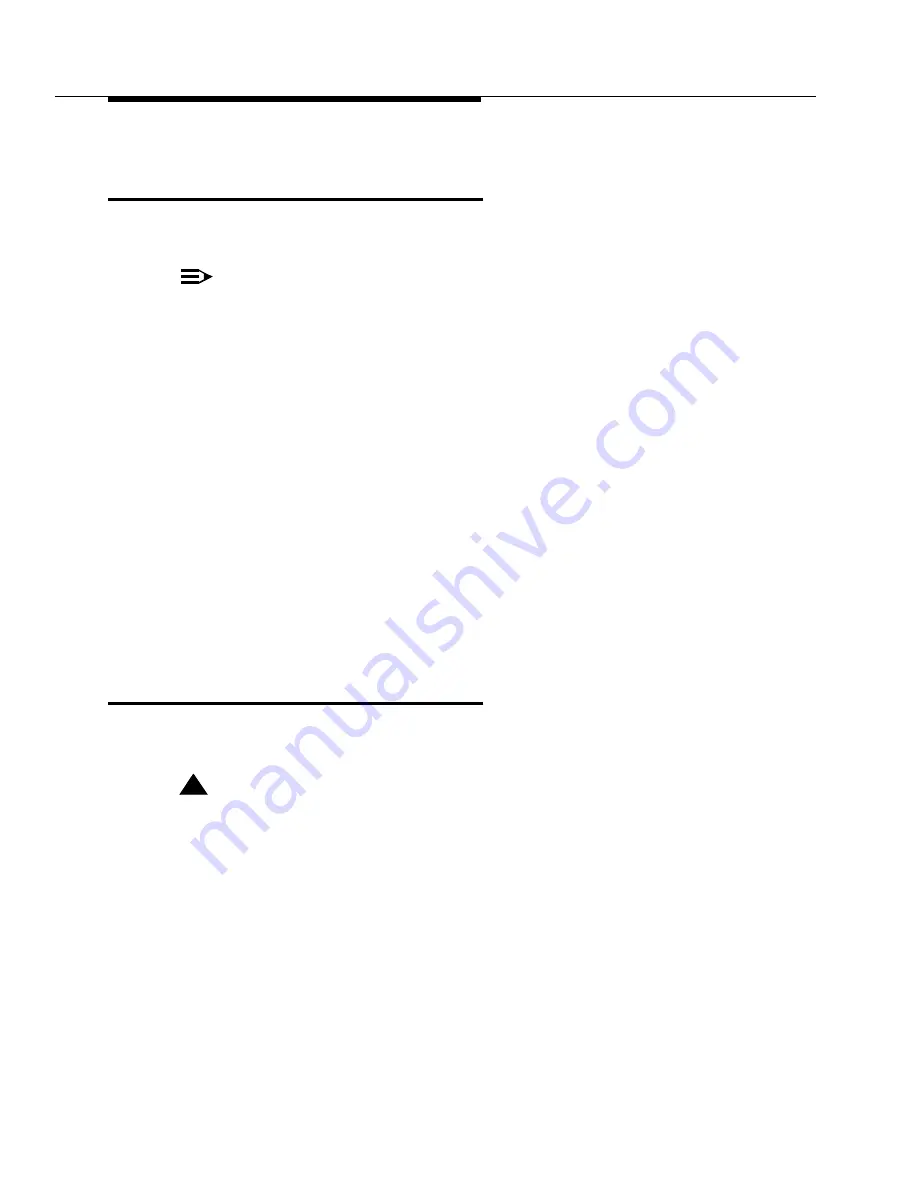
Programming
4-8
Issue 1 August 1998
Assigning Automated Attendant
Selector Codes
Before you begin, locate Form 2: Automated Attendant Selector Codes for
PARTNER Voice Messaging.
NOTE:
All Selector Codes are factory set to Direct Extension Transfer.
To assign the Automated Attendant Selector Codes for PARTNER Voice
Messaging:
1. Log into System Administration according to the appropriate procedure.
2. Press
4
to administer the Selector Code assignments.
3. Enter the Selector Code (from 1 to 9) on Form 2.
The system plays the current Selector Code assignment.
4. Do one of the following:
— To assign Direct Extension Transfer for this Selector Code, press
#
.
— To assign an extension to this Selector Code, enter the extension,
Hunt Group, or calling group number followed by
#
.
— To exit without changing the Selector Code assignment, press
*#
.
5. To program another Selector Code, repeat Steps 2 through 5.
Recording the Automated Attendant
Menu Prompt
Before you begin, locate Form 3: Automated Attendant Menu Prompt for
PARTNER Voice Messaging.
!
CAUTION:
You should record the Automated Attendant Menu Prompt when the system
is idle. If the system receives a call while you are recording the prompt, the
system plays the factory-set Automated Attendant Menu Prompt. Keep in
mind that as soon as you begin recording, any previously recorded prompt
(except the factory-set prompt) is erased.
To record the Automated Attendant Menu Prompt for PARTNER Voice Messaging
Automated Attendant Service:
1. Log into System Administration according to the appropriate procedure.
2. Press
3
to administer the Automated Attendant Menu Prompt.
3. Press
1
to record the Automated Attendant Menu Prompt from Form 3.






























