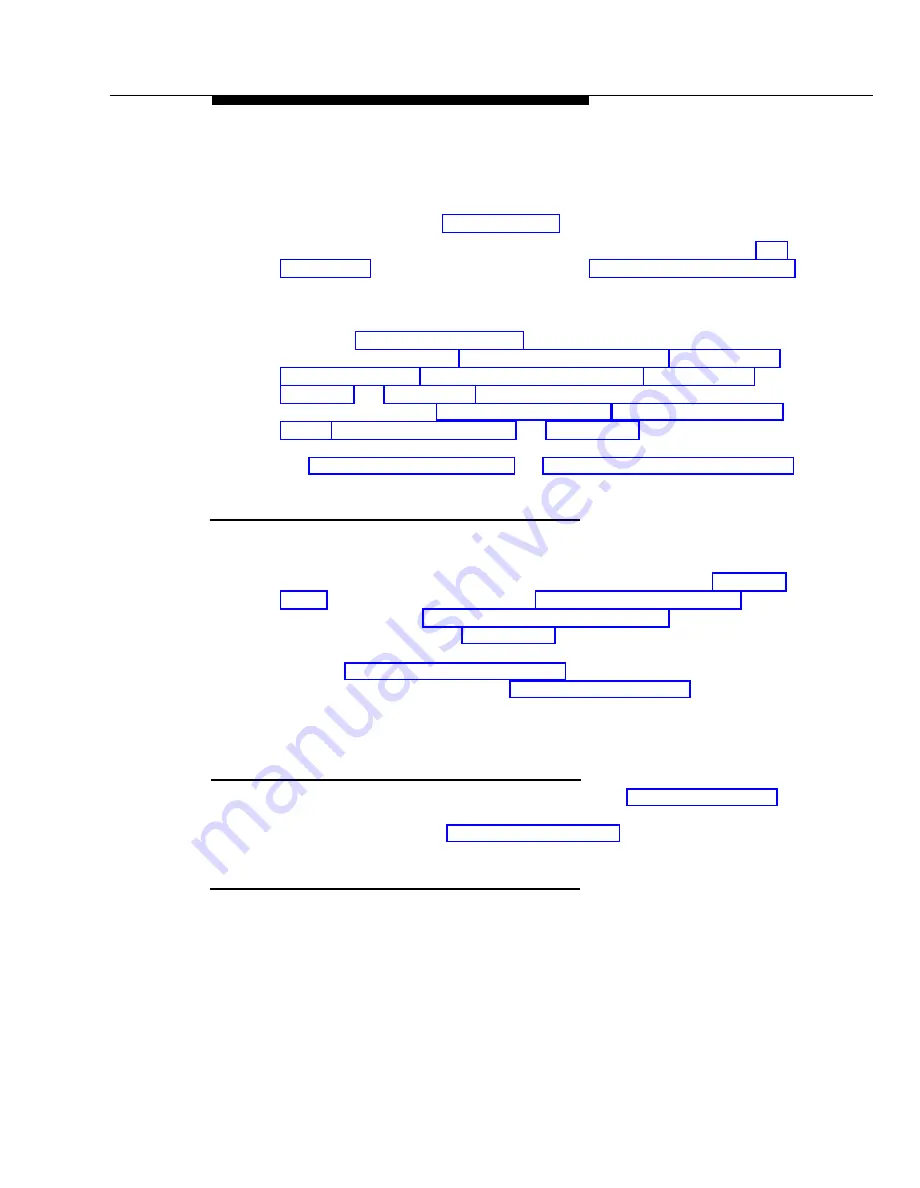
Pooled Extensions
Use this section if your system is configured for Hybrid mode to add new lines to
existing pools. To assign a new line to a pooled extension as an individual line,
follow the procedures in “Key Extensions” on the previous page.
If you add an outside line to your system for use in an existing pool, use Dial
Mode (#201) if the new line is a rotary line and Pool Line Assignment (#207) to
add the line to an existing pool.
I M P O R T A N T :
Do not use Number of Lines (#104) if you add lines to the system after initial
setup, because it changes Pool Line Assignment (#207), Pool Extension
Assignment (#314), Pool Access Restriction (#315), Automatic Line
Selection, and Line Ringing for existing pools back to factory settings.
Additionally, it changes Line Assignment (#301), Line Access Restriction
(#302), Automatic Line Selection, and Line Ringing for individual lines back to
factory settings. To change pool assignments without affecting other settings,
use Pool Line Assignment (#207) and Pool Extension Assignment (#314).
Adding New Pools
Use this section if your system is configured for Hybrid mode to create new
pools.
If you add outside lines to your system for use in a new pool, use Dial Mode
(#201) if the new lines are rotary lines, Pool Line Assignment (#207) to assign
lines to the new pool, Pool Extension Assignment (#314) to assign the new
pool to specific extensions, Line Ringing (Centralized Telephone Programming)
to specify when the new pool will start ringing at each extension that has the
pool, and Pool Access Restriction (#315) to limit an extension’s access to all
the lines in the new pool. Also use Automatic Line Selection (Centralized
Telephone Programming) to add the new pool to the extension’s Automatic Line
Selection sequence.
Adding New Extensions
If you add an extension to your system, you can use Copy Settings (#399) to
copy the settings of an existing extension. If you wish to further adjust a new
extension’s settings, see “Customizing Extensions” earlier in this chapter.
Swapping Extensions
If a user changes locations, but wants to keep the same extension number, you
can make the change easily by changing the connection at the control unit.
For example, if the users at extensions 29 and 32 switch offices, you can
disconnect the modular plug from extension jack 29 in the control unit, and
reconnect it at extension jack 32. Likewise, reconnect the cord that was
connected to extension jack 32 at its new location, extension jack 29. Then, the
users can take their respective phones to their new locations, keep the same
extension numbers, and retain the phones’ programmed settings.
Programming
2-7















































