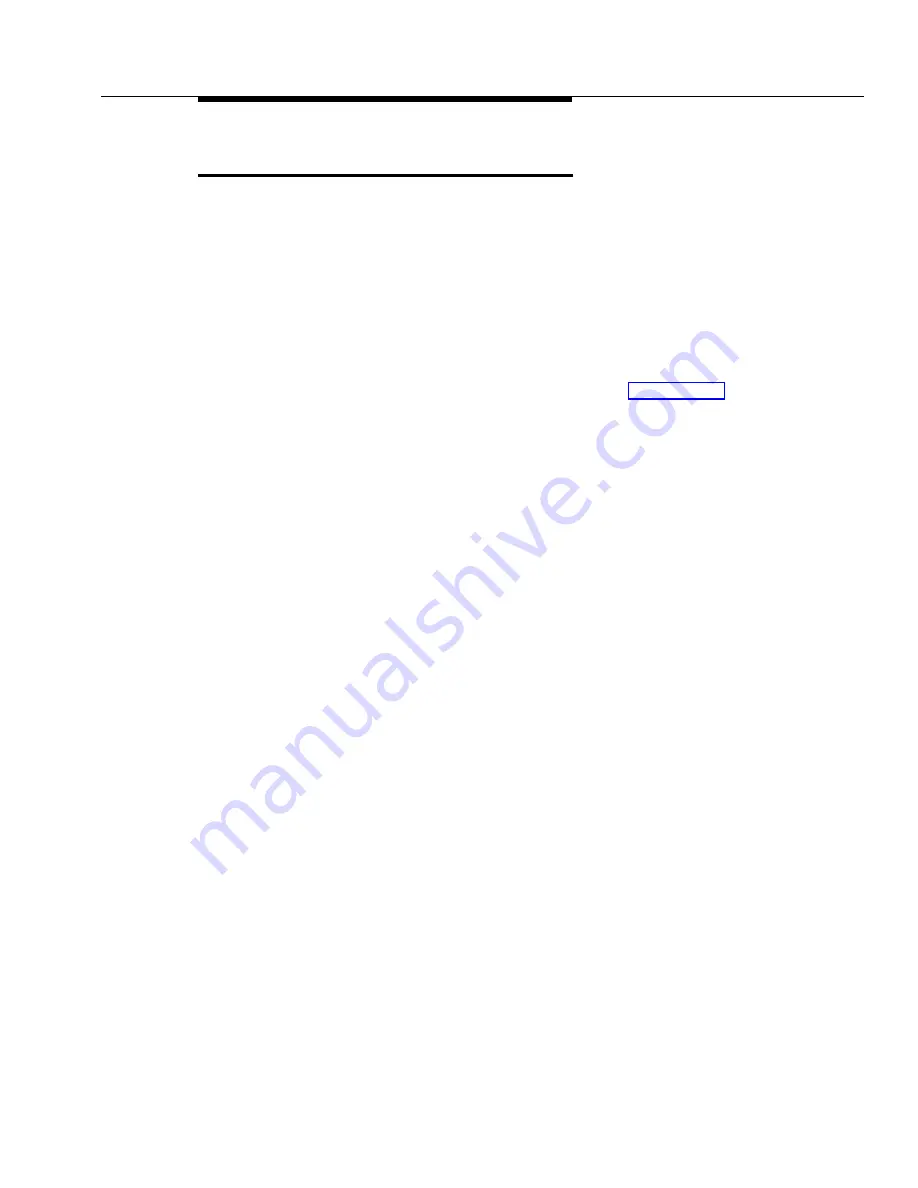
Transferring Calls
5-215
Transferring Calls
Description
This section explains how to transfer calls using the
&
button on a system
phone or the switchhook on a standard phone. Transferring a call lets users “pass”
a call from one extension to another. Users can transfer both outside calls and
intercom calls to other extensions.
Related Features
■
To transfer calls to an extension with a single touch, you can program the
extension number on an Auto Dial button—see Auto Dialing.
■
To transfer calls to an extension for which you have a Manual Signaling
button, press
&
before pressing the Manual Signaling button.
■
While a call is being transferred, the caller hears ringing if Ring on
Transfer (#119) is Active. If it is Not Active and Music-On-Hold (#602) is
Active and an audio source is connected to the system, the caller hears
music-on-hold while the call is being transferred to the destination
extension. If Music-On-Hold is Not Active and Ring on Transfer (#119) is
Not Active, the caller hears silence.
■
The system is factory-set to return a transferred call, after it rings four times
at the destination extension, to the extension that transferred it. You can
use Transfer Return Rings (#105) to change the number of rings for all
system extensions. You can use Transfer Return Extension (#306) to
program a different extension to which unanswered calls from a particular
extension should return.
■
If users transfer a call, Caller ID information (if it is available) is passed to
the destination extension.
■
If you have a voice messaging system, you can use Voice Mailbox
Transfer to transfer a caller directly to a subscriber’s voice mailbox.
■
An extension programmed with Call Waiting (#316) cannot transfer either
of two active calls.
Considerations
■
When you press
&
, the call is put on hold and its associated green
light winks.
■
A transferred call appears on the destination extension’s intercom button
unless the destination extension has a line button for the line on which the
call was received.
■
When a call you transferred is answered, if you began the call on an
individual line, the red light goes on next to the line button goes on; if you
began the call on a line in a pool, the call no longer appears on your phone.
Summary of Contents for PARTNER Endeavor 362
Page 15: ...About This Guide x...
Page 59: ...Programming 2 30...
Page 75: ...Learning about Telephones 3 16...
Page 365: ...Troubleshooting 6 34...
Page 369: ...Specifications A 4...
Page 391: ...Glossary GL 12...
Page 401: ...Index IN 10...
















































