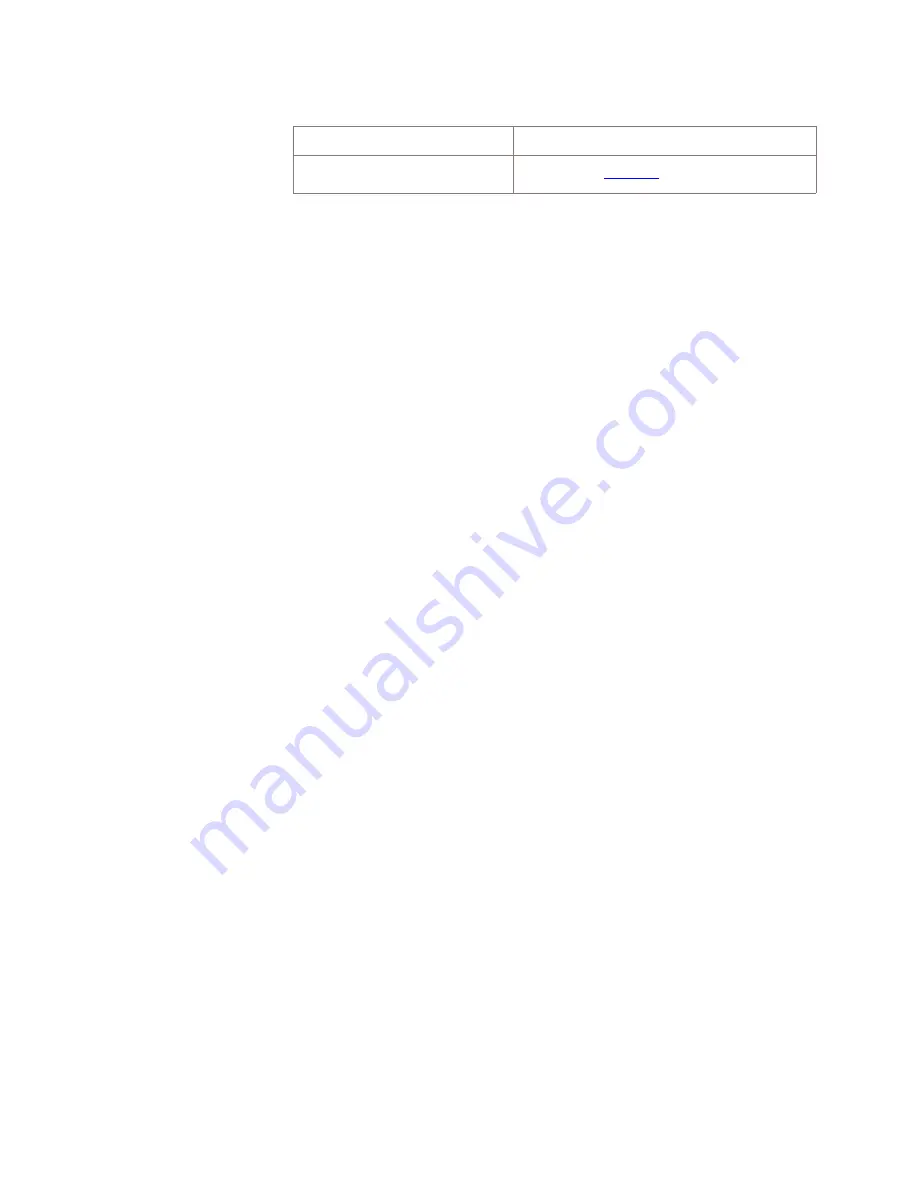
If...
Then...
No
Proceed to
............................................................................................................................................................
12
From the System View menu, select
Configuration
→
Software
→
Apply Software
.
Important! This time you will perform a Forced Apply.
Result:
The Apply Software window opens.
............................................................................................................................................................
13
Select and/or enter the following information in the Apply Software
window:
1.
From the
Available Generics
panel, select the software generic
to be activated.
2.
From the
Activation Scheduling
panel, you may schedule the
activation time and date in one of the following ways:
•
Select
Install Immediately
. The software will install as soon
as possible after clicking
OK
and accepting the warning
screen.
This install option cannot be cancelled.
•
Select
Install In 15 Minutes
. The software will install 15
minutes after you click
OK
.
•
Select
Specify Install Date/Time
and select the
Year
,
Month
,
Date
and
Time
.
You can provision the time format display for your WaveStar
®
CIT from the Network View by selecting
View
→
Preferences
and clicking on the Display tab. This screen allows you to choose
your preference for time format, either a 12-hour clock or a
24-hour clock.
•
If your time format preference is a 12-hour clock, select
Hour:
(0-12),
Minutes:
(0-59), and
Seconds:
(0-59) from
the pull-down menus. You must also specify am or pm by
selecting one of the radio buttons.
•
If your time format preference is a 24-hour clock, select the
Hour:
(0-23),
Minutes:
(0-59), and
Seconds:
(0-59) from
the pull-down menus.
3.
From the
Apply Type
panel, select Type: Forced.
Procedure 5-56: Clear
″
version mismatch
″
alarm
Trouble clearing procedures
....................................................................................................................................................................................................................................
5 - 1 6 4
Lucent Technologies
365-372-333 R2.1
Issue 4, June 2005






























