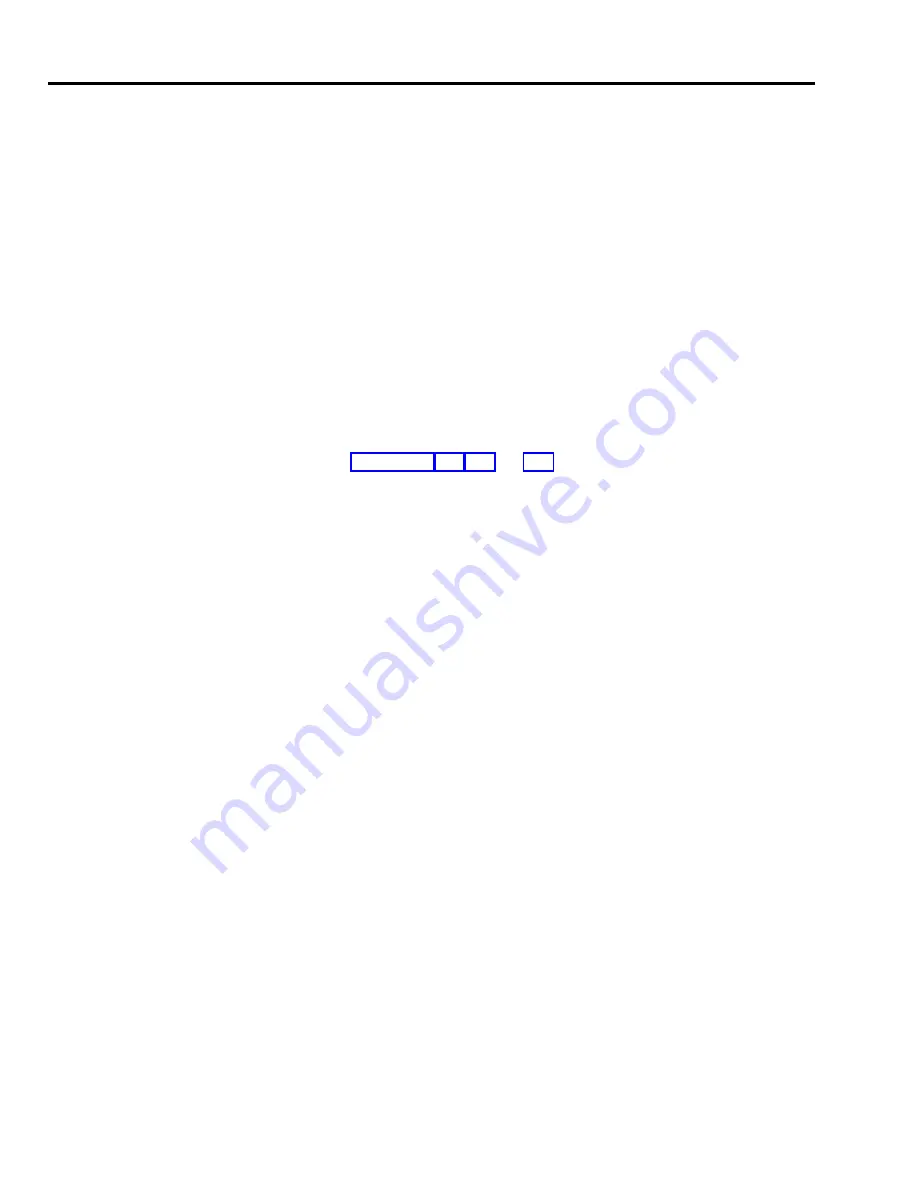
VOICE TERMINAL
If you have entered a number 1 through 4 under the “Template” column of your
TEMPLATES
“Voice Terminal” form, use the following procedure to assign the template to the
voice terminal:
1
2
3
4
5
6
Enter administration mode.
The red lights go on next to Administer and Restrict.
Dial *10 followed by the option number of the template:
1 = Clear Template
2 = Dialer Template
3 = Feature Template
4 = Receptionist/Secretary Template
Touch the Auto Intercom button or dial the intercom number of the source
voice terminal(s).
The console beeps twice after each voice terminal is administered a template.
Touch Administer.
The console beeps twice.
Label the target voice terminal buttons with the corresponding features as
shown in Figures 3-4, 3-5, 3-6, and 3-7.
NOTE:
Features previously administered on a voice terminal that do not
appear on the template still apply, such as Voice Announcement
Enable/Disable and Personalized Ring.
Continue to administer the system, or leave administration mode.
3-18 Basic Administration
Summary of Contents for MERLIN Plus Release 2
Page 5: ...Section 1 Introduction ...
Page 17: ...Section 2 Planning the System ...
Page 43: ...2 26 MERLIN Plus System Planning Forms ...
Page 51: ...2 34 MERLIN Plus System Planning Forms ...
Page 56: ...Section 3 Administering the System ...
Page 108: ...Section 4 Using The Attendant Console ...
Page 119: ...Section 5 Reference ...
Page 170: ...PROGRAMMING None HOW TO USE None MERLIN Plus System Features 5 51 ...
Page 291: ...Section 6 Accessory Equipment ...






























