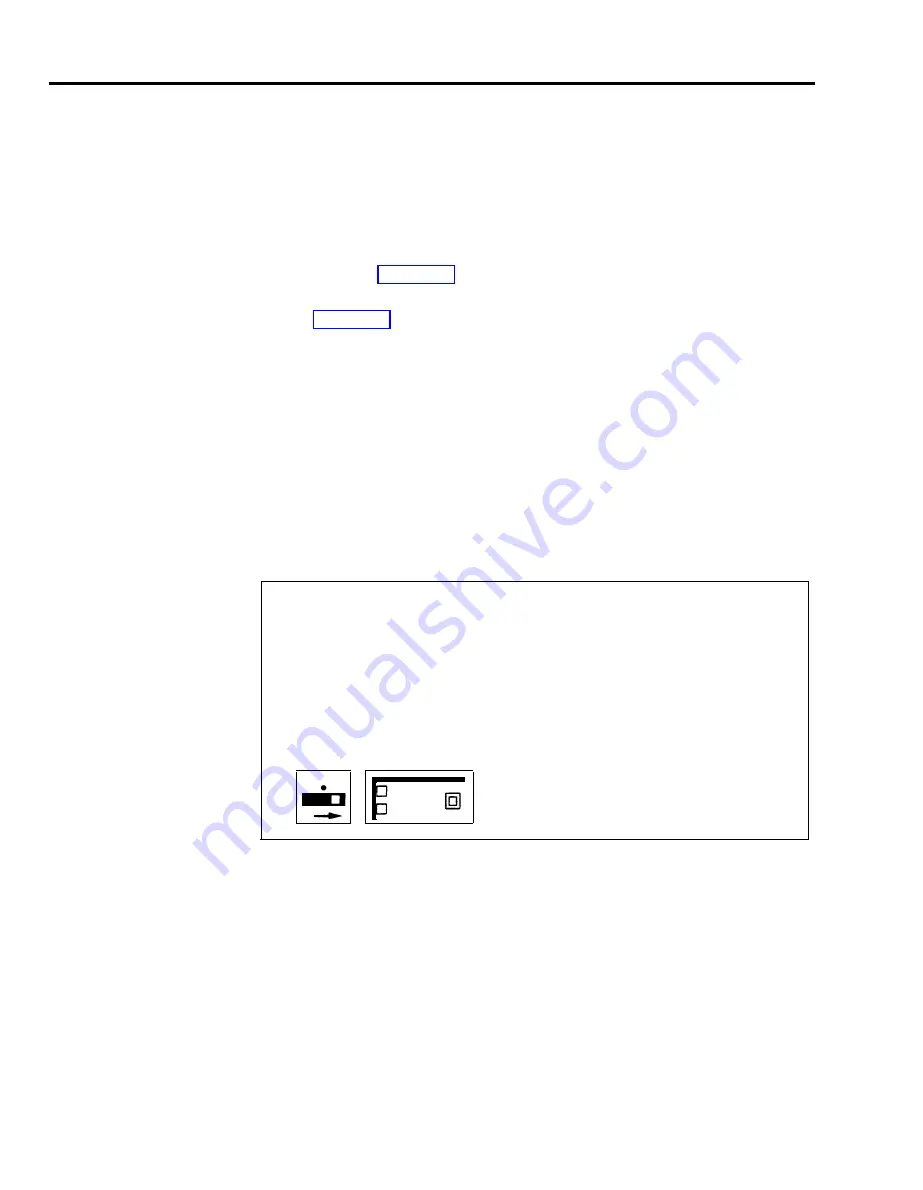
To make button labels for the voice terminal you plan to use as your
administrator/attendant console, do the following:
1
Remove the blank button labels from the voice terminal according to the
instructions that came with the voice terminal.
2
Fill in the button labels with pencil or ballpoint pen since either can be erased
if you make changes later.
For any BIS-34 and 34-button voice terminals, follow the button labeling
>
>
For any BIS-22 voice terminal, follow the button labeling shown in
Figure 3-3.
NOTE:
On the button labels divided by a horizontal line, the term above the
line identifies the button’s function when the console is in the
normal call-handling mode. The term below the line identifies the
button’s function in administration mode.
3
Reinsert the labels following the instructions that came with the
voice terminal.
Entering Administration Mode
You have to enter administration mode to set up the system initially and any time
you use the attendant console to administer the system. Follow the boxed
instructions below whenever you have to enter administration mode.
Entering Administration Mode
To enter administration mode:
1
Slide the T/P switch on the left side of the console to P (down).
The green lights next to the line buttons begin flashing.
The console rings every 5 seconds to remind you that it’s in programming mode.
2
Touch Administer, or dial #49.
The green lights go off.
The red lights go on next to Administer and Restrict.
T
P
Administer
3-8 Administration Preview
Summary of Contents for MERLIN Plus Release 2
Page 5: ...Section 1 Introduction ...
Page 17: ...Section 2 Planning the System ...
Page 43: ...2 26 MERLIN Plus System Planning Forms ...
Page 51: ...2 34 MERLIN Plus System Planning Forms ...
Page 56: ...Section 3 Administering the System ...
Page 108: ...Section 4 Using The Attendant Console ...
Page 119: ...Section 5 Reference ...
Page 170: ...PROGRAMMING None HOW TO USE None MERLIN Plus System Features 5 51 ...
Page 291: ...Section 6 Accessory Equipment ...






























