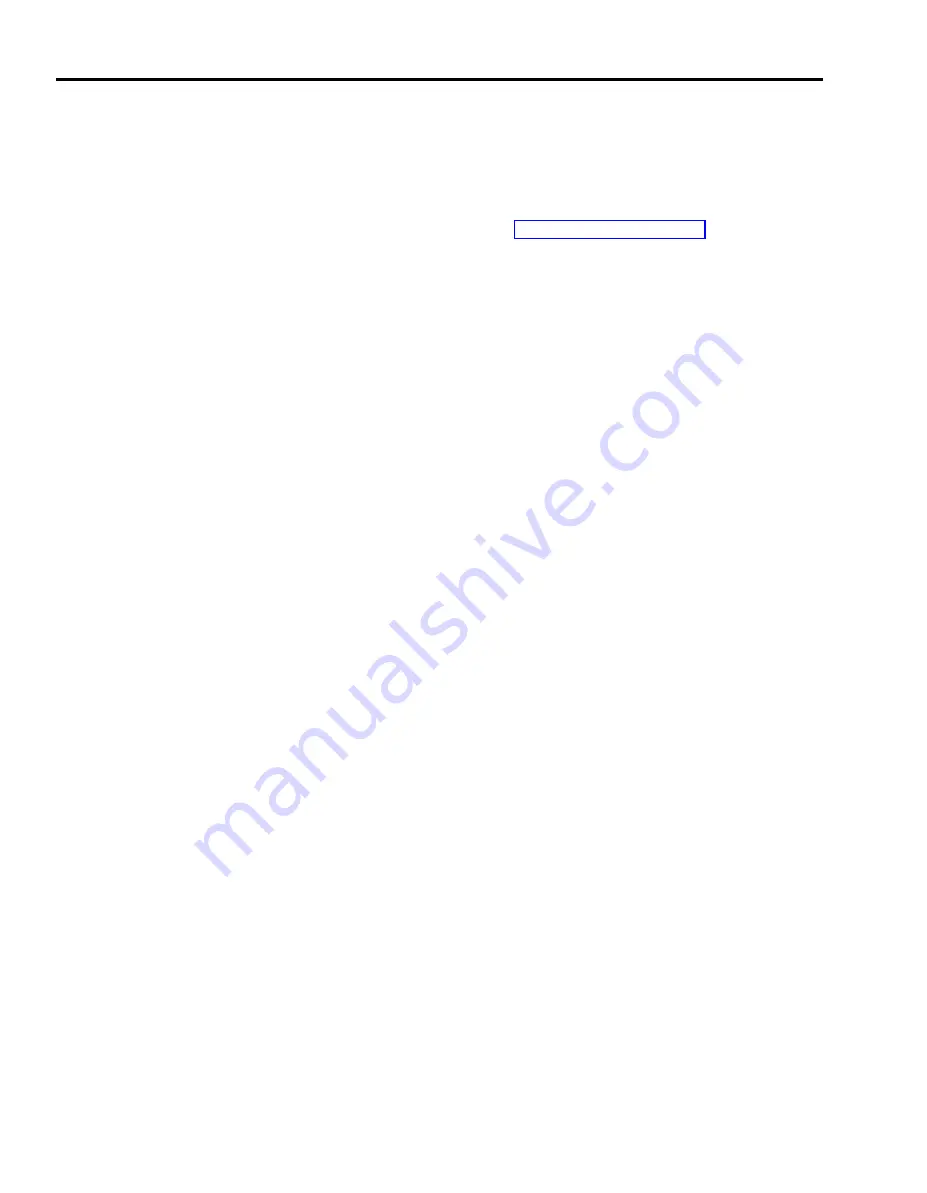
Direct Extension
DESCRIPTION
CONSIDERATIONS
Dialing (DXD)
NOTE:
Direct Extension Dialing (DXD) is an ASA feature and therefore
requires assignment of an ASA jack. If the ASA jack assignment has
not yet been made, refer to “Automatic System Access” in this section
before attempting to administer this feature.
When you put the system in DXD mode, the control unit acts like an automated
attendant. Incoming calls on designated lines are connected to the
Voice Synthesis Processor (VSP) for the following message prompt:
“Please dial desired extension number.”
When the caller dials the extension number (the 2-digit intercom number), the
control unit transfers the call to that extension and the caller hears the following
message:
“Please hold.”
You can also modify the voice message, so that callers first hear the number
they’ve reached, followed by the request for the extension number:
“You have reached [number]. Please dial desired extension number.”
Direct Extension Dialing requires the following:
●
A programmed button (with green and red lights) labeled CF/DXD
You use the CF/DXD button to activate either Call Forwarding or Direct
Extension Dialing. To put the system in either of these modes, or in normal
mode, you touch the CF/DXD button. The green and red lights show you
what mode you’re in.
> If the system is in normal mode touch the button once to put the system
in DXD mode.
Green and red lights off = Normal mode
Only green light on = DXD mode
Green light flashing = Problem with DXD;
call your system administrator
Only red light on = CF mode
> Touch the button three times to put the system back into normal mode
(both the green and red lights are off).
A synthesized voice message
This message is automatically supplied by the VSP in the control unit.
The administrator can modify the message to add the telephone number that
the callers have contacted.
●
5-58 MERLIN Plus System Features
Summary of Contents for MERLIN Plus Release 2
Page 5: ...Section 1 Introduction ...
Page 17: ...Section 2 Planning the System ...
Page 43: ...2 26 MERLIN Plus System Planning Forms ...
Page 51: ...2 34 MERLIN Plus System Planning Forms ...
Page 56: ...Section 3 Administering the System ...
Page 108: ...Section 4 Using The Attendant Console ...
Page 119: ...Section 5 Reference ...
Page 170: ...PROGRAMMING None HOW TO USE None MERLIN Plus System Features 5 51 ...
Page 291: ...Section 6 Accessory Equipment ...






























