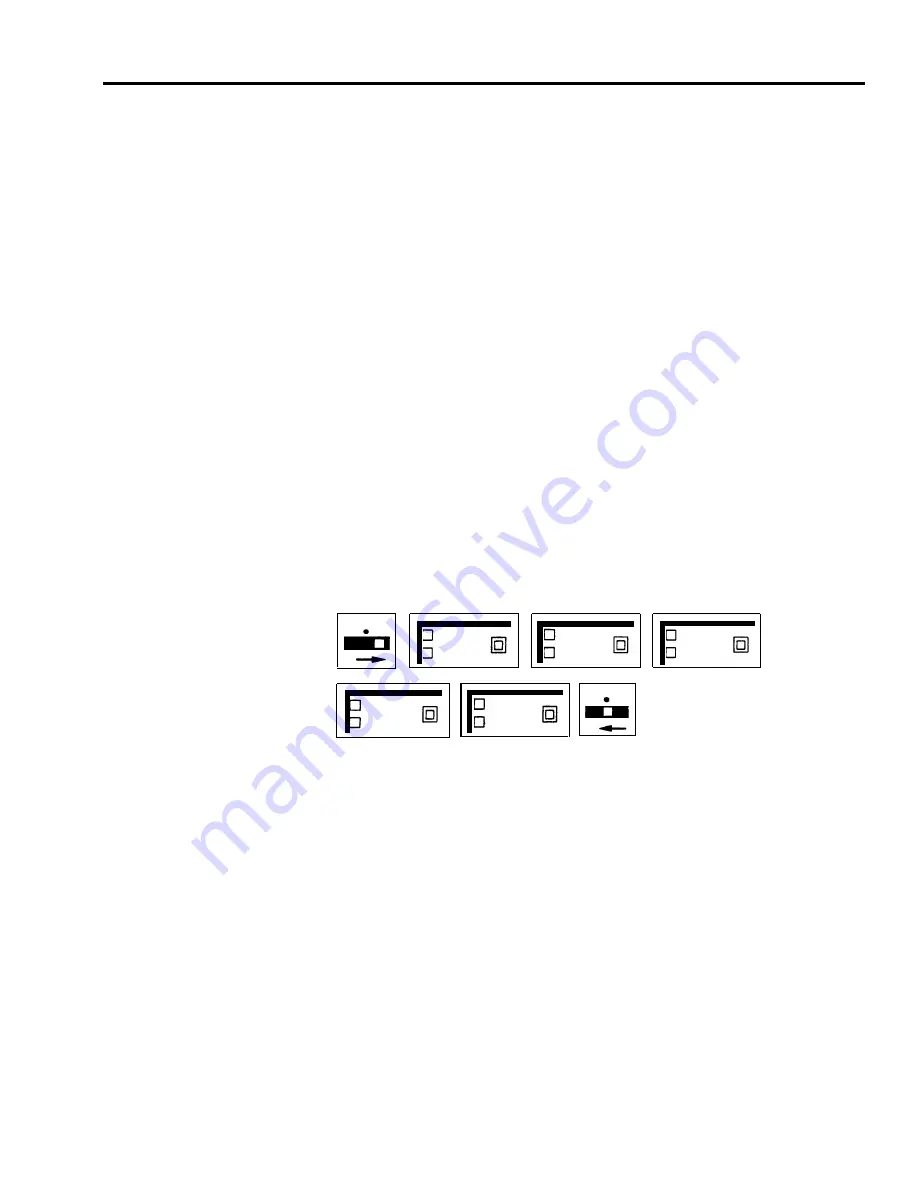
T
P
Administer
555-1234
T
P
PROGRAMMING
HOW TO USE
Assigning Lines to Voice Terminals
Before you assign lines to voice terminals in your system, refer to the Line
Assignments Form that you have filled out.
To assign lines to a voice terminal:
1
2
3
4
5
6
7
Enter administration mode by sliding the T/P switch to P and touching
Administer.
Touch the Auto Intercom button or dial the intercom number for the voice
terminal that you are administering.
A green light goes on next to the Auto Intercom button. Green lights also go on next to the
buttons of any lines already assigned to the voice terminal.
Touch all of the line buttons that have a light next to them.
The green light next to each line button goes off.
Touch all the line buttons again, this time in the order that you want them to
appear on the voice terminal. If you want to reserve a button(s) for feature
programming, touch that button(s) last.
Green lights go on next to the line buttons you touch.
Touch Administer.
The console beeps twice.
If you reserved a button(s) for feature programming:
> Touch the button(s) that you want to be used for feature programming
again.
Green light goes off next to the button you touch.
Leave administration mode by sliding the T/P switch to the center position.
555-9876
A u t o
Intercom
Administer
None
The system administrator assigns lines to buttons for the whole system and for
individual voice terminals. Be sure that the lines that you have access to are
labeled on your voice terminal.
MERLIN Plus System Features
5-57
Summary of Contents for MERLIN Plus Release 2
Page 5: ...Section 1 Introduction ...
Page 17: ...Section 2 Planning the System ...
Page 43: ...2 26 MERLIN Plus System Planning Forms ...
Page 51: ...2 34 MERLIN Plus System Planning Forms ...
Page 56: ...Section 3 Administering the System ...
Page 108: ...Section 4 Using The Attendant Console ...
Page 119: ...Section 5 Reference ...
Page 170: ...PROGRAMMING None HOW TO USE None MERLIN Plus System Features 5 51 ...
Page 291: ...Section 6 Accessory Equipment ...






























