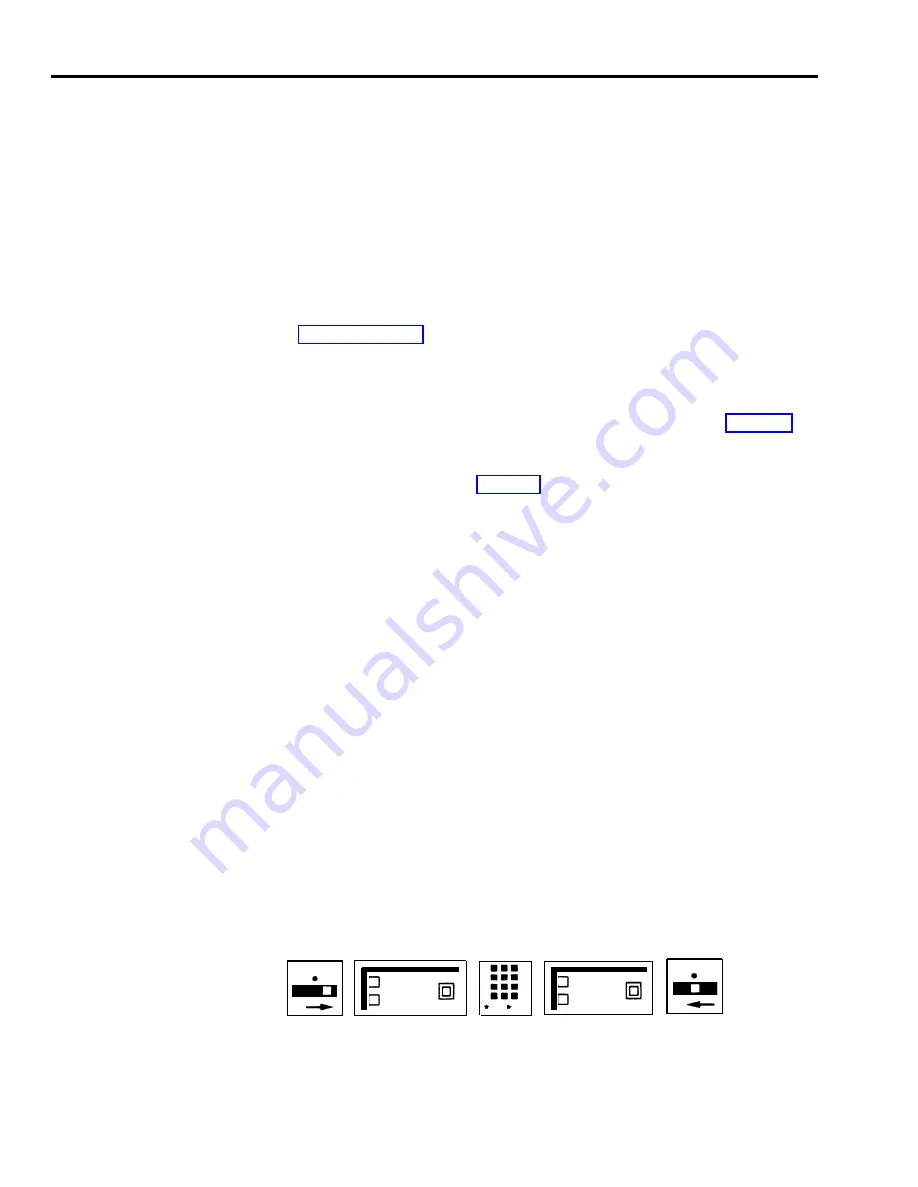
Customized Line Assignment
DESCRIPTION
CONSIDERATIONS
ADMINISTRATION
The system administrator can assign lines to any voice terminal in any order, or
choose not to assign particular lines to a voice terminal. The administrator can
use Customized Line Assignment if he or she wants to assign lines or groups of
lines to selected voice terminals with similar requirements for placing and
receiving calls. For example, this might include people within a particular
department who need the same line assignments as each other, but different from
line assignments of people in other departments. The administrator can also
assign personal lines so that no one else in the system has access to them.
(See “Personal Lines.”)
If a person in a system with Customized Line Assignments does not have a
particular line assigned to his or her voice terminal, he or she can pick up a
ringing call on that line by using the Call Pickup feature. (See “Call Pickup.”)
If two or more voice terminals in the system will have the same line assignments,
the administrator can use the Copy feature to copy the line assignments from one
voice terminal to another. (See “Copy.”)
A line jack with nothing plugged into it is called a nonequipped line appearance,
or “ghost line.” To eliminate ghost lines, the administrator must specify how
many lines the system contains by using the administration procedure below.
If your responsibilities do not include system administration, skip this
information.
Specifying the Number of Lines in Your System
When the administrator first sets up the system, he or she must specify the
number of lines in the system.
1
2
3
4
5
Enter administration mode by sliding the T/P switch to P and touching
Administer.
Dial *4.
Dial a number (1 through 8) that corresponds with the number of lines in your
MERLIN Plus system.
For example, if the system contains six lines, the administrator dials *4 and
then 6 or *46.
Touch Administer.
The console beeps twice.
Leave administration mode by sliding the T/P switch to the center position.
T
P
T
P
Administer
Administer
41- 48
5-56 MERLIN Plus System Features
Summary of Contents for MERLIN Plus Release 2
Page 5: ...Section 1 Introduction ...
Page 17: ...Section 2 Planning the System ...
Page 43: ...2 26 MERLIN Plus System Planning Forms ...
Page 51: ...2 34 MERLIN Plus System Planning Forms ...
Page 56: ...Section 3 Administering the System ...
Page 108: ...Section 4 Using The Attendant Console ...
Page 119: ...Section 5 Reference ...
Page 170: ...PROGRAMMING None HOW TO USE None MERLIN Plus System Features 5 51 ...
Page 291: ...Section 6 Accessory Equipment ...






























