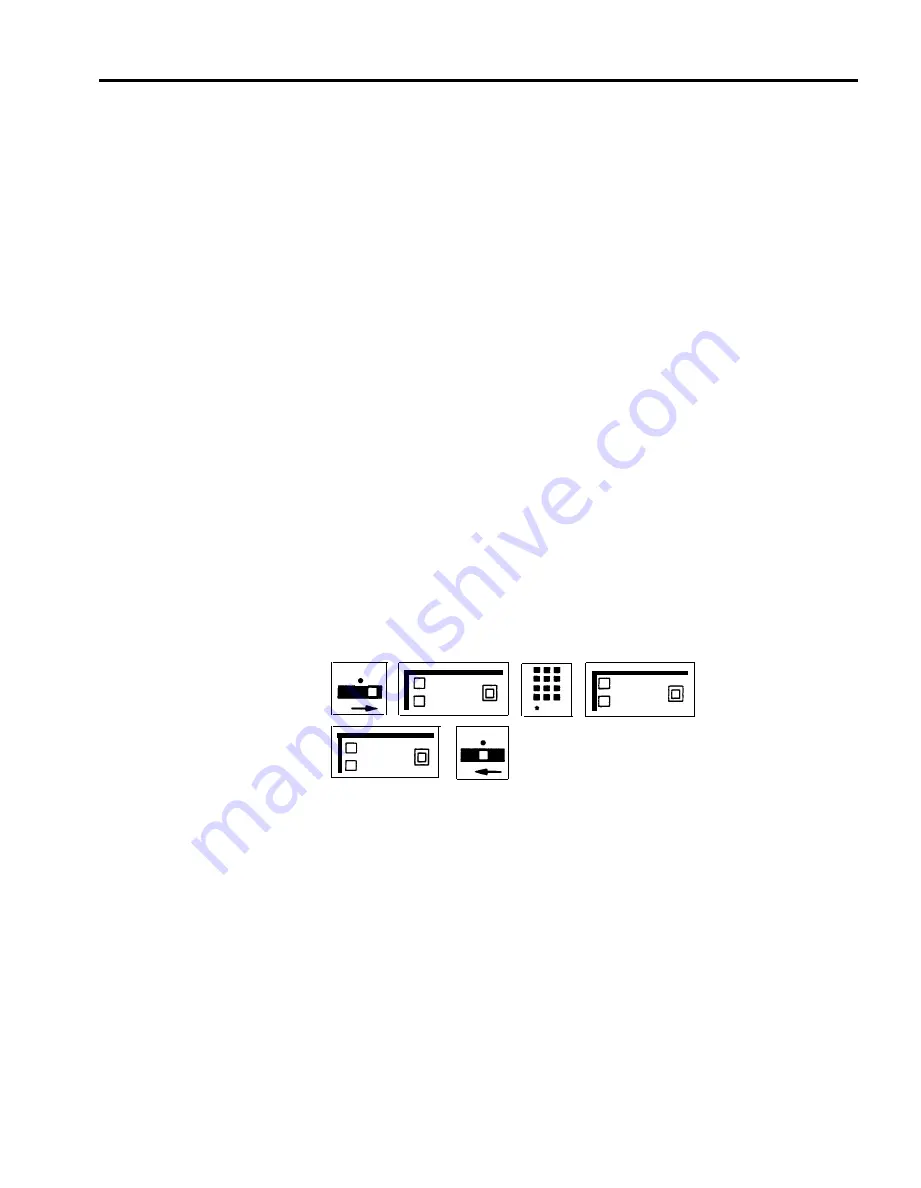
ADMINISTRATION
If your responsibilities do not include system administration, skip this
information.
ASA Jack Assignment
The Automatic System Access features require a dedicated jack on the control
unit into which you can plug one end of the Auto Access cord. The cord also
plugs into the memory module where the Voice Synthesis Processor (VSP) is
located. The VSP provides taped messages to callers when ASA features are
being used. At startup, jack 18 is automatically assigned to ASA. To change the
assignment, use the following procedures:
NOTE:
You cannot assign jack 19, usually assigned to Busy Buster and/or
Call Report, unless you have reassigned the jack for these features.
1
Enter administration mode by sliding the T/P switch to P and touching
Administer.
2
Dial *59.
The green light goes on next to the Auto Intercom button of the jack assigned to ASA.
3
Perform one of the following procedures:
> Touch the Auto Intercom button for the jack you want to assign to ASA.
The green light goes off next to the button for the old number, and the green light goes on
next to the button for the new number. If you hear a denial tone, the feature is on or the
VSP port is active. Either wait or turn off the feature.
> Dial the intercom number of the voice terminal you want to
assign to ASA.
4
Touch Administer.
The console beeps twice.
5
Leave administration mode by sliding the T/P switch to the center position.
T
P
Administer
A u t o
Intercom
59
T
P
Administer
PROGRAMMING
HOW TO USE
Refer to the individual features in this section.
Refer to the individual features in this section.
MERLIN Plus System Features
5-21
Summary of Contents for MERLIN Plus Release 2
Page 5: ...Section 1 Introduction ...
Page 17: ...Section 2 Planning the System ...
Page 43: ...2 26 MERLIN Plus System Planning Forms ...
Page 51: ...2 34 MERLIN Plus System Planning Forms ...
Page 56: ...Section 3 Administering the System ...
Page 108: ...Section 4 Using The Attendant Console ...
Page 119: ...Section 5 Reference ...
Page 170: ...PROGRAMMING None HOW TO USE None MERLIN Plus System Features 5 51 ...
Page 291: ...Section 6 Accessory Equipment ...






























