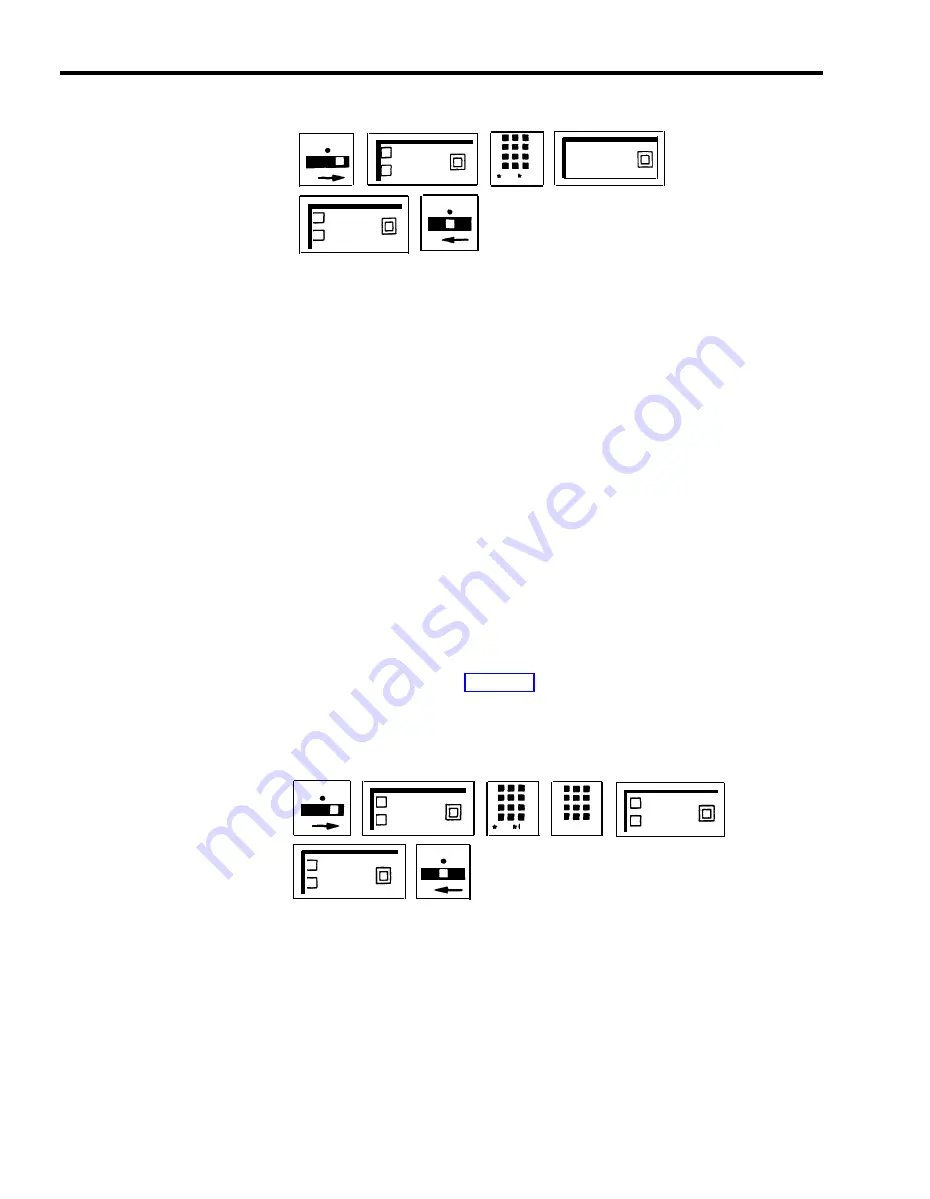
5
Leave administration mode by sliding the T/P switch to the center position.
T
P
Administer
Drop
01- 08
T
P
Adminster
Before you assign Allowed Lists to voice terminals in your system, refer to the
Call Restrictions, Allowed and Disallowed Lists Forms that you have filled out.
Then use the following procedures to assignor remove voice terminals for
access to Allowed Lists:
1
Enter administration mode by sliding the T/P switch to P and touching
Administer.
2
Dial a * and a 2-digit code (01 through 08) that corresponds to the list you
want to assign to the voice terminal.
3
Dial 00.
The green light goes on next to the Auto Intercom button for each voice terminal to which this
list is already assigned.
For example, to assign List 2 to a voice terminal, dial *0200.
4
Perform one of the following procedures:
> Touch the Auto Intercom button, if you have one, for the voice terminal
for which you are giving access or removing access to the Allowed List.
Green light on = the list is assigned to the voice terminal
Green light off = the list is not assigned to the voice terminal
> If you do not have an Auto Intercom button for the voice terminal that
you want to assign the list to or remove the list from, use the code from
the dial code chart in Section 3.
5
Touch Administer.
The console beeps twice.
6
Leave administration mode by sliding the T/P switch to the center position.
T
P
Administer
John 12
01- 08
0 0
T
P
Administer
PROGRAMMING
None
HOW TO USE
Ask your system administrator what call restrictions, if any, he or she has
assigned to your voice terminal.
5-8 MERLIN Plus System Features
Summary of Contents for MERLIN Plus Release 2
Page 5: ...Section 1 Introduction ...
Page 17: ...Section 2 Planning the System ...
Page 43: ...2 26 MERLIN Plus System Planning Forms ...
Page 51: ...2 34 MERLIN Plus System Planning Forms ...
Page 56: ...Section 3 Administering the System ...
Page 108: ...Section 4 Using The Attendant Console ...
Page 119: ...Section 5 Reference ...
Page 170: ...PROGRAMMING None HOW TO USE None MERLIN Plus System Features 5 51 ...
Page 291: ...Section 6 Accessory Equipment ...






























