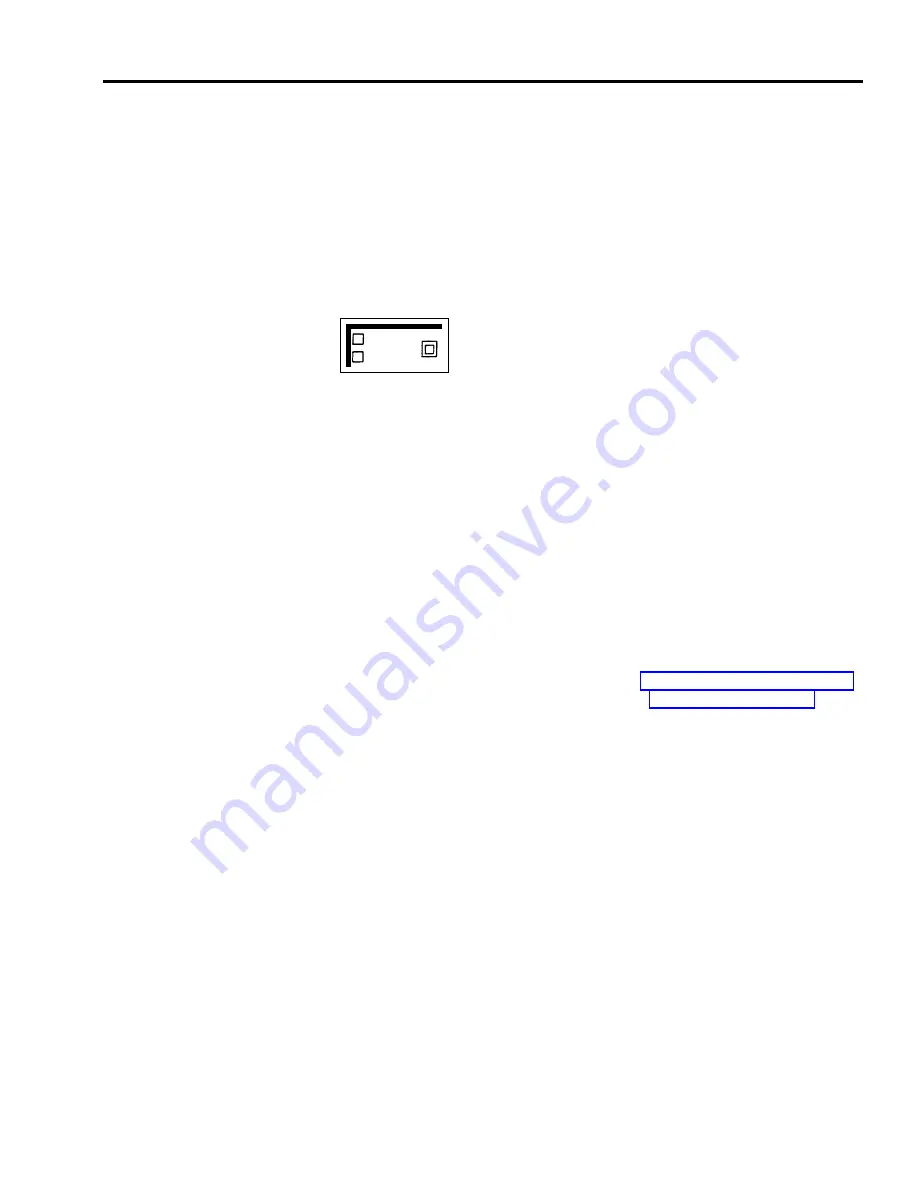
ACTIVATING SYSTEM
You can activate the System Answer feature with a System Answer button so
ANSWER
that when selected calls come in, the system automatically y answers them, then
plays a pre-recorded message before placing them on hold. This feature can only
be activated from the attendant console or the alternate attendant console. If your
system has an alternate attendant, the System Answer feature must be
administered to that voice terminal.
To activate the System Answer feature:
1
Touch System Answer.
The green light goes on.
System
Answer
USING AN ALTERNATE
When Automatic System Answer (ASA) calls are not answered, they normally
ATTENDANT CONSOLE
return to the main attendant console. However, you may prefer to assign an
alternate attendant position to handle just ASA calls; all other calls are directed
to the main attendant console. The alternate attendant position is assigned by the
system administrator.
If you are assigned the alternate attendant console, you can do anything the main
attendant can do, except you cannot turn on message lights at voice terminals nor
perform administration procedures from that console. The only calls handled by
the alternate attendant are returned ASA calls. For example, if a Direct
Extension Dialing (DXD) call is unanswered or busy, the call will be transferred
to the alternate attendant console, if one has been assigned.
USING THE HEADSET
If you have a heavy call-handling load, you may want to use a headset and
headset adapter. (For more information about the headset and the headset adapter
that connects the headset to the voice terminal, see Section 5, “Reference.”)
To place a call using your headset:
1
Touch On/Quiet on the headset adapter.
The green light next to the button goes on.
2
Dial the outside number.
To answer a call:
1
Touch On/Quiet on the headset adapter.
To mute the microphone:
1
Hold down On/Quiet on the headset adapter.
To hang up:
1
Touch Off on the headset adapter.
The green light next to On/Quiet goes off.
Handling Calls 4-9
Summary of Contents for MERLIN Plus Release 2
Page 5: ...Section 1 Introduction ...
Page 17: ...Section 2 Planning the System ...
Page 43: ...2 26 MERLIN Plus System Planning Forms ...
Page 51: ...2 34 MERLIN Plus System Planning Forms ...
Page 56: ...Section 3 Administering the System ...
Page 108: ...Section 4 Using The Attendant Console ...
Page 119: ...Section 5 Reference ...
Page 170: ...PROGRAMMING None HOW TO USE None MERLIN Plus System Features 5 51 ...
Page 291: ...Section 6 Accessory Equipment ...
















































