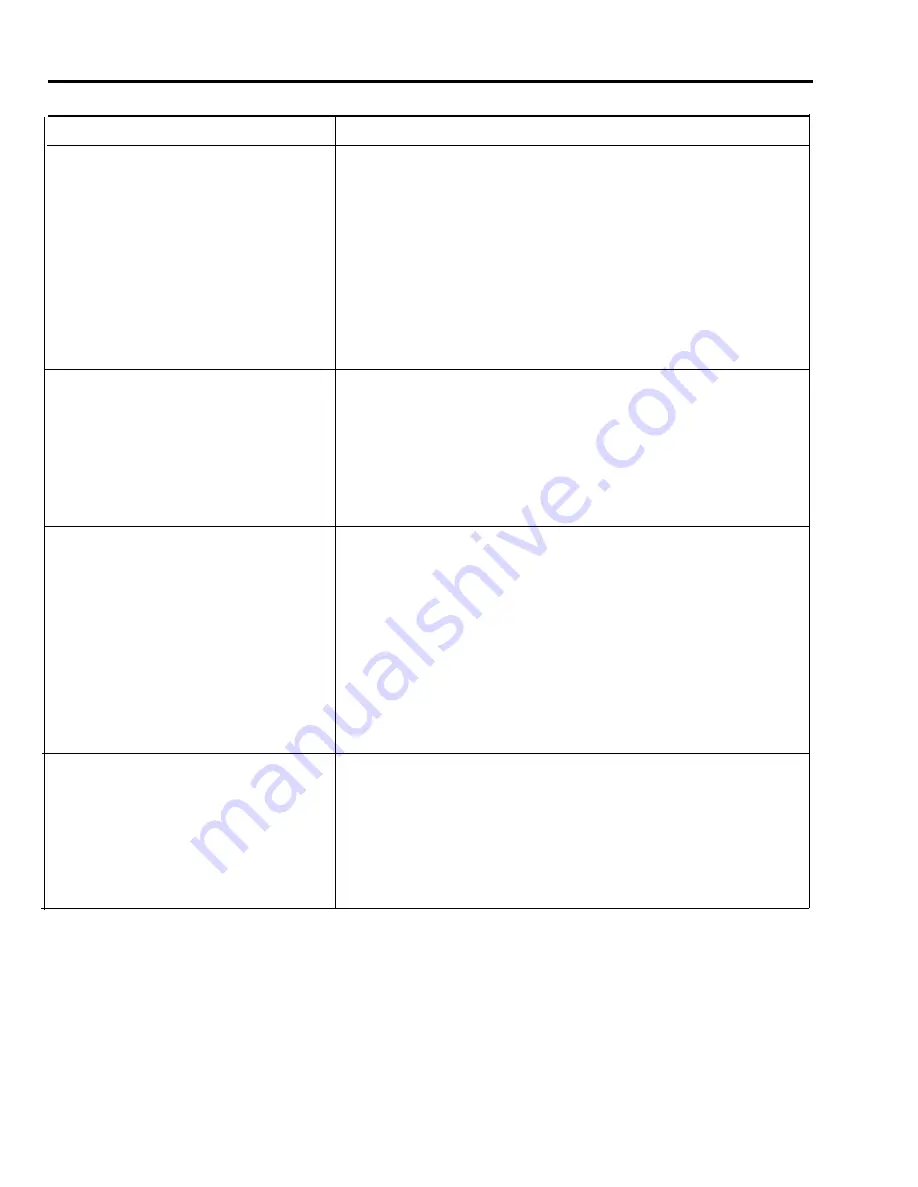
Administration Procedure
Do This
Designate a voice terminal jack on the control
1
Enter administration mode.
unit for System Feature Reports.
2
Dial *85.
If previously administered, the green light goes on next to the Auto Intercom
button for the jack to which the data collector and printer are currently
assigned.
3
Touch the Auto Intercom button of the jack to which the data collector and
printer are connected.
The green light goes off next to the Auto Intercom button for the old jack,
and the green light next to the Auto Intercom button for the new jack goes on.
4
Touch Administer.
The console beeps twice.
5
Leave administration mode.
Program a telephone using Centralized
1
Enter administration mode.
Programming.
2
Touch the Auto Intercom button or dial the intercom number for the phone
you want to program.
3
Touch Conference.
4
Program the telephone.
5
Touch Conference.
6
Leave administration mode.
Lock the programming function at a voice
1
Enter administration mode.
terminal
2
Dial *89.
3
Touch the Auto Intercom button or dial the dial code of the voice terminal
you are administering.
Green light on = the voice terminal is locked
Green light off = the voice terminal is unlocked and can be programmed
NOTE:
Touch CONFERENCE to enable program mode lock systemwide.
Touch DROP to disable program mode lock systemwide.
4
Touch Administer.
The console beeps twice.
5
Leave administration mode.
Designate a voice terminal jack on the control
1
Enter administration mode.
unit for Busy Buster.
2
Dial *35.
3
Touch the Auto Intercom button or dial the intercom number for the voice
terminal jack to which you want the BB jack connected.
4
Touch Administer.
The console beeps twice.
5
Leave administration mode.
(continued)
3-44 Quick Reference Guide to System Administration
Summary of Contents for MERLIN Plus Release 2
Page 5: ...Section 1 Introduction ...
Page 17: ...Section 2 Planning the System ...
Page 43: ...2 26 MERLIN Plus System Planning Forms ...
Page 51: ...2 34 MERLIN Plus System Planning Forms ...
Page 56: ...Section 3 Administering the System ...
Page 108: ...Section 4 Using The Attendant Console ...
Page 119: ...Section 5 Reference ...
Page 170: ...PROGRAMMING None HOW TO USE None MERLIN Plus System Features 5 51 ...
Page 291: ...Section 6 Accessory Equipment ...






























