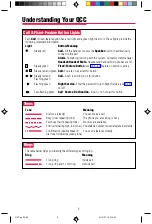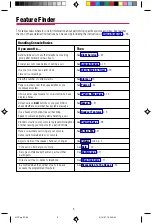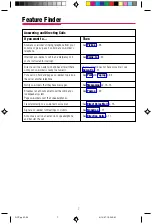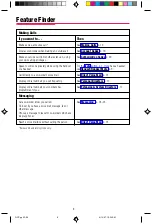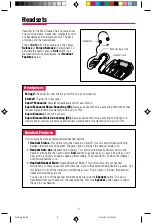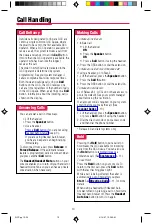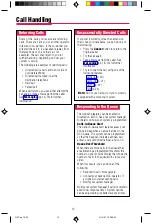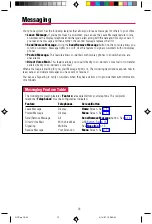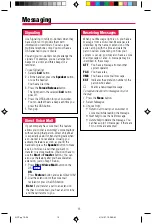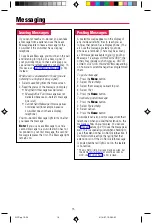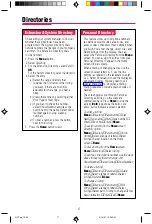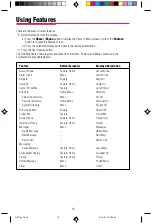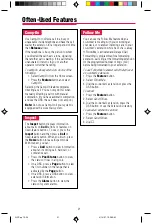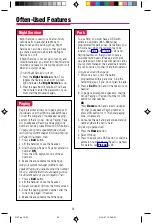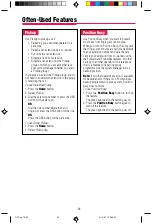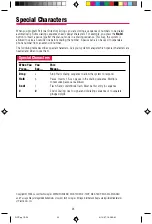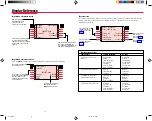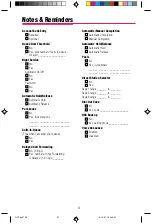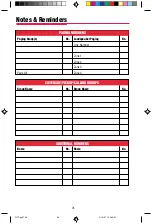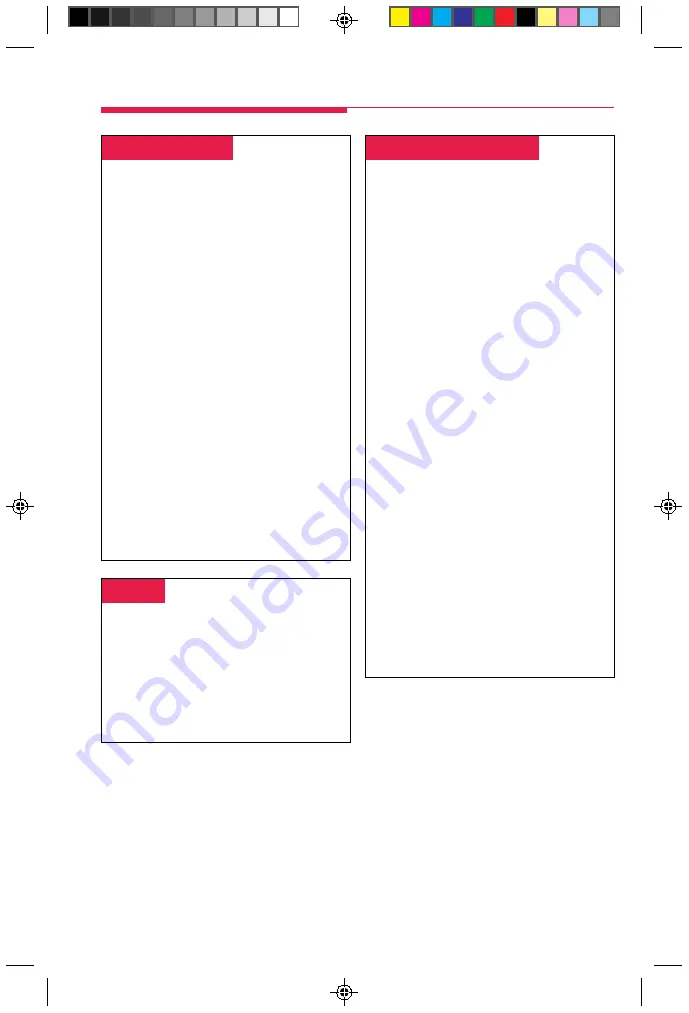
19
-
Alarm Clock & Timer
-
Alarm Clock causes your phone to beep at a
certain time; you can set only one alarm. Until
canceled, the display shows a bell reminding
you that the alarm is on. The alarm sounds
each day at the same time.
Timer times calls or other activities for up to
59 minutes, 59 seconds, displaying the
elapsed time on your screen. You must turn
Timer off when timing is over; it does not
turn off automatically at the end of a call.
To set an alarm:
1. Press the
Menu
button.
2. Select
Alarm Clock.
3. For English-language operation, dial a
4-digit time from 0100 to 1259. Then select
a.m./p.m. to swit ch between AM and PM.
For Spanish or French operation, dial a
4-digit time between 0000 and 2359.
If you make an error, select
Reset and redial.
4. Select
On.
5. Press the
Home
button. The display shows
a bell to remind you that the alarm is on.
To cancel the alarm:
1. Repeat Steps 1 and 2 above.
2. Select
Off.
3. Press the
Home
button. The display no
longer shows a bell.
To time a call or other activity or to turn
Timer off:
1. Press the
Menu
button.
2. Select
Timer.
-
Account Codes
-
In some companies you enter an account code
before or during a call to indicate client billing
information. You may be
required to enter an
account code for all outside calls, or an
account code entry may be optional for
incoming and outgoing calls. Check with your
system manager for account code operation
and account codes.
To enter an account code:
1. Select
AccountCode from the Home
screen,
OR
Press the
Feature
button and select
AccountCode from the Feature screen.
2. Dial the account code and
#
.
3. Lift the handset or press the
Speaker
button to make a call.
4. Dial the outside number (including the dial-
out code, if required).
To enter or change an account code during a
call (the other party cannot hear your entry),
follow Steps 1 and 2. If an account code is
entered for an incoming call before it arrives,
you cannot change that code during the call.
Often-Used Features
-
Alarm
-
If there is something wrong with the system,
the red light next to your console’s
Alarm
button goes on. Report the alarm immediately
to your system manager. Press the
Alarm
button, then the
Inspct
button, to see how
many problems the system is reporting.
The red light stays on until the problem is
cleared by your system manager.
QCC pp 10-24
4/14/97, 10:38 AM
19