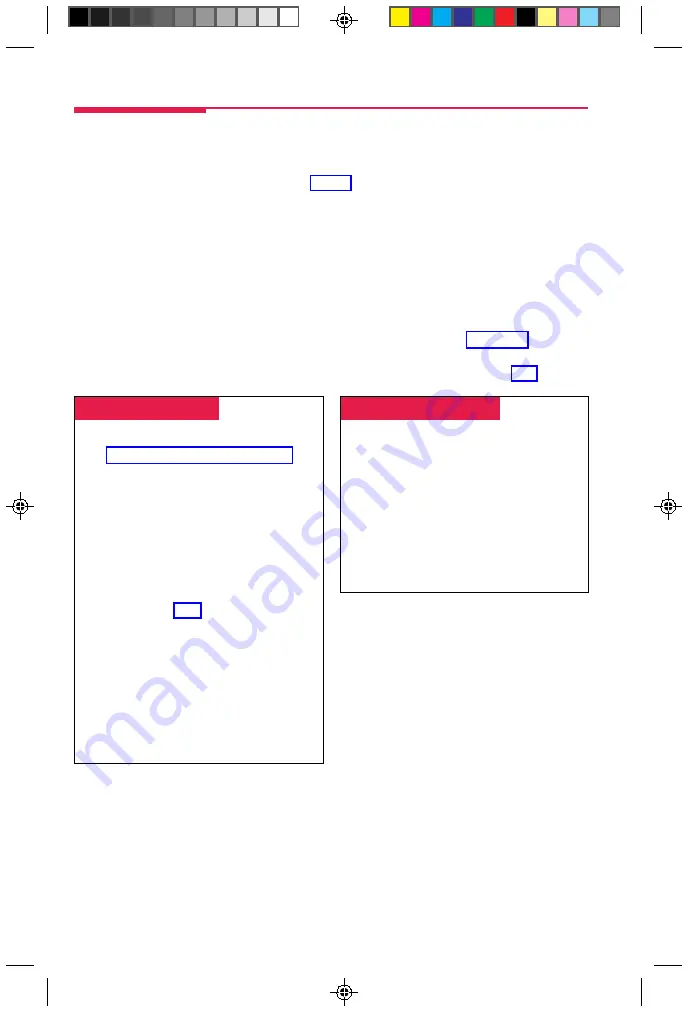
8
Messaging
Your phone system has several features that allow you to leave messages for others in your office. If you
use Leave Message or Posted Messages, the person(s) for whom you are leaving a message must have
a display phone. If you wish to leave a message for a person who does not have a display telephone,
use voice mail and the Direct Voice Mail feature (p. 14), if available, or ask the system operator to take a
message for the person. Here are some guidelines for different messaging features:
•
Leave Message.
This feature simply lets a co-worker know you have called. The message shows
your name and the date and time of your call. If you leave one message and then another, the second
message replaces the first.
•
Posted Messages.
If you post a message at your telephone, inside callers with display phones
see the posted message you have selected. As many as 20 messages may be available for posting.
If a message is waiting for you, MSG appears on your display when you turn on your phone. The
descriptions below explain how to read, cancel, and delete messages you have sent or received.
If your company has voice mail, ask your system manager for details about using the voice mail system.
For information about having your phone covered by the voice mail system, see
If you frequently communicate with a small number of people, there are two features you can use, both
of which require programming on a button. These are Signaling and Notify, described on p. 9.
Leaving Messages
Programming Buttons & Settings
, p. 22.
To leave a message at a busy or unanswered
extension you are calling:
• Press the
Leave Message
button you
have programmed,
OR
Press
#
or the programmed
Feature
button and dial
25
.
• To leave a voice mail message (if your
company has such a system), press
#
or
the programmed
Feature
button and
dial
56
To leave a message without calling:
1. Press
#
or the programmed
Feature
button
and dial
53
.
2. Dial the extension.
To cancel a message:
1. Press
#
or the programmed
Feature
button
and dial
✻
53
.
2. Dial the extension.
Receiving Messages
If MSG appears on your display when you turn
your phone on, you have a message from the
system operator. Depending on how your
system is set up, you may also have a voice
mail message or a fax.
Call your system operator for the message or
ask your system manager how to retrieve a
voice mail message.
To remove the message indicator, press
#
or
the programmed
Feature
button and dial
54
.
R3 TransTlk pp 3-14
4/14/97, 1:09 PM
8

























