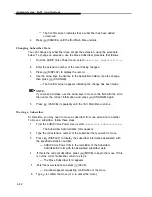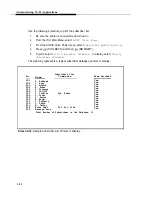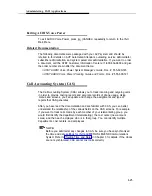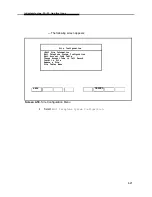Administering IS-II Applications
4. Use the arrow keys to advance to the appropriate field(s), type the change;
then press
[F3]
(CHANGE).
— The Confirm screen appears indicating the change has been made.
NOTE:
If you make a mistake, use the anew keys to move to the field with the error;
then enter the correct information and press
[F3]
(CHANGE) again.
5. Press
[F6]
(CANCEL) repeatedly until the IS-II Main Menu returns.
Moving a Subscriber
At some time, you may need to move a subscriber from one extension to another.
To move a subscriber, follow these steps:
1.
2.
3.
4.
5.
6.
7.
8.
9.
4-14
From the Voice Power Automated Attendant menu, select
Subscriber Administration.
—
The Subscriber Administration form appears.
Type the old extension number of the subscriber that you want to move.
Press
[F4]
(DISPLAY) to display the subscriber information associated with
the specified extension number.
— AUDIX Voice Power fills in the remainder of the Subscriber
Administration form with the associated subscriber data.
If this is the correct subscriber, press
[F8]
(MOVE) to begin the move. If this
is not the correct subscriber, return to step 2.
— The Move Subscriber form appears.
Enter the new extension and press
[F3]
(SAVE).
— A window appears requesting confirmation of the move.
Type
y
to confirm the move (or
n
to cancel the move).
— A window appears confirming that the move has taken place.
Press any key to continue.
— An empty Subscriber Administration form appears.
Repeat steps 2 through 8 until all changes have been made.
Press
[F6]
(CANCEL) repeatedly to return to the IS-II Main Menu.
NOTE:
The new extension cannot already be in use within the database. On
confirmation, the new extension will inherit voice mail, call-answer greeting,
name, and other subscriber attributes of the old extension. The old extension
will be deleted from the database.
Summary of Contents for Integrated Solution II
Page 7: ...Figures 2 Master Controller II Features 2 1 2 1 The Master Controller II 2 2 v ...
Page 8: ...vi ...
Page 28: ...Getting Started MERLIN LEGEND Integrated Solution II Screen 3 1 Login Screen 3 2 ...
Page 103: ...Appendix A Forms A 2 ...
Page 105: ...Appendix A Forms A 4 ...
Page 107: ...Appendix A Forms A 6 ...
Page 109: ...Appendix A Forms A 8 ...
Page 111: ...Appendix A Forms A 10 ...
Page 113: ...Appendix A Forms A 12 ...
Page 115: ...Appendix A Forms A 14 ...
Page 117: ...Appendix A Forms A 16 ...
Page 119: ...Appendix A Forms A 18 ...
Page 121: ...Appendix A Forms A 20 ...
Page 123: ...Appendix A Forms A 22 ...
Page 125: ...Appendix A Forms A 24 ...
Page 129: ...Appendix A Forms A 28 ...
Page 131: ...Appendix A Forms A 30 ...
Page 133: ...Appendix A Forms A 32 ...
Page 135: ...Appendix A Forms A 34 ...
Page 137: ...Appendix A Forms A 36 ...
Page 139: ...Appendix A Forms A 38 ...
Page 141: ...Appendix A Forms A 40 ...
Page 143: ...AppendiX A Forms A 42 ...
Page 145: ...Appendix A Forms A 44 ...
Page 147: ...Appendix A Forms A 46 ...
Page 149: ...Appendix A Forms A 48 ...
Page 153: ...Appendix A Forms A 52 ...
Page 155: ...Appendix A Forms A 54 ...
Page 157: ...Appendix A Forms A 56 ...
Page 159: ...Appendix A Forms A 58 ...
Page 161: ...Appendix A Forms A 60 ...
Page 163: ...Appendix A Forms A 62 ...
Page 165: ...Appendix A Forms A 64 ...
Page 167: ...Appendix A Forms A 66 ...
Page 169: ...Appendix A Forms A 68 ...
Page 171: ...Appendix A Forms A 70 ...