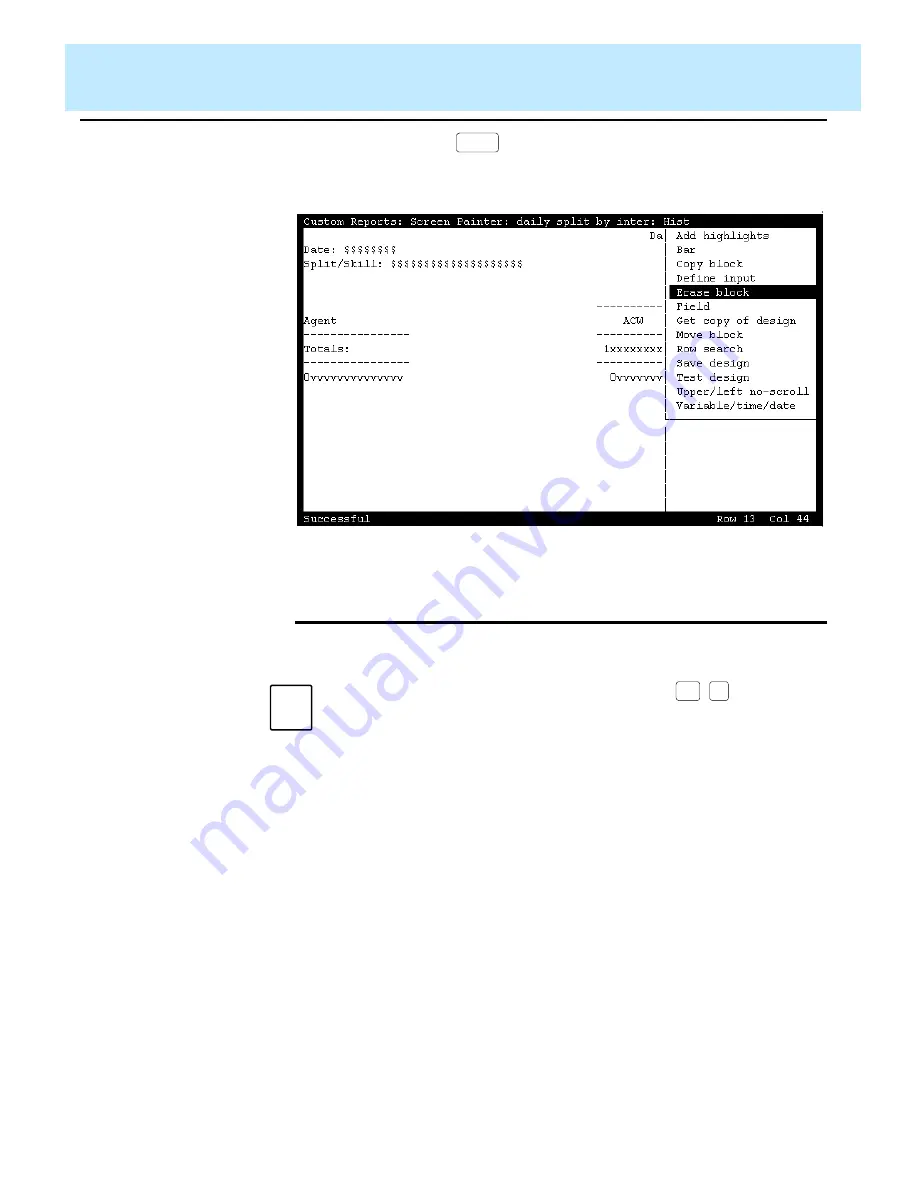
Using Screen Painter Editing Tools
CentreVu CMS Custom Reports
Editing a Report with Blocks
3-10
Figure 3-6: Sample Case Study — Erasing the Block
Moving a
Block
3
4. Enter
y
, and press
.
→
All fields and text within the
block disappear.
Return
Note
Prior to completing a block move, you can press
to cancel the
move.
1. On the Screen Painter, place the
cursor in a position where you
want one corner of the block to
be, and select
Move block
.
→
The cursor returns to its
original position, and the
following message appears on
the status line:
Move cursor
to define opposite
corner of block, press
RETURN
.
2. Move the cursor to a position
where you want the opposite
corner of the block to be. The
block should include all fields and
text you want to move.
→
The block you are defining
becomes highlighted as you
move the cursor.
Ctrl
c
Summary of Contents for CentreVu
Page 16: ...Preface CentreVu CMS R3V5 Custom Reports Related Documents P 10 ...
Page 44: ...Getting Started CentreVu CMS Custom Reports Deleting a Custom Report 2 10 ...
Page 140: ...Completing Your Custom Report CentreVu CMS Custom Reports Running Custom Reports 5 22 ...
Page 178: ...Database Items and Calculations CentreVu CMS Custom Reports General Information A 2 ...
Page 188: ...Glossary CentreVu CMS Custom Reports GL 10 ...
Page 198: ......






























