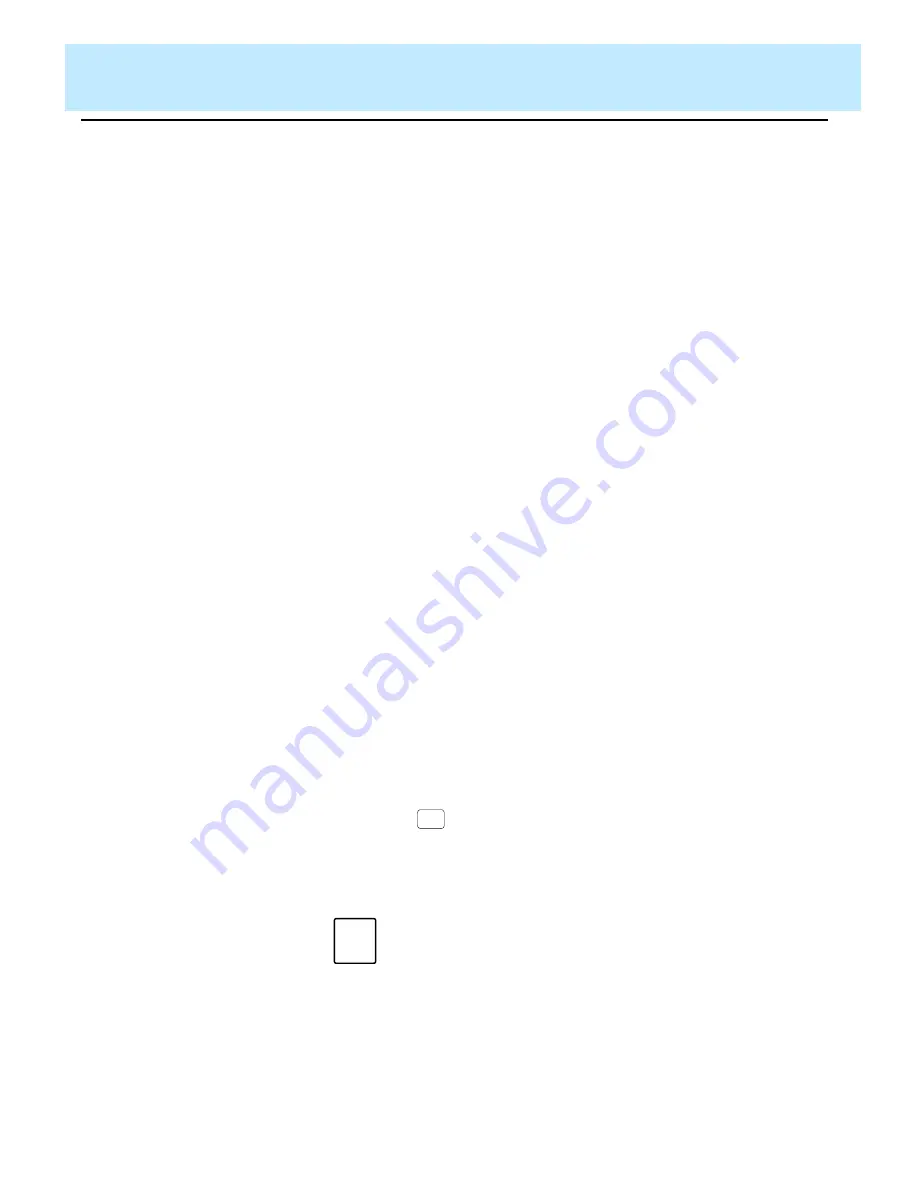
Completing Your Custom Report
CentreVu CMS Custom Reports
Saving the Report Design
5-7
Saving the Report Design
5
Before you exit the Screen Painter, you must save your report design. If you
do not save the design, all the work you did since accessing the Screen
Painter will be lost, including any work you did with secondary windows. You
must save the design, even if you successfully test it with the
Test design
action list option.
You can save a design that does not test successfully because there are
errors. Do not run a report design until you have corrected any errors and it
tests successfully.
To save your report design, do the following:
If
CentreVu CMS displays errors, do the following:
●
Note the errors
●
Press the
SLK
●
Fix the errors on the Screen Painter
●
Repeat Step 1.
1. On the Screen Painter, select
Save design
.
→
Successful
may appear on the
Screen Painter status line.
If you did not define all necessary
elements of the design, the Save
Design window appears with a list
of errors.
When there are errors in the design, certain items may be deleted from
the design and the next time the design is read into the screen painter,
these elements will not appear.
2. After you save your design, you can continue working on the design,
test it, or exit the Screen Painter and continue working on the design at
a later time.
Exit
Note
If you exit the Screen Painter without first fixing errors found
in the Save Design window, then the report items associated
with the errors will be deleted from the Screen Painter.
Summary of Contents for CentreVu
Page 16: ...Preface CentreVu CMS R3V5 Custom Reports Related Documents P 10 ...
Page 44: ...Getting Started CentreVu CMS Custom Reports Deleting a Custom Report 2 10 ...
Page 140: ...Completing Your Custom Report CentreVu CMS Custom Reports Running Custom Reports 5 22 ...
Page 178: ...Database Items and Calculations CentreVu CMS Custom Reports General Information A 2 ...
Page 188: ...Glossary CentreVu CMS Custom Reports GL 10 ...
Page 198: ......






























