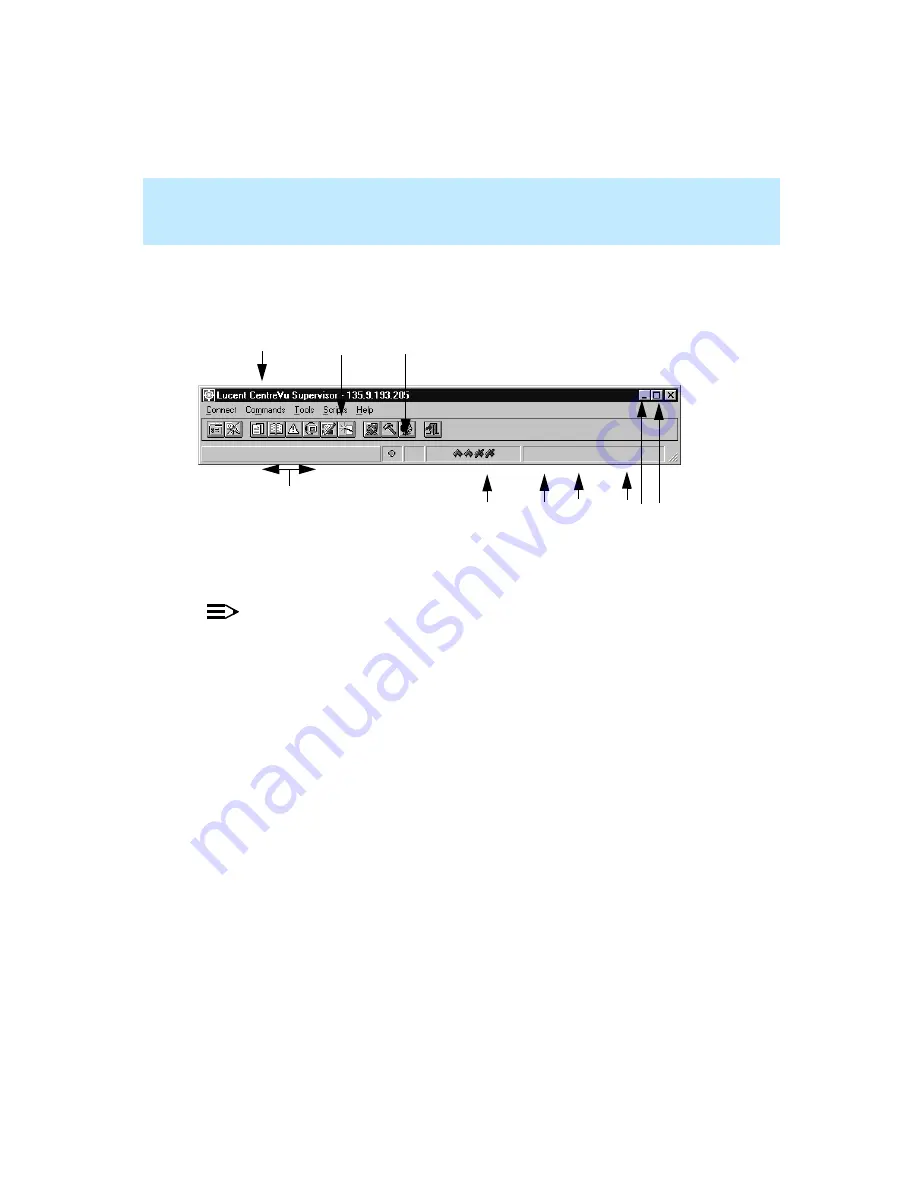
CentreVu Supervisor Version 8 Installation and Getting Started
Getting Started with CentreVu Supervisor
Exploring the CentreVu Supervisor Controller
5-23
Logged Into the CMS Server
5
The Supervisor Controller window, when logged into the CMS server, consists
of the following components:
NOTE:
The System Menu Box, Title Bar, and Maximize/Minimize buttons are not
defined below because they work the same when you are logged into the CMS
server as they do when you are not logged into the server.
Depending on what your CMS user permissions are, some menu items and
toolbar buttons may not be accessible to you.
1. Title Bar
2. Menu Bar
3. Toolbar
4. Status Line
5. Login Status Indicator
6. Exception Count
7. ACD Status Indicator(s)
8. CMS Date and Time
9. Minimize Button
10. Maximize Button
1
3
4
7
8 9 10
5
6
2
Summary of Contents for CentreVu Supervisor
Page 6: ...Introduction...
Page 12: ...CentreVu Supervisor Version 8 Installation and Getting Started xii...
Page 270: ...CentreVu Supervisor Version 8 Installation and Getting Started Overview A 8...
Page 284: ...CentreVu Supervisor Version 8 Installation and Getting Started GL 14...
Page 306: ......
















































