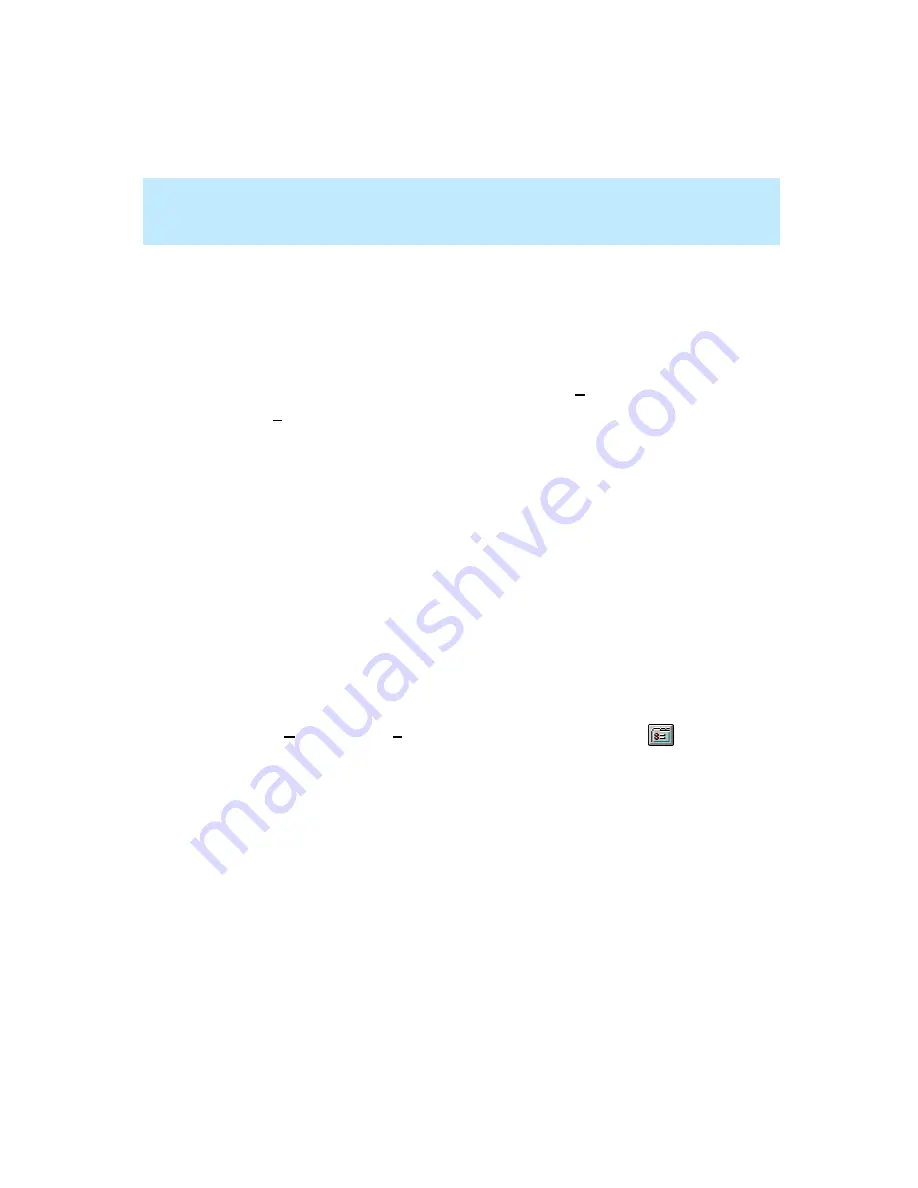
CentreVu Supervisor Version 8 Installation and Getting Started
Using CentreVu Supervisor Reports
Report Options
7-78
Use the Name Format tab to choose or create formats for how CMS entities
(splits/skills, ACDs, VDNs, vectors, trunks, trunk groups, call work codes, and
AUX codes) will display in Supervisor. The display can be set to any one or a
combination of {name} for Dictionary Name, {entity} for entity type, and
{number} for entity number.
To define the name format for entities, do the following steps:
1.
Select the item that you want to set formats for from the Entity box.
2.
In the Format text box, you can do either of the following actions:
— Type the format that you want ({name}, {entity}, and/or {number}),
or
— Use the drop-down list to choose from a set of preformatted options.
For example, if you want to display agent names and extension
numbers on reports, enter {name} {number} in the Format box.
The Example box provides an example of what the format will look
like based on your current definition of the name format.
3.
Select OK to save your changes. Select Cancel to clear your changes.
Creating a New Report Color Scheme
7
To create a new color scheme for reports, do the following steps:
1.
Choose Options from the Tools menu, or select the Options button
on the toolbar.
2.
Select the Report Colors tab.
3.
Select the color scheme with which you want to begin from the Scheme:
drop-down list.
Summary of Contents for CentreVu Supervisor
Page 6: ...Introduction...
Page 12: ...CentreVu Supervisor Version 8 Installation and Getting Started xii...
Page 270: ...CentreVu Supervisor Version 8 Installation and Getting Started Overview A 8...
Page 284: ...CentreVu Supervisor Version 8 Installation and Getting Started GL 14...
Page 306: ......






























