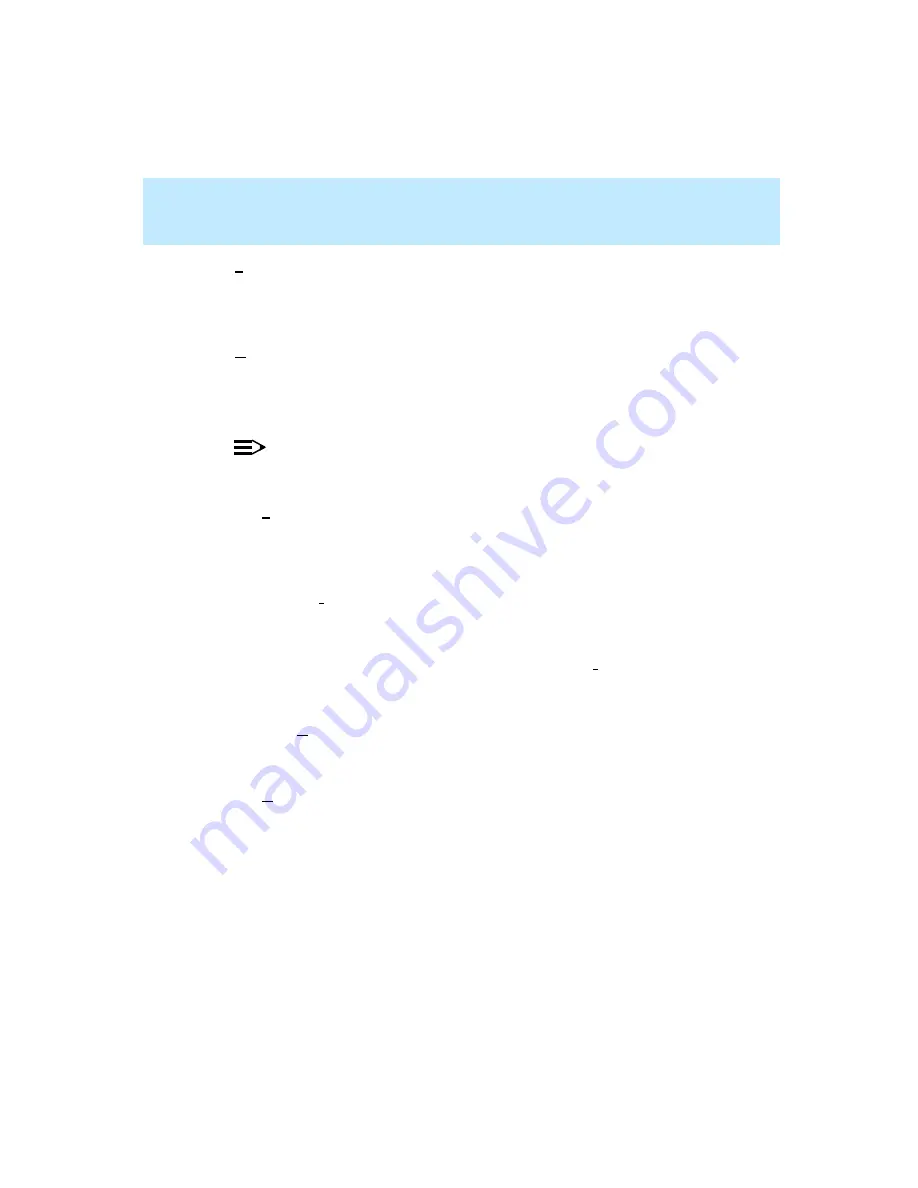
CentreVu Supervisor Version 8 Installation and Getting Started
Using CentreVu Supervisor Reports
Report Options
7-74
●
Synchronize PC and CMS Time at Login — activate the check box for
this selection to set the PC’s clock to read the same time as the CMS clock.
If you do not activate this selection, your PC clock and the CMS clock may
not read the same time. This does not affect the CMS clock.
●
Use Sound — activate the check box for this selection to be alerted, by
sound, when the Exceptions Indicator box is updated. The Exceptions
Indicator box is on the Controller status bar. The sound you hear is the
sound you have chosen for the exclamation event associated with your PC.
NOTE:
Threshold Highlighting does not use sound. It uses color only as an
indicator of a threshold being met.
●
Use Tooltips — activate the check box for selection to make tooltips
visible. For example, when you are working on the Controller window, you
may place your mouse cursor over a toolbar button and a yellow box will
appear with a brief description of that button.
●
Use Taskbar Icon — activate the check box for this selection to use the
Supervisor system tray icon feature. See Chapter 2, “Supervisor Basics,”
for more information on using the Supervisor system tray icon.
●
Window Menu Sort Order —if you activate the Use Tray Icon, you need
to determine how the items that display in the system tray icon menu will
be sorted.
— Start Order — select this radio button and the items in the system tray
icon menu will display in the order in which you started them from
Supervisor.
— Alphabetical — select this radio button and the items in the system
tray icon menu will display in alphabetical order, regardless of the
order in which you started them.
Summary of Contents for CentreVu Supervisor
Page 6: ...Introduction...
Page 12: ...CentreVu Supervisor Version 8 Installation and Getting Started xii...
Page 270: ...CentreVu Supervisor Version 8 Installation and Getting Started Overview A 8...
Page 284: ...CentreVu Supervisor Version 8 Installation and Getting Started GL 14...
Page 306: ......






























