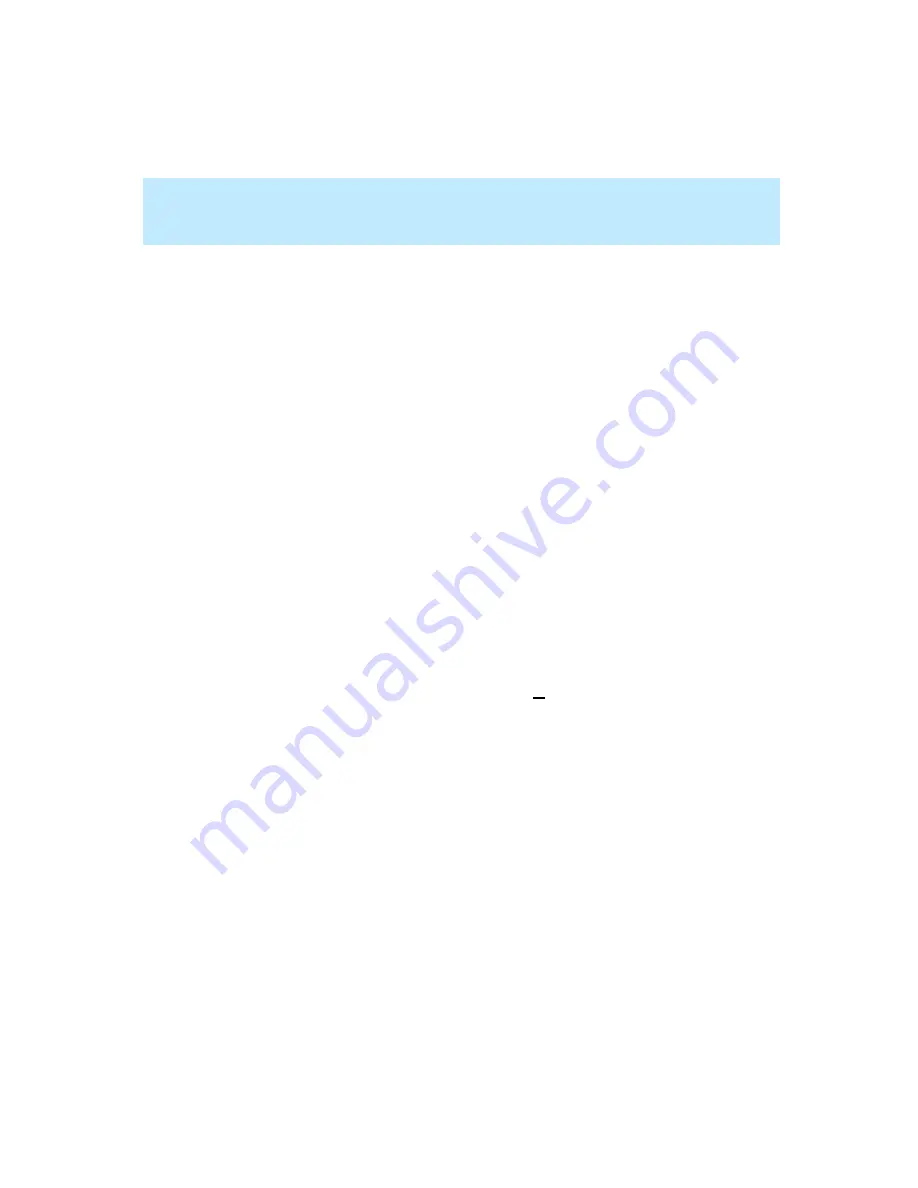
CentreVu Supervisor Version 8 Installation and Getting Started
Using CentreVu Supervisor Reports
Setting Report Threshold Highlights
7-56
Setting Report Threshold Highlights
7
Report threshold highlights let you set visual flags to notify you when a real-
time data item is out of acceptable bounds. This feature enables you to run a
report minimized and be notified (through color/icon changes) when an item
has passed a specific threshold.
You can set threshold highlights for only real-time data items in real-time or
integrated reports. The threshold highlights you set will tell you when data for
an entity (split/skill, agent, agent group, or VDN) has reached a certain level
(threshold), as defined by you.
Threshold highlight settings apply to a single entity on a specific ACD. For
example, if you run a real-time split report for split 17 on ACD 1 and set the
threshold highlights, the threshold settings apply to split 17 on ACD 1 for all
reports you run for that split and ACD. Also, the threshold highlight settings are
saved on the PC you are currently using. So, if you move to another PC, you
need to set up the threshold highlights on that PC. If multiple users log into the
same PC, each user’s threshold highlight settings are saved individually.
By default, the thresholds for each report are turned on, but the threshold
highlight settings are empty and the sample size threshold is zero. Therefore, no
threshold highlights show on any reports until you create them using the
Threshold Settings window. You can turn thresholds on and off for each report
by selecting/deselecting the Thresholds Settings check box in the report input
window, or by selecting Threshold Settings from the Options menu in the
report output window.
An example of setting report threshold highlights is to set thresholds for Time
on ACD Calls in the skill named Sales. You might set the High Caution
threshold to 50 seconds and the High Warning threshold to 60 seconds. If an
agent spends more than 50 seconds, but less than 60 seconds, on an ACD call in
the Sales skill, the item on the report will highlight with the High Caution
threshold color. If the time exceeds 60 seconds, the item on the report will
highlight with the High Warning threshold color. However, if the agent spends
more than 50 seconds on an ACD call in any other skill (that does not have the
same thresholds), the item on the report will not display any threshold
highlighting.
Summary of Contents for CentreVu Supervisor
Page 6: ...Introduction...
Page 12: ...CentreVu Supervisor Version 8 Installation and Getting Started xii...
Page 270: ...CentreVu Supervisor Version 8 Installation and Getting Started Overview A 8...
Page 284: ...CentreVu Supervisor Version 8 Installation and Getting Started GL 14...
Page 306: ......






























