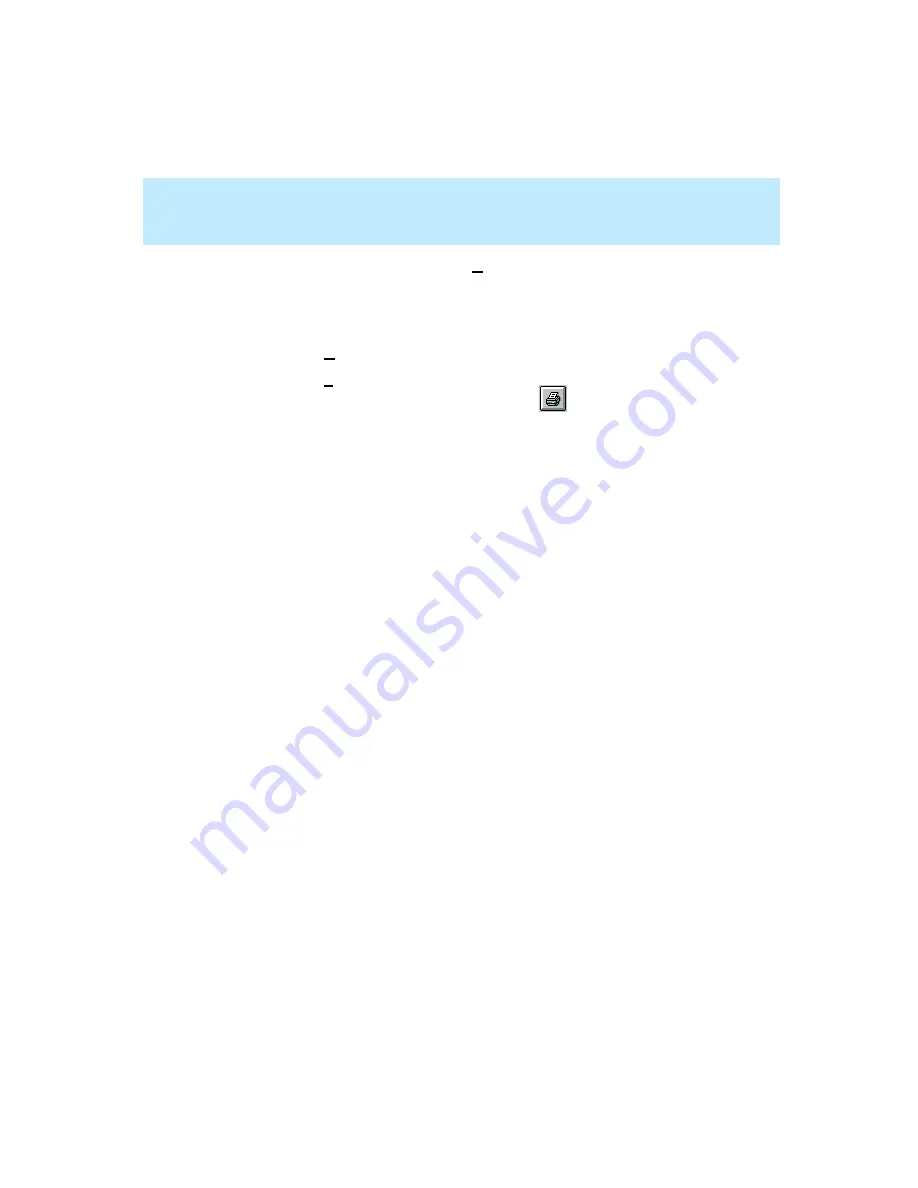
CentreVu Supervisor Version 8 Installation and Getting Started
Using CentreVu Supervisor Reports
Running a Report
7-6
2.
For all reports other than Commands | Reports Real-Time and Integrated
tabs, select the report destination. Reports can be viewed on screen or
printed to any printer to which your PC is connected.
3.
To select the report destination, do one of the following:
●
Select the View Report on Screen destination.
●
Select the Print Report on: destination. If you want to print on a
printer other than the one displayed, click the
button.
4.
Ensure that the correct ACD is selected. The current ACD (selected on the
Report Selector window) is displayed at the bottom right of the input
window.
5.
If you want to run a report for a different ACD than is selected, do the
following:
a. If you are in an input window, select Cancel to exit the report input
window.
e.
Go to the selector window you chose in Step 1.
f.
Change the ACD on the selector window.
g.
Select the Report you want to run.
6.
Select OK to run the report.
Summary of Contents for CentreVu Supervisor
Page 6: ...Introduction...
Page 12: ...CentreVu Supervisor Version 8 Installation and Getting Started xii...
Page 270: ...CentreVu Supervisor Version 8 Installation and Getting Started Overview A 8...
Page 284: ...CentreVu Supervisor Version 8 Installation and Getting Started GL 14...
Page 306: ......






























